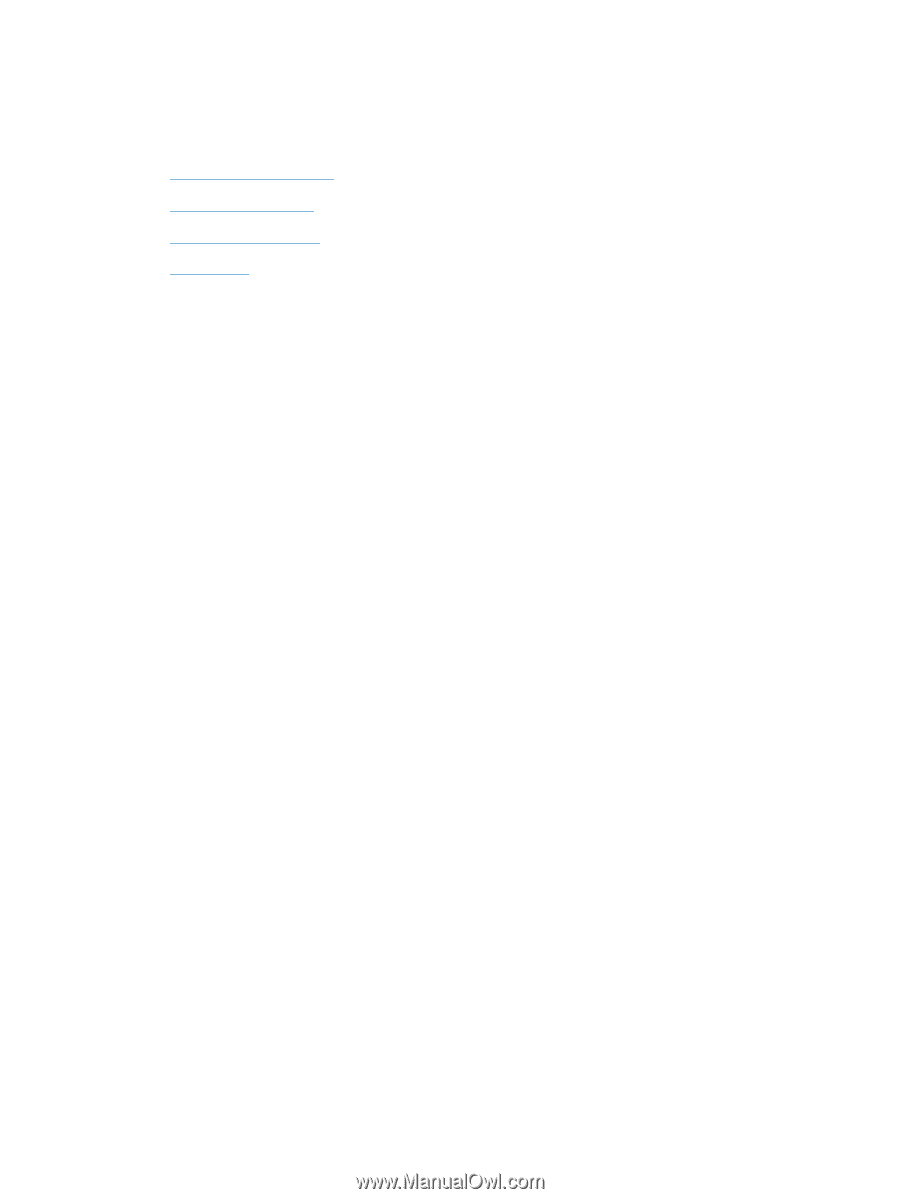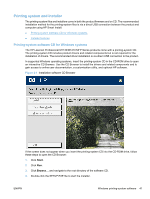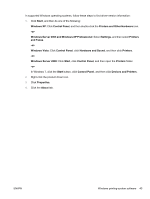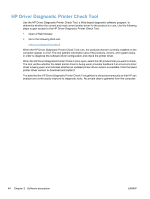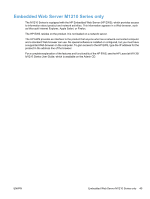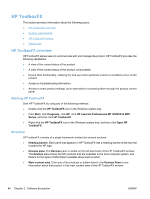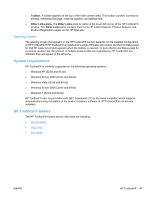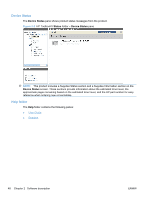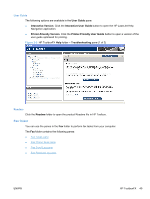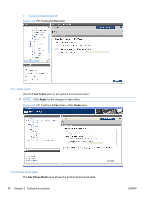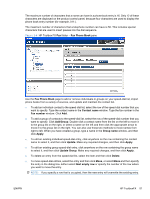HP LaserJet Pro M1212nf HP LaserJet M1319 MFP Series - Software Technical Refe - Page 62
HP ToolboxFX, HP ToolboxFX overview, Starting HP ToolboxFX, Structure
 |
View all HP LaserJet Pro M1212nf manuals
Add to My Manuals
Save this manual to your list of manuals |
Page 62 highlights
HP ToolboxFX This section provides information about the following topics: ● HP ToolboxFX overview ● System requirements ● HP ToolboxFX folders ● Other Links HP ToolboxFX overview HP ToolboxFX allows users to communicate with and manage the product. HP ToolboxFX provides the following capabilities: ● A view of the current status of the product ● A view of the current status of the product consumables ● Device Alert functionality, notifying the end user when particular events or conditions occur at the product ● Access to troubleshooting information ● Access to some product settings, as an alternative to accessing them through the product control panel Starting HP ToolboxFX Start HP ToolboxFX by using any of the following methods: ● Double-click the HP ToolboxFX icon in the Windows system tray. ● Click Start, click Programs, click HP, click HP LaserJet Professional M1130/M1210 MFP Series, and then click HP ToolboxFX. ● Right-click the HP ToolboxFX icon in the Windows system tray, and then click Open HP ToolboxFX. Structure HP ToolboxFX consists of a single framework divided into several sections. ● Heading banner. Each pane that appears in HP ToolboxFX has a heading banner at the top that includes the HP logo. ● Devices pane. The Devices pane is visible on the left-hand side of the HP ToolboxFX window. The Devices pane shows the HP products that are available to the host computer system, and folders for the types of information available about each product. ● Main content area. Click any of the products or folders listed in the Devices Pane to see information about that product in the main content area of the HP ToolboxFX window. 46 Chapter 2 Software description ENWW