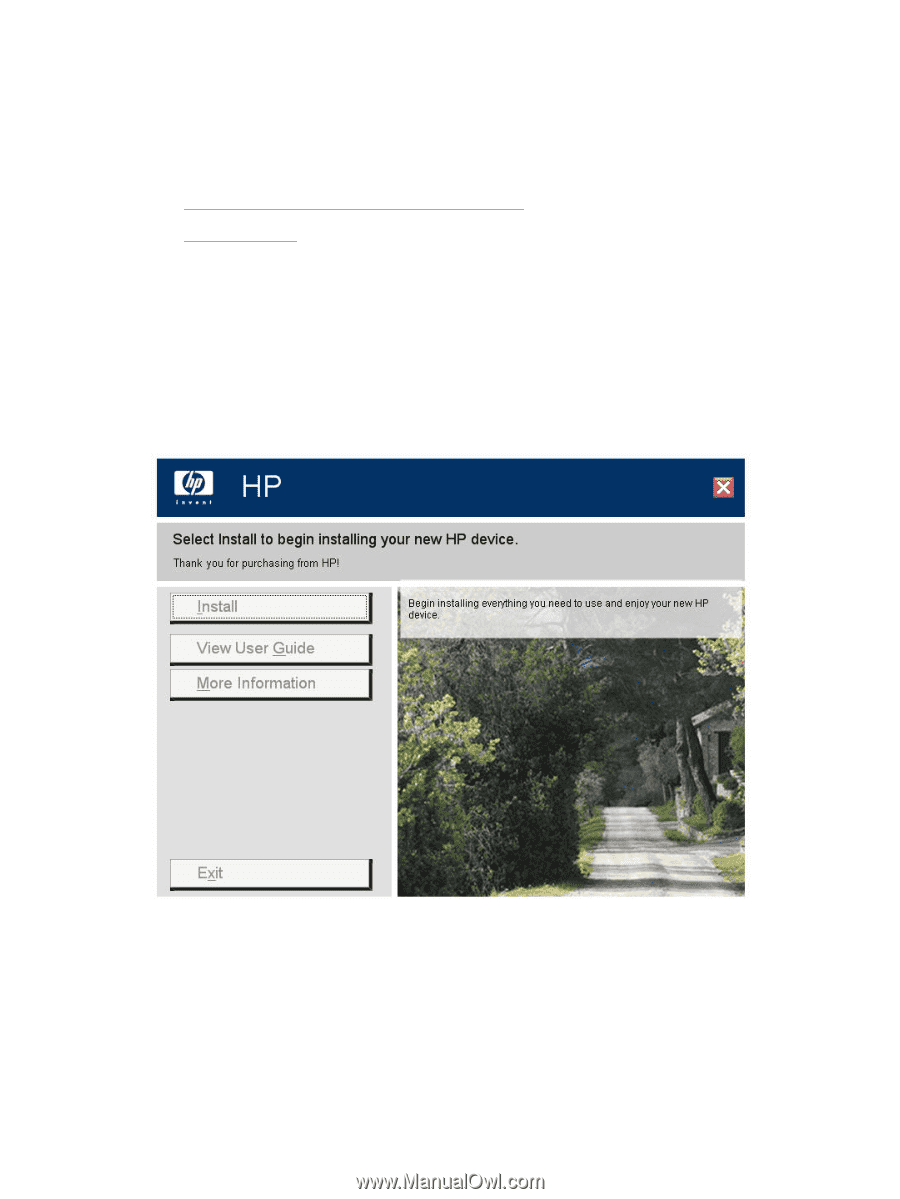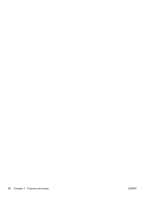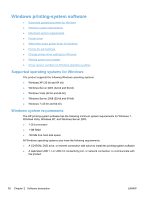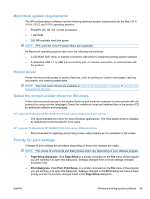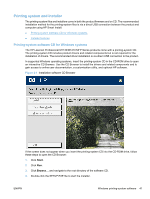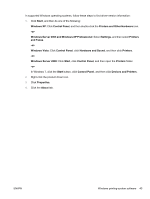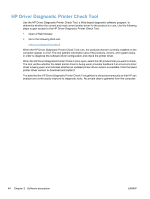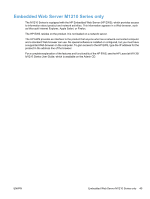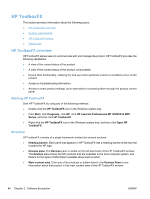HP LaserJet Pro M1212nf HP LaserJet M1319 MFP Series - Software Technical Refe - Page 57
Printing system and installer, Printing-system software CD for Windows systems - mfp driver
 |
View all HP LaserJet Pro M1212nf manuals
Add to My Manuals
Save this manual to your list of manuals |
Page 57 highlights
Printing system and installer The printing-system files and installers come in both the product firmware and on CD. The recommended installation method for the printing-system files is via a direct USB connection between the product and computer using HP Smart Install. ● Printing-system software CD for Windows systems ● Installer features Printing-system software CD for Windows systems The HP LaserJet Professional M1130/M1210 MFP Series products come with a printing-system CD. The printing-system CD includes product drivers and related components but is not required for the installation of drivers. The recommended driver installation is via direct USB connection to the product. In supported Windows operating systems, insert the printing-system CD in the CD-ROM drive to open an interactive CD Browser. Use the CD Browser to install the drivers and related components and to gain access to online user documentation, a customization utility, and optional HP software. Figure 2-1 Installation software CD Browser If the screen does not appear when you insert the printing-system CD into the CD-ROM drive, follow these steps to open the CD Browser: 1. Click Start. 2. Click Run. 3. Click Browse... and navigate to the root directory of the software CD. 4. Double-click the SETUP.EXE file to start the installer. ENWW Windows printing-system software 41