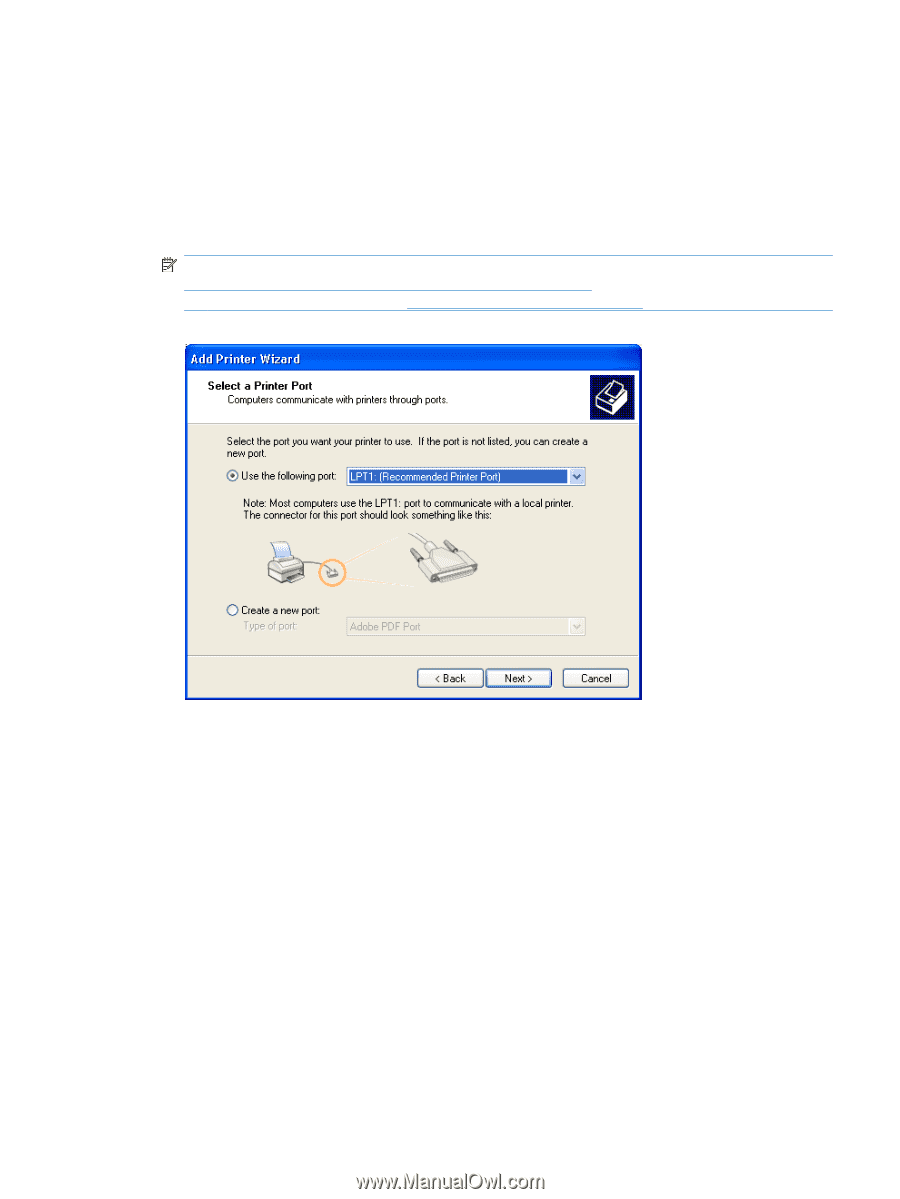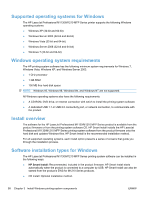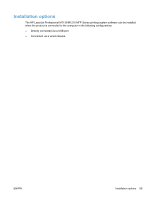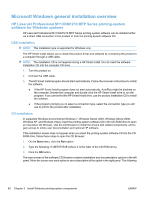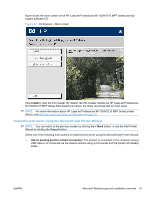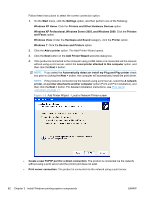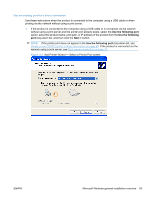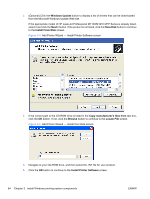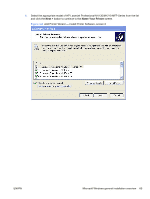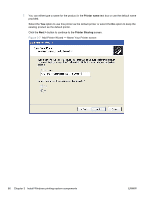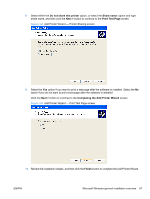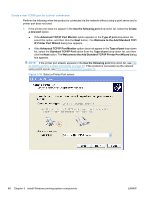HP LaserJet Pro M1212nf HP LaserJet M1319 MFP Series - Software Technical Refe - Page 79
Use an existing port for a direct connection,
 |
View all HP LaserJet Pro M1212nf manuals
Add to My Manuals
Save this manual to your list of manuals |
Page 79 highlights
Use an existing port for a direct connection Use these instructions when the product is connected to the computer using a USB cable or when printing via the network without using a print server. 1. If the product is connected to the computer using a USB cable or is connected via the network without using a print server and the printer port already exists, select the Use the following port option, select the product name, print path, or IP address of the product from the Use the following port drop-down list, and then click the Next > button. NOTE: If the printer port does not appear in the Use the following port drop-down list, see Create a new TCP/IP port for a direct connection on page 68. If the product is connected via the network using a print server, see Print server connection on page 71. Figure 3-3 Add Printer Wizard - Select a Printer Port screen ENWW Microsoft Windows general installation overview 63