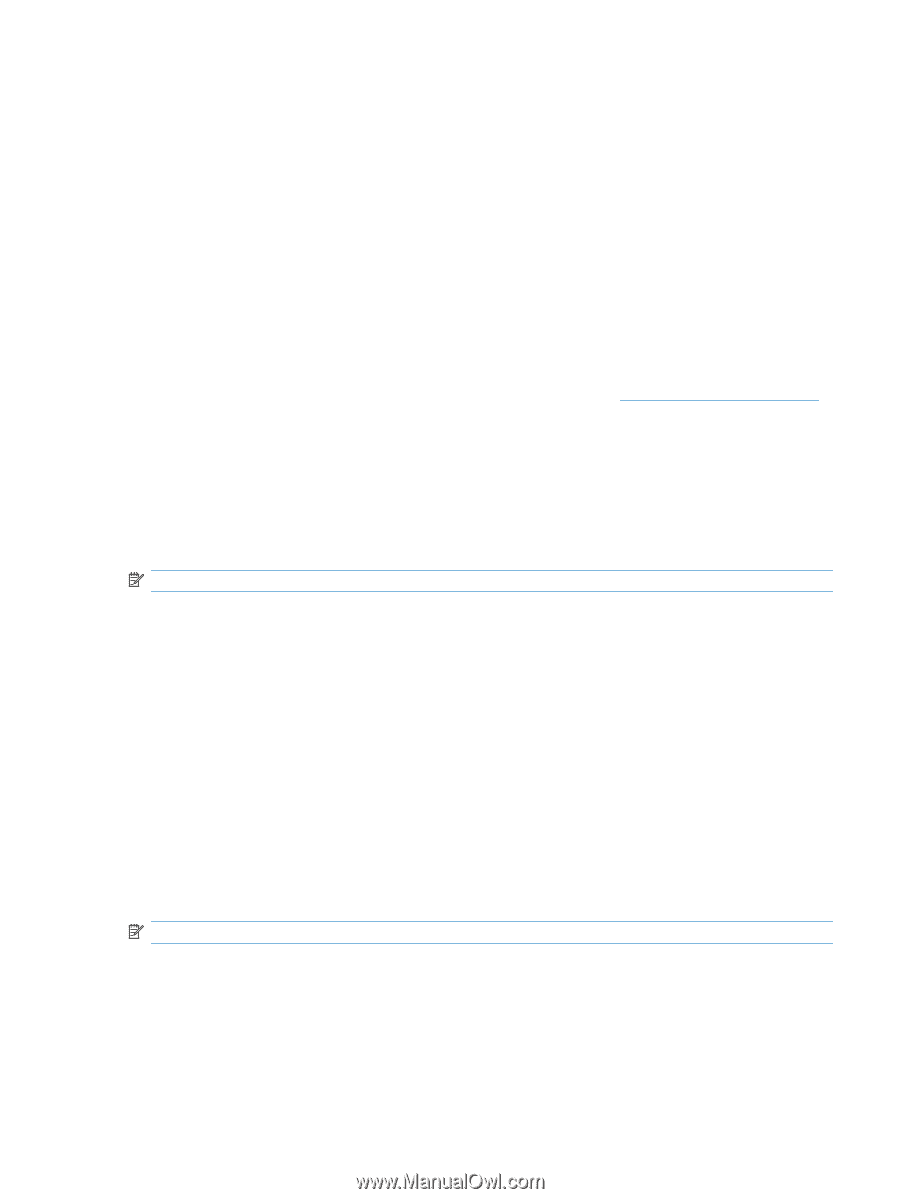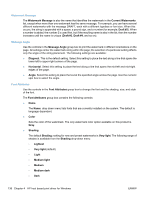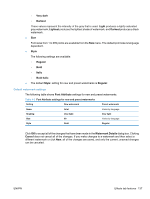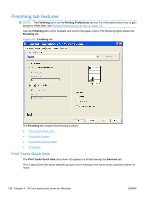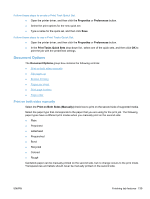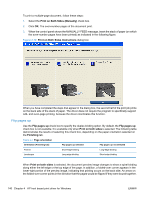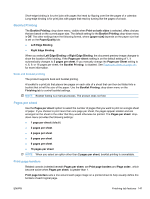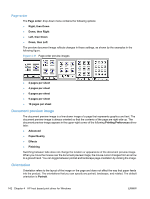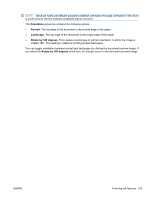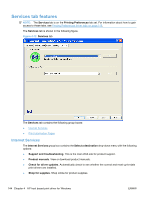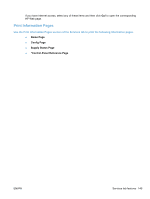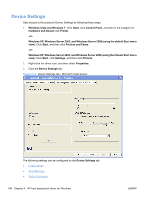HP LaserJet Pro M1212nf HP LaserJet M1319 MFP Series - Software Technical Refe - Page 157
Booklet Printing, Book and booklet printing, s per sheet, Print borders, Right Edge Binding
 |
View all HP LaserJet Pro M1212nf manuals
Add to My Manuals
Save this manual to your list of manuals |
Page 157 highlights
Short-edge binding is for print jobs with pages that read by flipping over like the pages of a calendar. Long-edge binding is for print jobs with pages that read by turning like the pages of a book. Booklet Printing The Booklet Printing: drop-down menu, visible when Print on both sides is selected, offers choices that are based on the current paper size. The default setting for the Booklet Printing: drop-down menu is Off. The other settings have the following format, where [paper size] depends on the paper size that is set on the Paper/Quality tab: ● Left Edge Binding ● Right Edge Binding When you select Left Edge Binding or Right Edge Binding, the document preview image changes to show the location of the binding. If the Pages per sheet: setting is on the default setting of 1, it automatically changes to 2 pages per sheet. If you manually change the Pages per Sheet setting to 4, 6, 9, or 16 pages per sheet, the Booklet Printing: is disabled. See Pages per sheet on page 141 for more information. Book and booklet printing The product supports book and booklet printing. A booklet is a print job that places two pages on each side of a sheet that can then be folded into a booklet that is half the size of the paper. Use the Booklet Printing: drop-down menu on the Finishing tab to control booklet settings. NOTE: Booklet folding is a manual process. The product does not fold. Pages per sheet Use the Pages per sheet: option to select the number of pages that you want to print on a single sheet of paper. If you choose to print more than one page per sheet, the pages appear smaller and are arranged on the sheet in the order that they would otherwise be printed. The Pages per sheet: dropdown menu provides the following settings: ● 1 page per sheet (default) ● 2 pages per sheet ● 4 pages per sheet ● 6 pages per sheet ● 9 pages per sheet ● 16 pages per sheet NOTE: When you select an option other than 2 pages per sheet, booklet printing is unavailable. Print page borders Related controls indented beneath Pages per sheet: are Print page borders and Page order:, which become active when Pages per sheet: is greater than 1. Print page borders sets a line around each page image on a printed sheet to help visually define the borders of each logical page. ENWW Finishing tab features 141