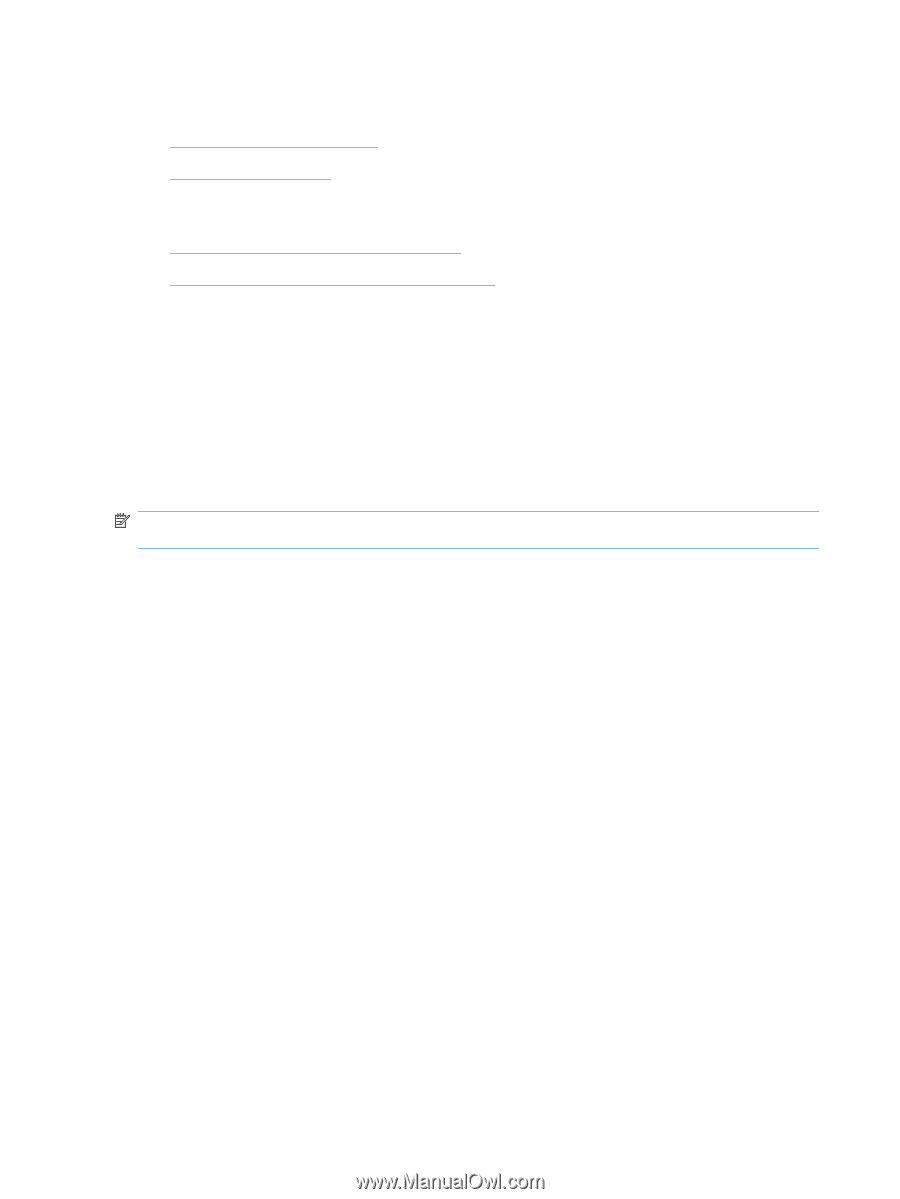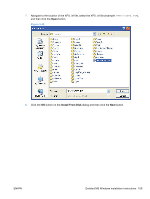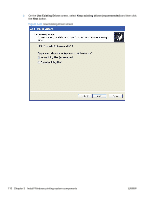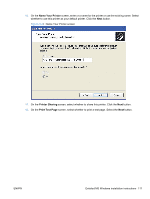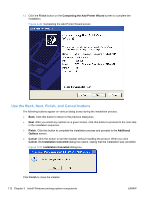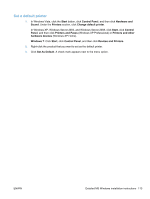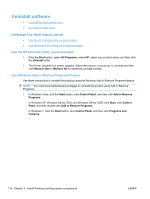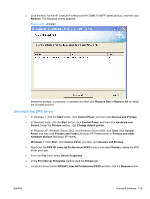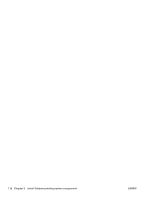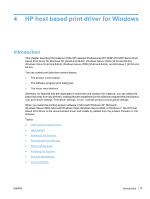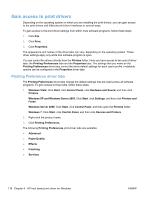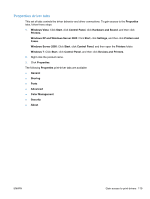HP LaserJet Pro M1212nf HP LaserJet M1319 MFP Series - Software Technical Refe - Page 130
Uninstall software, Uninstall the Host based driver, Use the HP Uninstall utility (recommended)
 |
View all HP LaserJet Pro M1212nf manuals
Add to My Manuals
Save this manual to your list of manuals |
Page 130 highlights
Uninstall software ● Uninstall the Host based driver ● Uninstall the XPS driver Uninstall the Host based driver ● Use the HP Uninstall utility (recommended) ● Use Windows Add or Remove Programs feature Use the HP Uninstall utility (recommended) 1. Click the Start button, select All Programs, select HP, select your product name, and then click the Uninstall utility. 2. The Printer Uninstall List screen appears. Select the product, or products, to uninstall and then click Remove One or Remove All to initiate the uninstall process. Use Windows Add or Remove Programs feature Use these instructions to uninstall the product using the Windows Add or Remove Programs feature. NOTE: You must have Administrator privileges to uninstall the product using Add or Remove Programs. 1. In Windows Vista, click the Start button, click Control Panel, and then click Add or Remove Programs. In Windows XP, Windows Server 2003, and Windows Server 2008, click Start, click Control Panel, and then double-click Add or Remove Programs. In Windows 7, click the Start button, click Control Panel, and then click Programs and Features. 114 Chapter 3 Install Windows printing-system components ENWW