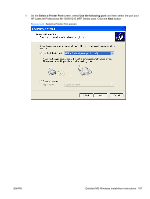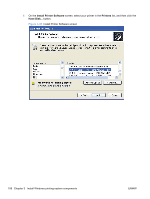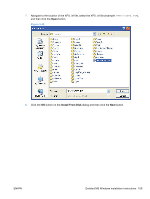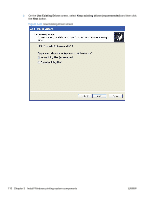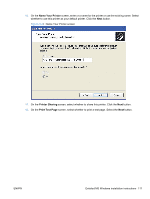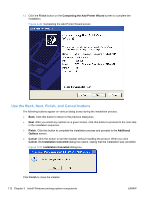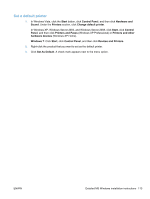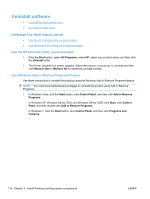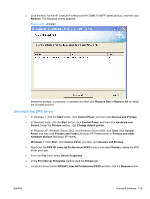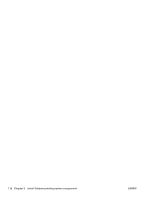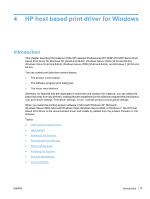HP LaserJet Pro M1212nf HP LaserJet M1319 MFP Series - Software Technical Refe - Page 128
Use the Back, Next, Finish, and Cancel buttons, Completing the Add Printer Wizard, Additional, Options
 |
View all HP LaserJet Pro M1212nf manuals
Add to My Manuals
Save this manual to your list of manuals |
Page 128 highlights
13. Click the Finish button on the Completing the Add Printer Wizard screen to complete the installation. Figure 3-49 Completing the Add Printer Wizard screen Use the Back, Next, Finish, and Cancel buttons The following buttons appear on various dialog boxes during the installation process. ● Back. Click this button to return to the previous dialog box. ● Next. After you select any options on a given screen, click this button to proceed to the next step in the installation sequence. ● Finish. Click this button to complete the installation process and proceed to the Additional Options screen. ● Cancel. Click this button to exit the installer without installing the product. When you click Cancel, the Installation Cancelled dialog box opens, stating that the installation was cancelled. Figure 3-50 Installation Cancelled dialog box Click Finish to close the installer. 112 Chapter 3 Install Windows printing-system components ENWW