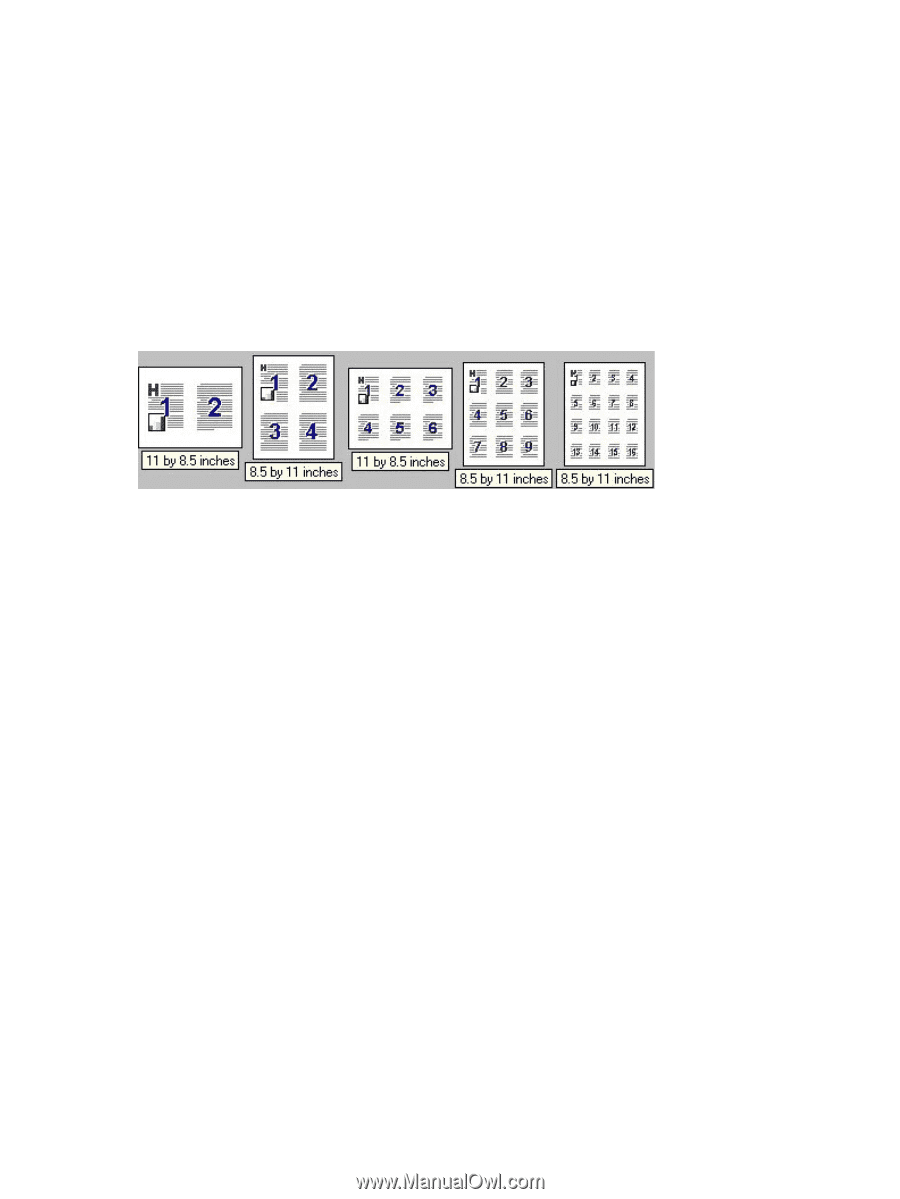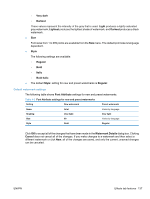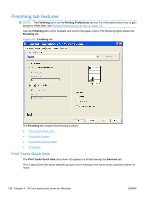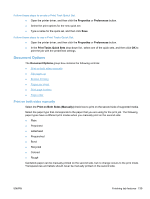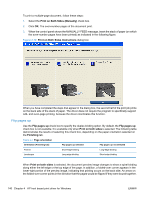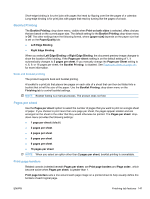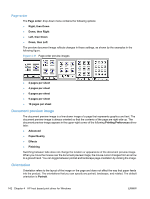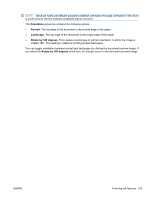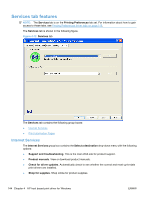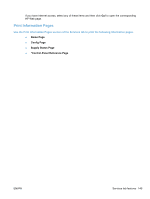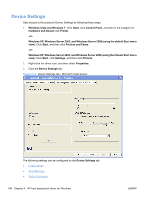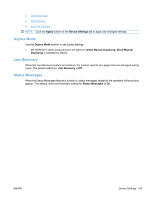HP LaserJet Pro M1212nf HP LaserJet M1319 MFP Series - Software Technical Refe - Page 158
order, Document preview image, Orientation, Down, then Right
 |
View all HP LaserJet Pro M1212nf manuals
Add to My Manuals
Save this manual to your list of manuals |
Page 158 highlights
Page order The Page order: drop-down menu contains the following options: ● Right, then Down ● Down, then Right ● Left, then Down ● Down, then Left The preview document image reflects changes in these settings, as shown by the examples in the following figure. Figure 4-11 Page-order preview images ● 2 pages per sheet ● 4 pages per sheet ● 6 pages per sheet ● 9 pages per sheet ● 16 pages per sheet Document preview image The document preview image is a line-drawn image of a page that represents graphics and text. The document preview image is always oriented so that the contents of the page are right-side-up. The document preview image appears in the upper-right corner of the following Printing Preferences driver tabs: ● Advanced ● Paper/Quality ● Effects ● Finishing Switching between tabs does not change the location or appearance of the document preview image. When you move the mouse over the document preview image, the mouse cursor changes from an arrow to a gloved hand. You can toggle between portrait and landscape page orientation by clicking the image. Orientation Orientation refers to the layout of the image on the page and does not affect the way that paper feeds into the product. The orientations that you can specify are portrait, landscape, and rotated. The default orientation is Portrait. 142 Chapter 4 HP host based print driver for Windows ENWW