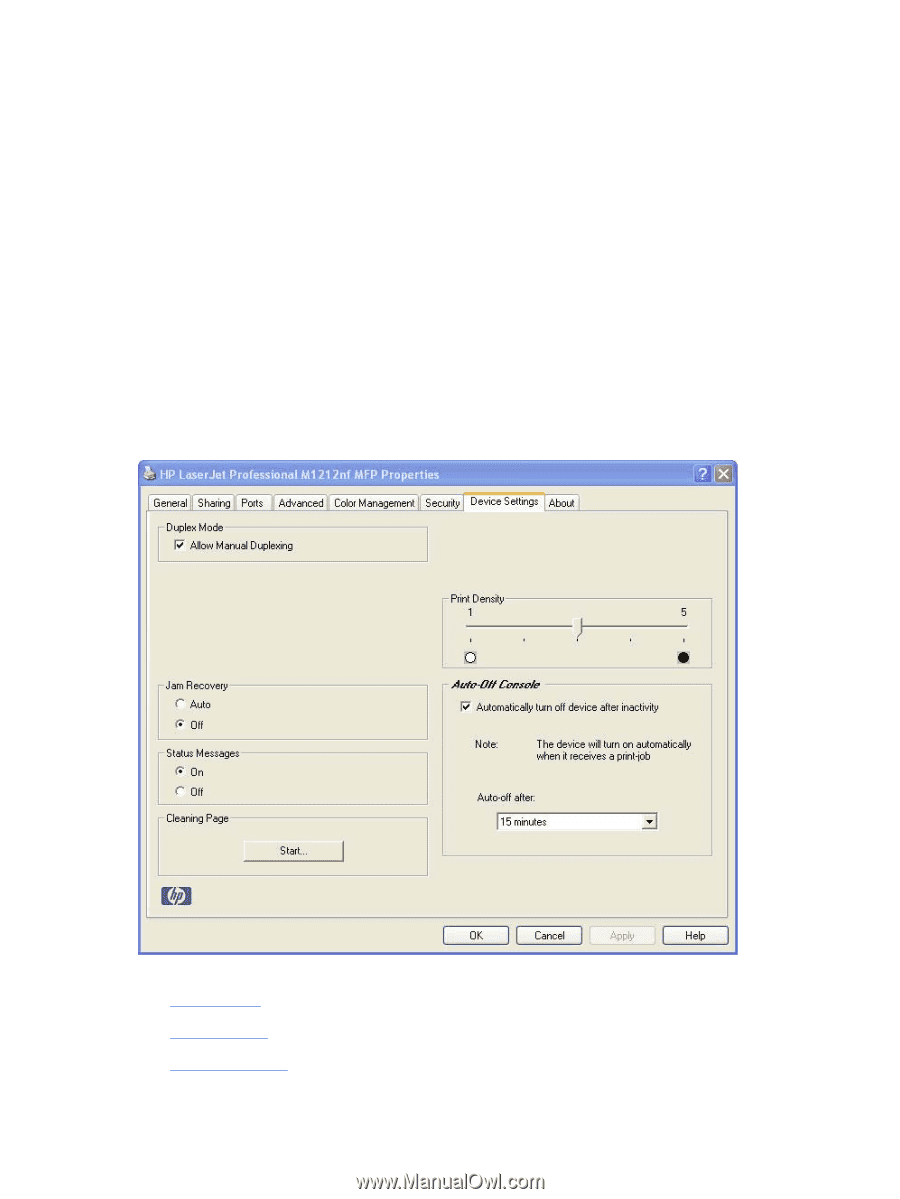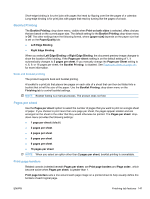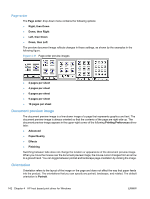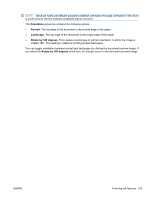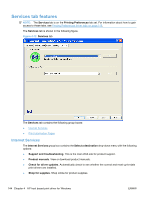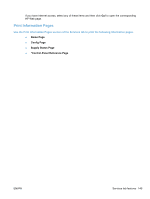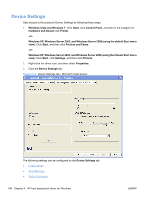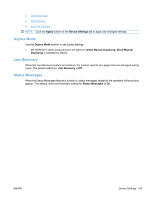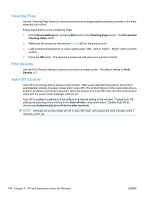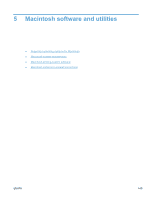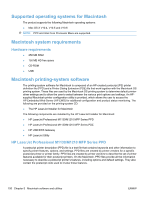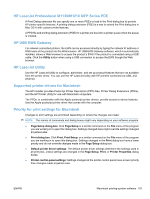HP LaserJet Pro M1212nf HP LaserJet M1319 MFP Series - Software Technical Refe - Page 162
Device Settings, Windows XP, Windows Server 2003, and Windows Server 2008 using the default Start menu
 |
View all HP LaserJet Pro M1212nf manuals
Add to My Manuals
Save this manual to your list of manuals |
Page 162 highlights
Device Settings Gain access to the product's Device Settings by following these steps. 1. Windows Vista and Windows 7: Click Start, click Control Panel, and then in the category for Hardware and Sound click Printer. -or- Windows XP, Windows Server 2003, and Windows Server 2008 (using the default Start menu view): Click Start, and then click Printers and Faxes. -or- Windows XP, Windows Server 2003, and Windows Server 2008 (using the Classic Start menu view): Click Start, click Settings, and then click Printers. 2. Right-click the driver icon, and then select Properties. 3. Click the Device Settings tab. Figure 4-13 Device Settings tab - M1212nf model shown The following settings can be configured on the Device Settings tab. ● Duplex Mode ● Jam Recovery ● Status Messages 146 Chapter 4 HP host based print driver for Windows ENWW