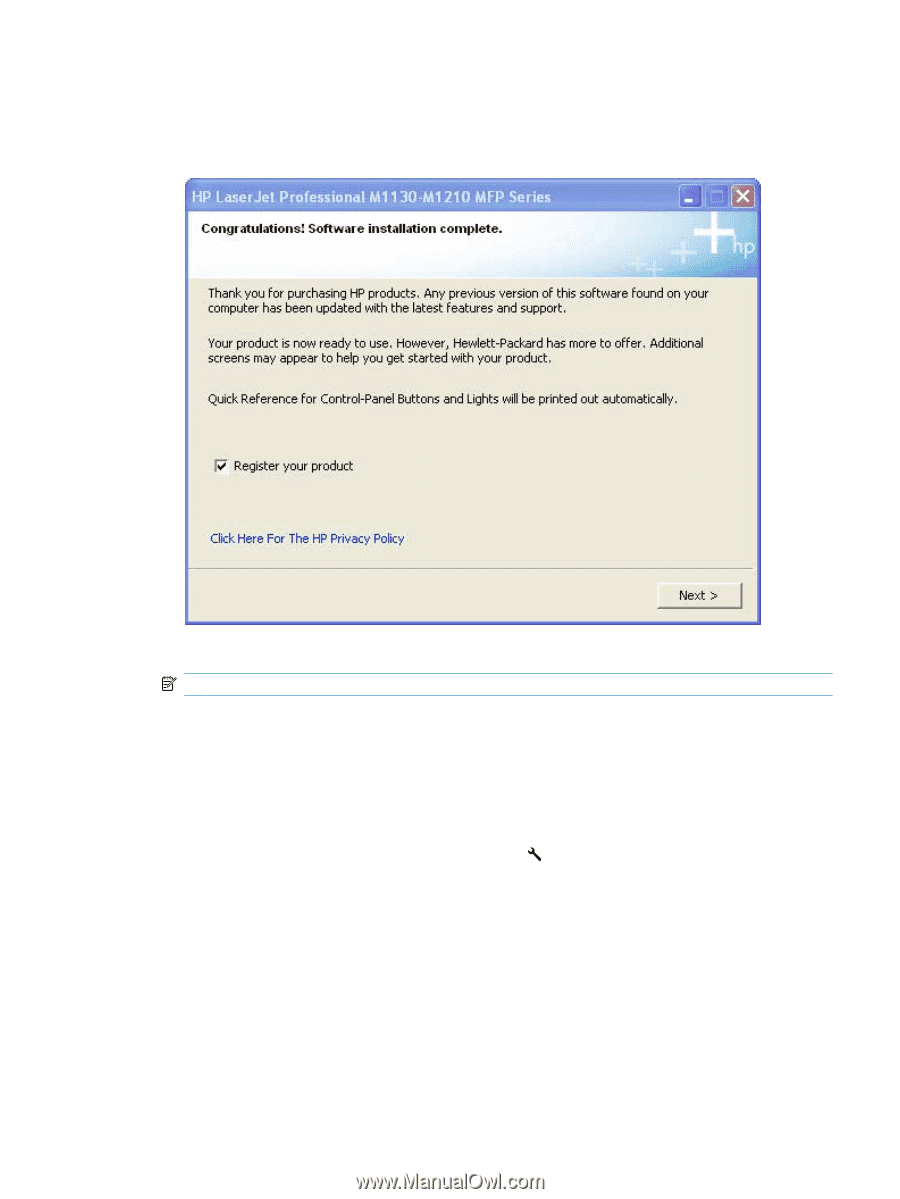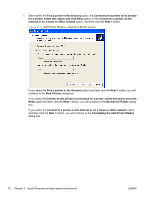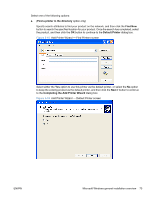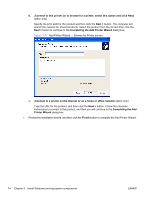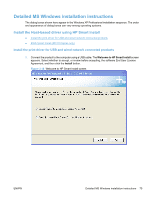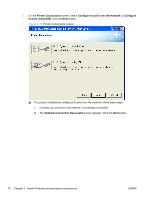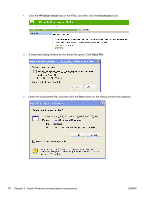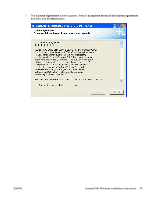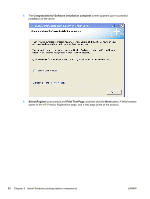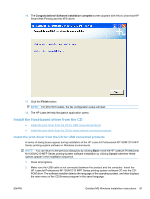HP LaserJet Pro M1212nf HP LaserJet M1319 MFP Series - Software Technical Refe - Page 93
EWS Smart Install (M1210 Series only), Congratulations! Software installation complete
 |
View all HP LaserJet Pro M1212nf manuals
Add to My Manuals
Save this manual to your list of manuals |
Page 93 highlights
3. The Congratulations! Software installation complete screen appears. Click the Next button to register your product and print a test page. Deselect Register your product to continue without registering your product. Figure 3-20 Congratulations! Software installation complete 4. Click the Finish button to complete the installation. NOTE: For M1210nf models, the fax configuration setup will start. 5. The HP LaserJet Help Navigation application appears after the installation is complete. EWS Smart Install (M1210 Series only) 1. Connect the product to the network and turn the power on. 2. Obtain the IP address for your product by printing a product configuration page. a. On the product control panel, press the Setup button. b. Use the arrow buttons to select the Reports menu, and then press the OK button. c. Use the arrow buttons to select the Config report option, and then press the OK button. 3. Locate the IP address on the configuration page. Enter the IP address in the Address field of a Web browser and navigate to the EWS for the product. ENWW Detailed MS Windows installation instructions 77