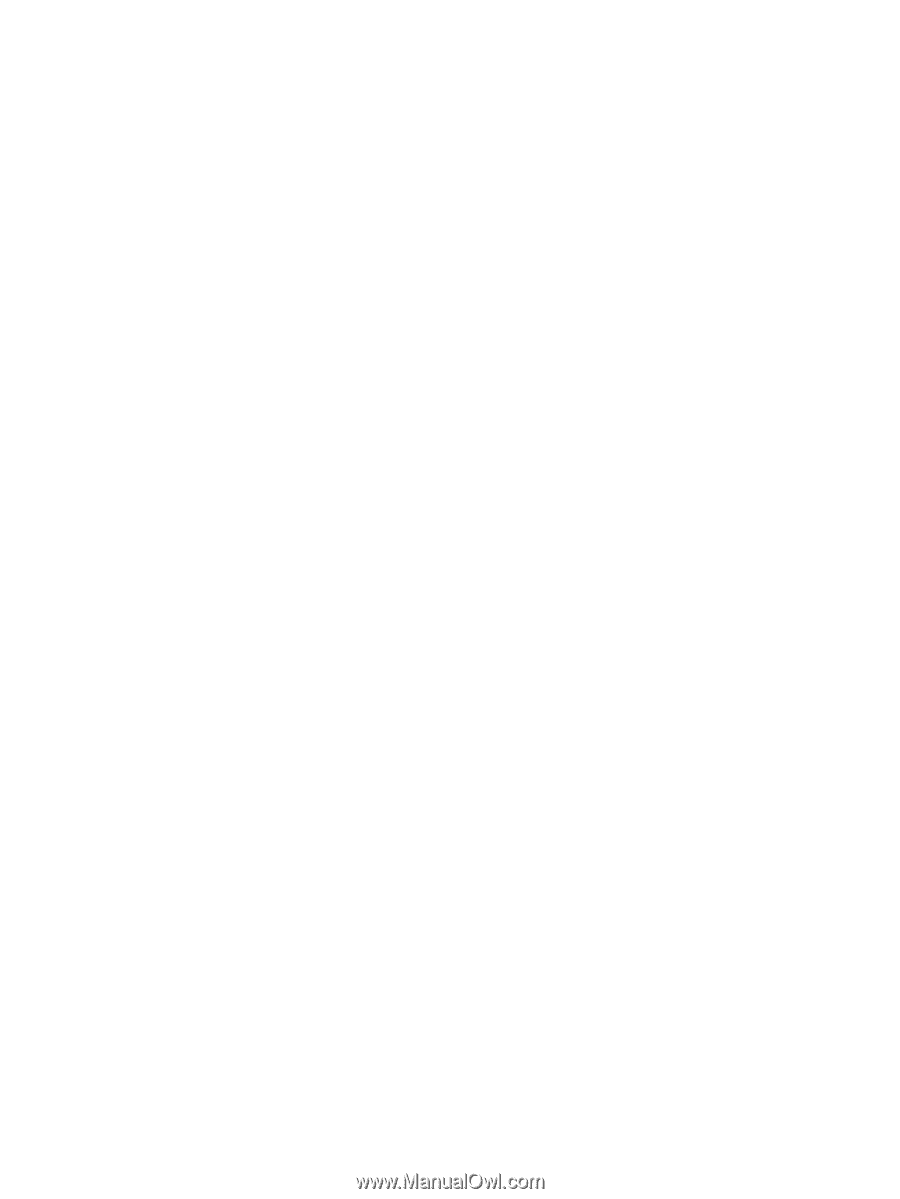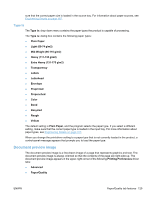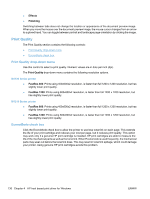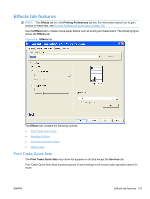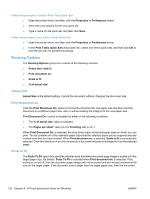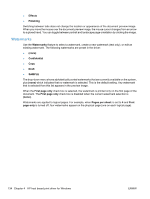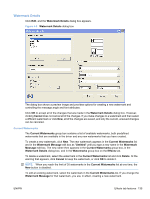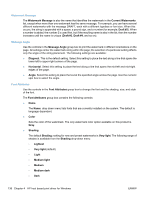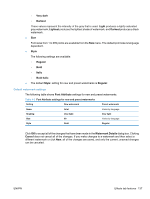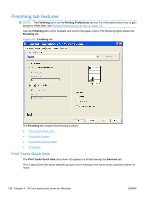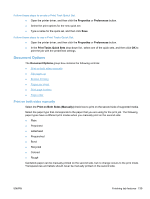HP LaserJet Pro M1212nf HP LaserJet M1319 MFP Series - Software Technical Refe - Page 150
Watermarks, Effects, Finishing, Confidential, Draft, SAMPLE, First only, s per sheet, First
 |
View all HP LaserJet Pro M1212nf manuals
Add to My Manuals
Save this manual to your list of manuals |
Page 150 highlights
● Effects ● Finishing Switching between tabs does not change the location or appearance of the document preview image. When you move the mouse over the document preview image, the mouse cursor changes from an arrow to a gloved hand. You can toggle between portrait and landscape page orientation by clicking the image. Watermarks Use the Watermarks feature to select a watermark, create a new watermark (text only), or edit an existing watermark. The following watermarks are preset in the driver: ● (none) ● Confidential ● Copy ● Draft ● SAMPLE The drop-down menu shows alphabetically sorted watermarks that are currently available on the system, plus (none) which indicates that no watermark is selected. This is the default setting. Any watermark that is selected from this list appears in the preview image. When the First page only check box is selected, the watermark is printed only on the first page of the document. The First page only check box is disabled when the current watermark selection is (none). Watermarks are applied to logical pages. For example, when Pages per sheet: is set to 4 and First page only is turned off, four watermarks appear on the physical page (one on each logical page). 134 Chapter 4 HP host based print driver for Windows ENWW