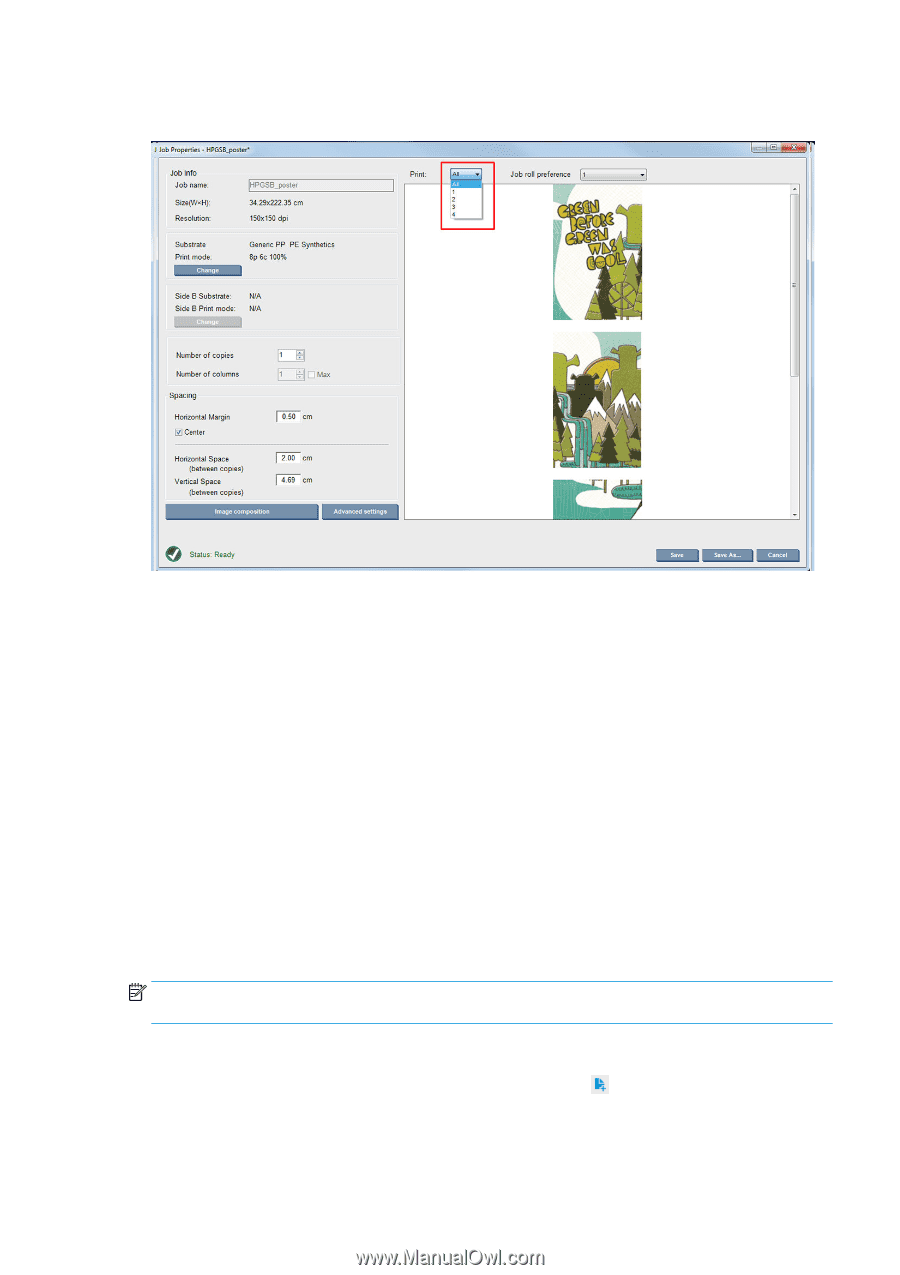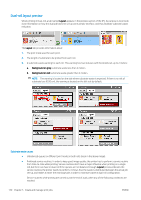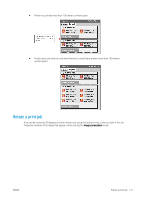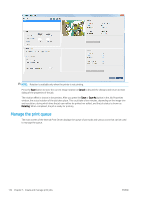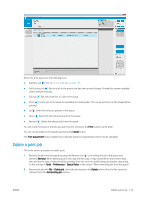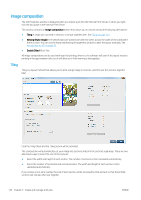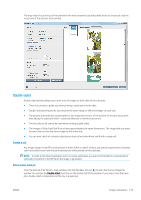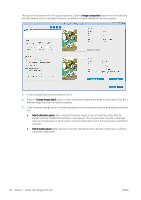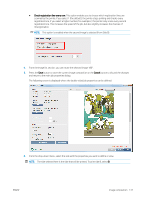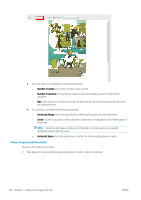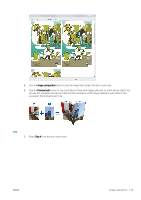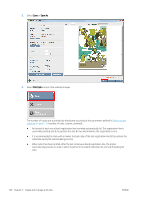HP Latex 3200 Users Guide - Page 141
Double-sided, Create a job
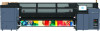 |
View all HP Latex 3200 manuals
Add to My Manuals
Save this manual to your list of manuals |
Page 141 highlights
The drop-down list at the top of the preview in the main properties job dialog field allows to choose all sections or just one of the sections to be printed. Double-sided Double-sided printing helps you to print rows of images on both sides of the substrate. ● There is a process to guide you when printing a substrate on both sides. ● Double-sided printing can be used to print the same image or different images on each side. ● The process automatically compensates for any registration errors, of the position of the plot, along both axes (along the substrate width + substrate advance) to minimize any errors. ● The ink collector kit cannot be used when printing double-sided. ● The images of Side A and Side B must have approximately the same dimensions. The image that you select for each side must be the same image for the entire side. ● You can print side A of a double-sided job on dual-roll and then finish side B with a single roll. Create a job Any image created in the RIP can be printed in either side A or side B, without any special requirements. However, side A and side B must have the same dimensions when printed on the substrate. NOTE: In order to minimize registration errors on some substrates, you are recommended to compensate for substrate contraction in the RIP when the image is generated. Define double-sided job From the Internal Print Server's main window, click the Add New Job icon to open the Choose Image File window. You will see the Double sided check box on the bottom left of the window. If you select more than two jobs, double sided is impossible and the box is grayed out. ENWW Image composition 135