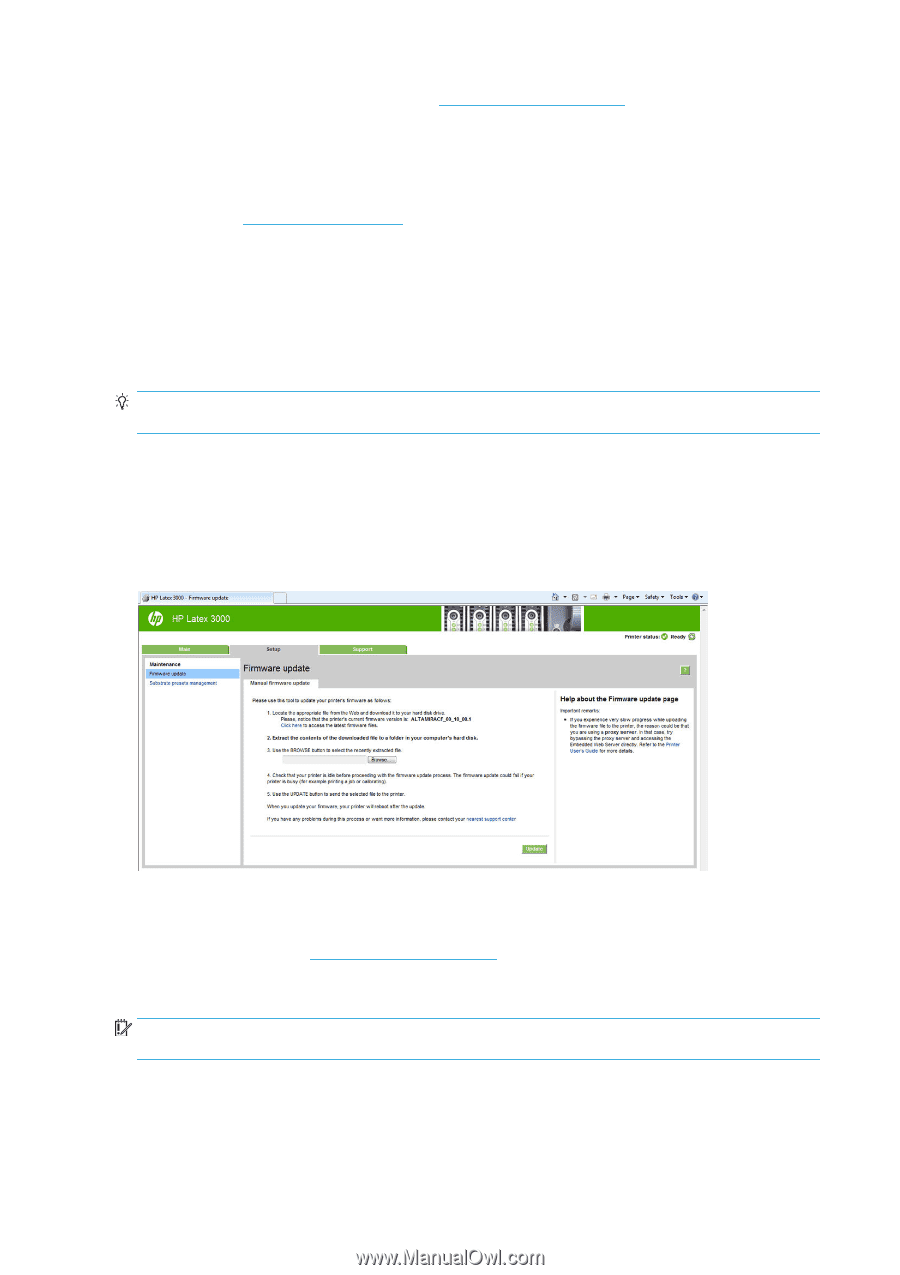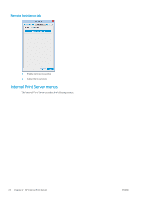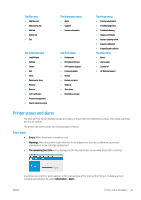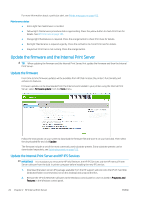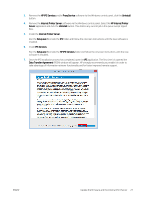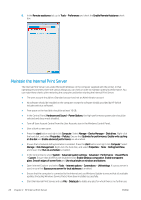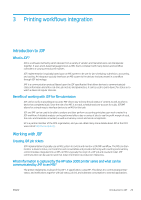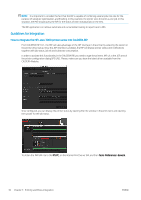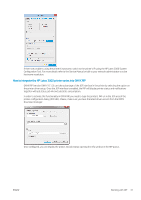HP Latex 3200 Users Guide - Page 32
Update the firmware and the Internal Print Server, Update the firmware - firmware download
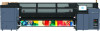 |
View all HP Latex 3200 manuals
Add to My Manuals
Save this manual to your list of manuals |
Page 32 highlights
For more information about a particular alert, see Printer messages on page 415. Maintenance status ● Green light: No maintenance is needed. ● Yellow light: Maintenance procedure date is approaching. Press the yellow button to check Print Care for details. See HP Print Care on page 185. ● Orange light: Maintenance is required. Press the orange button to check Print Care for details. ● Red light: Maintenance is required urgently. Press the red button to check Print Care for details. ● Grayed out: Print Care is not running. Press the orange button. Update the firmware and the Internal Print Server TIP: When updating the firmware and the Internal Print Server, first update the firmware and then the Internal Print Server. Update the firmware From time to time firmware updates will be available from HP that increase the printer's functionality and enhance its features. Firmware updates can be downloaded from the Internet and installed in your printer using the Internal Print Server: select Firmware update from the Tools menu. Follow the instructions on your screen to download the firmware file and store it on your hard disk. Then select the downloaded file and click Update. The firmware includes a set of the most commonly used substrate presets. Extra substrate presets can be downloaded separately; see Substrate presets on page 102. Update the Internal Print Server and HP IPS Services IMPORTANT: It is mandatory to remove the HP Info Retriever, the HP IPS Services and the HP Internal Printer Server software from the built-in printer computer before installing the new IPS version. 1. Download the latest version IPS package available from the HP support web site onto the IPS PC hard disk (dedicated folder recommended, not on the desktop) and unzip all the files. 2. Remove the HP Info Retriever software via the Windows control panel in case it is listed in Programs and Features in the Windows control panel. 26 Chapter 2 HP Internal Print Server ENWW