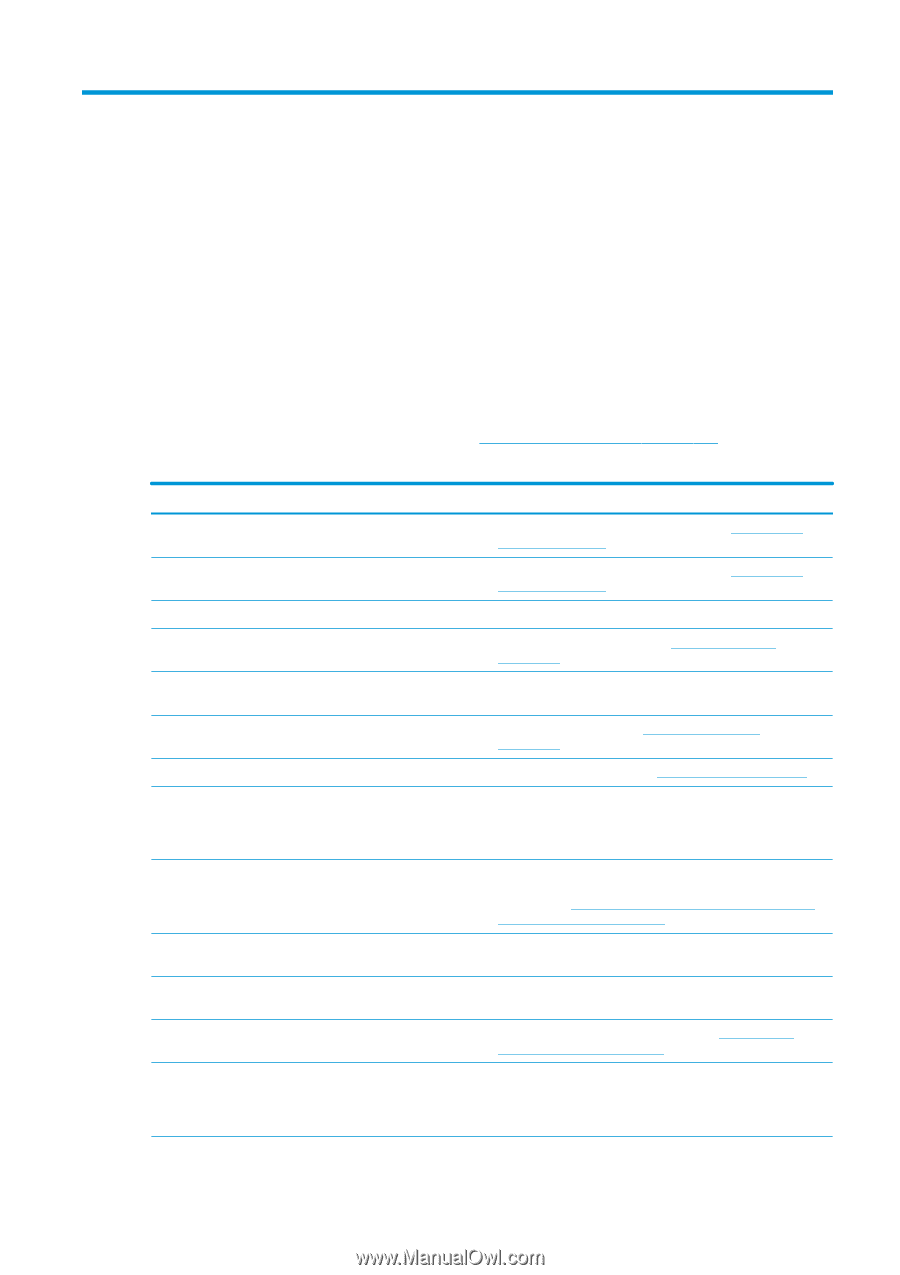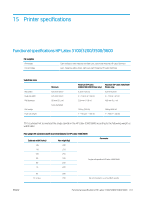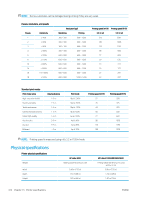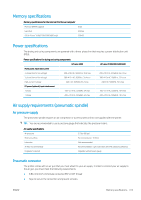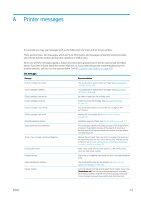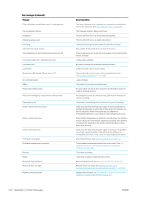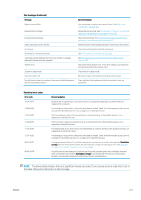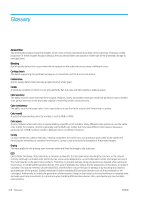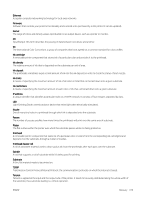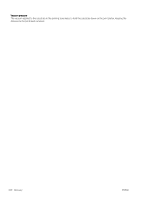HP Latex 3200 Users Guide - Page 421
Printer messages, problem persists, call your service representative. See
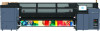 |
View all HP Latex 3200 manuals
Add to My Manuals
Save this manual to your list of manuals |
Page 421 highlights
A Printer messages Occasionally you may see messages such as the following in the Internal Print Server window. There are two types: text messages, which are more informative, and messages containing numerical codes, which mean that the printer has detected a problem or malfunction. When one of these messages appears, follow any instructions provided by the printer, and consult the tables below. If you feel in doubt about the correct response, or if you have followed the recommendation but the problem persists, call your service representative. See HP Customer Care Centers on page 409. Text messages Message Recommendation {Color} cartridge has expired {Color} cartridge is altered {Color} cartridge is low on ink {Color} cartridge is missing {Color} cartridge is non-HP ink {Color} cartridge is out of ink {Color} printhead is missing {Color} printhead out of warranty An error has occurred in printhead detection Checking file system Checking printer Clean drop detector spittoon Cleaner roll jam. You are advised to replace the ink cartridge. See Remove an ink cartridge on page 150. You are advised to replace the ink cartridge. See Remove an ink cartridge on page 150. Be ready to replace the ink cartridge soon. Install the correct ink cartridge. See Insert an ink cartridge on page 151. You are recommended to install an HP ink cartridge for best performance. Replace the ink cartridge. See Remove an ink cartridge on page 150. Install the correct printhead. See Insert a printhead on page 157. The printhead's warranty has ended, because of the length of time it has been in operation, because of the volume of ink used, or because non-HP ink has been used in the system. See the limited warranty document. Remove the printhead, clean any ink from the electrical connectors on the printhead (do not try to clean the nozzles), and reinsert the printhead. See The Internal Print Server recommends replacing or reseating a printhead on page 401. After a dirty power off, the printer performs a file system check, which will take some minutes. The printer is completing checks and cool-down cycle after finishing a job. You are advised to clean the ink deposits. See Clean the dropdetector ink deposits on page 242. Go to the Internal Print Server and select the Ink System menu, then Check cleaner roll. Pull out the printhead cleaning roll assembly, raise the pinchwheels, wind the roll forward manually, then lower the pinchwheels and push the assembly back into the printer. ENWW 415