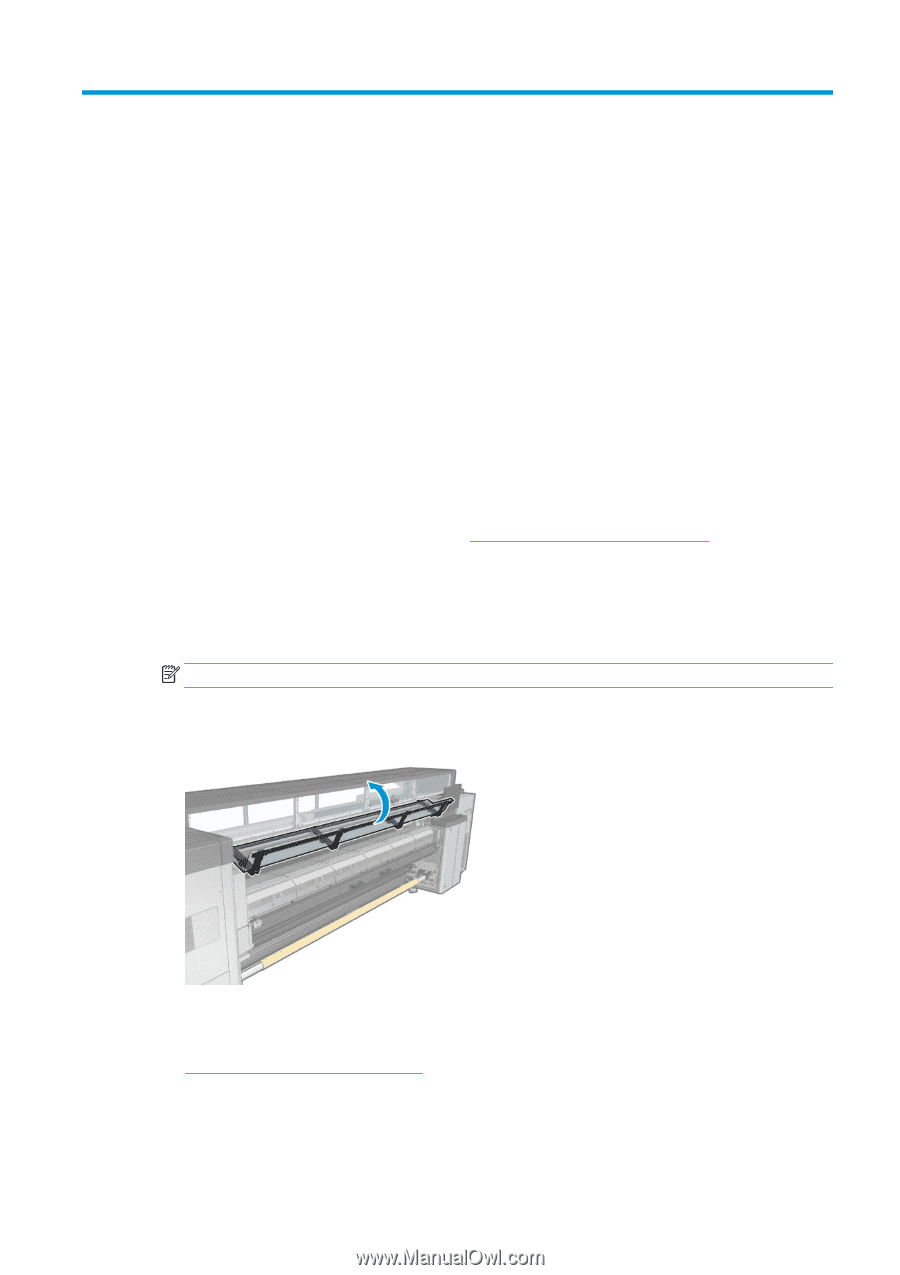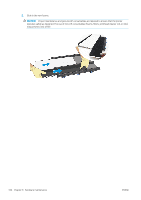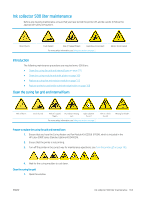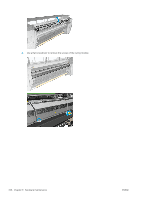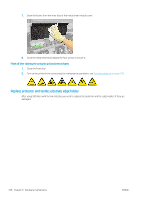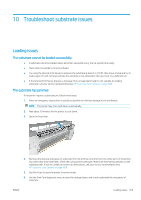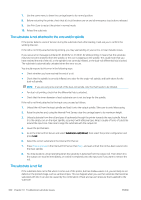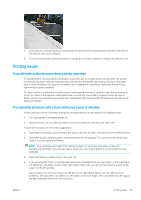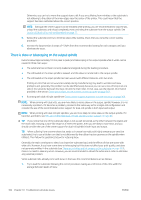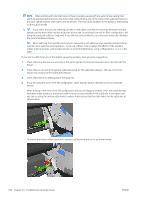HP Latex 3200 Users Guide - Page 365
Troubleshoot substrate issues, Loading issues, The substrate cannot be loaded successfully,
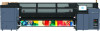 |
View all HP Latex 3200 manuals
Add to My Manuals
Save this manual to your list of manuals |
Page 365 highlights
10 Troubleshoot substrate issues Loading issues The substrate cannot be loaded successfully ● A substrate cannot be loaded unless all printer subsystems (e.g. the ink system) are ready. ● Check that the spindle is correctly inflated. ● Try using the Internal Print Server to advance the substrate at least 3 m (10 ft), then move it back and try to load it again. If it will not load, perhaps the substrate is not attached to the input core: try a different roll. ● If the Internal Print Server displays a message 'The carriage beam height is not suitable for loading substrate', call your service representative (see HP Customer Care Centers on page 409). The substrate has jammed If the printer reports a substrate jam, follow these steps. 1. Press an emergency stop button as quickly as possible to minimize damage to the printheads. NOTE: The printer may shut itself down automatically. 2. Wait about 10 minutes for the printer to cool down. 3. Open the front door. 4. Remove all substrate and pieces of substrate from the printing zone and from any other parts of the printer into which they may have fallen. Check the curing zone in particular. Make sure that nothing remains on the substrate path. If you are unable to remove all obstructions, call your service representative (see HP Customer Care Centers on page 409). 5. Use Print Care to start the printer in service mode. 6. Use the Print Care diagnostic menu to raise the carriage beam, and check underneath for any pieces of substrate. ENWW Loading issues 359