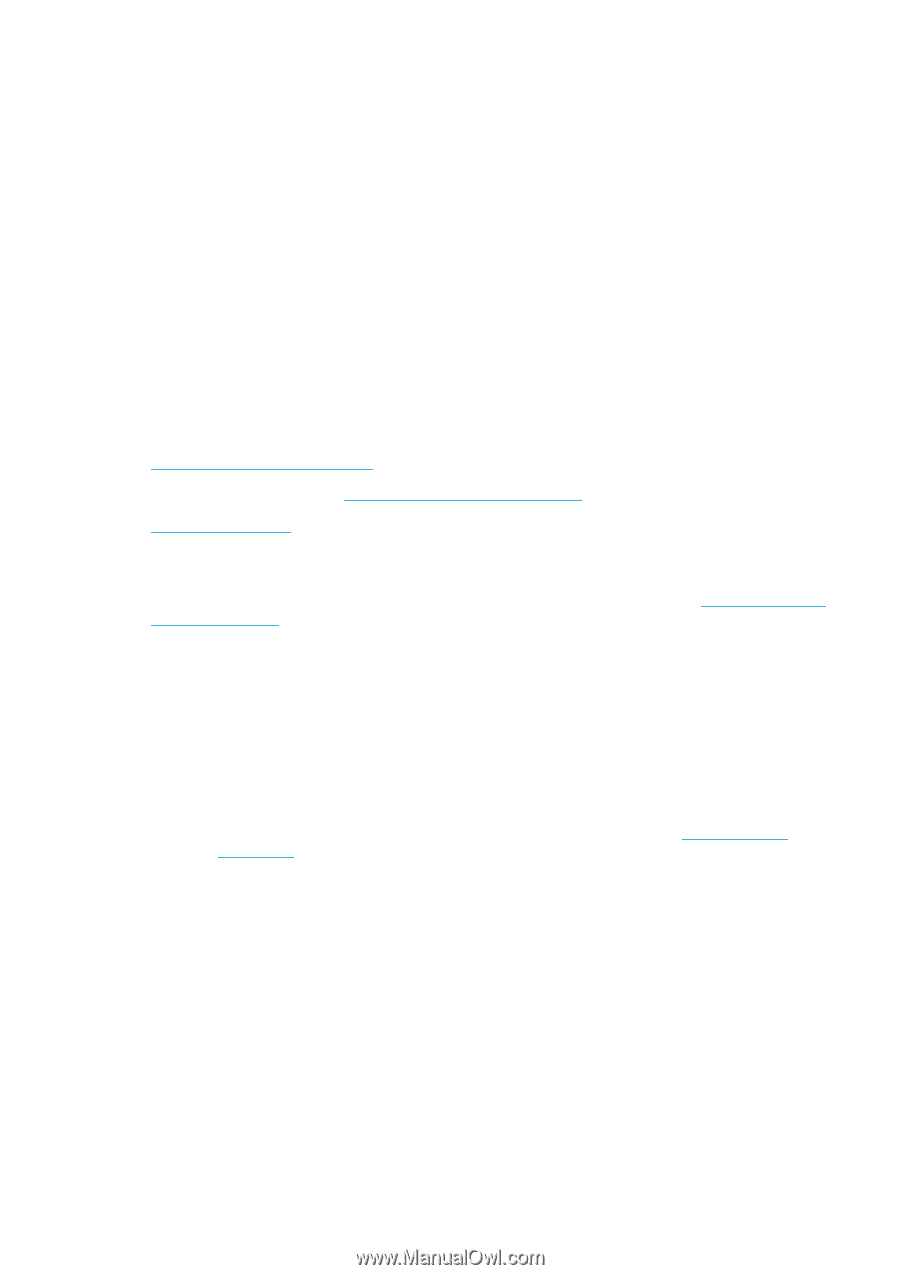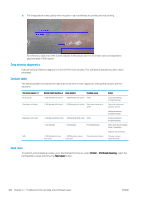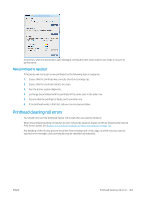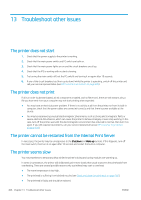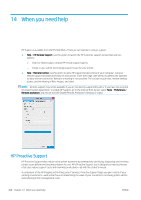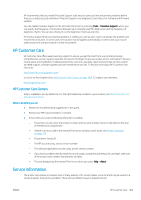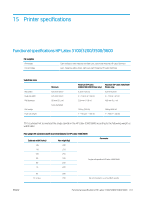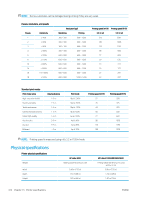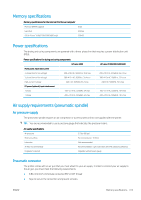HP Latex 3200 Users Guide - Page 415
HP Customer Care, HP Customer Care Centers, Service information
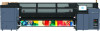 |
View all HP Latex 3200 manuals
Add to My Manuals
Save this manual to your list of manuals |
Page 415 highlights
HP recommends that you enable Proactive Support right away to save you time and prevent problems before they occur, reducing costly downtime. Proactive Support runs diagnostics and checks for software and firmware updates. You can enable Proactive Support in the Internal Print Server by selecting Tools > Proactive Support, where you can specify the frequency of connections between your computer and HP's Web server, and the frequency of diagnostic checks. You can also choose to run the diagnostic checks at any time. If Proactive Support finds any potential problem, it notifies you with an alert, which will explain the problem and recommend a solution. In some cases, the solution may be applied automatically; in other cases, you may be asked to perform some procedure to solve the problem. HP Customer Care HP Customer Care offers award-winning support to ensure you get the most from your printer, providing comprehensive, proven support expertise and new technologies to give you unique end-to-end support. Services include setup and installation, troubleshooting tools, warranty upgrades, repair and exchange services, phone and Web support, software updates and self-maintenance services. To find out more about HP Customer Care, visit us at: http://www.hp.com/go/graphic-arts/ or call us on the telephone (see HP Customer Care Centers on page 409). To register your warranty: http://register.hp.com/ HP Customer Care Centers Help is available to you by telephone. For the right telephone numbers in your location, see http://www.hp.com/ go/LatexCareCenters. What to do before you call ● Review the troubleshooting suggestions in this guide. ● Review your RIP's documentation, if relevant. ● Ensure that you have the following information available: - The printer you are using: the product number and the serial number, found on the label on the door of the electrical compartment - If there is an error code in the Internal Print Server window, note it down; see Printer messages on page 415 - The printer's Service ID - The RIP you are using, and its version number - The software application you are using, and its version number - If you have a problem directly related to an ink supply component (printhead, ink cartridge), take note of the product part number and warranty end date. - The text displayed by the Internal Print Server when you select Help > About Service information The printer can produce on request a list of many aspects of its current status, some of which may be useful to a service engineer trying to fix a problem. There are two different ways to request this list: ENWW HP Customer Care 409