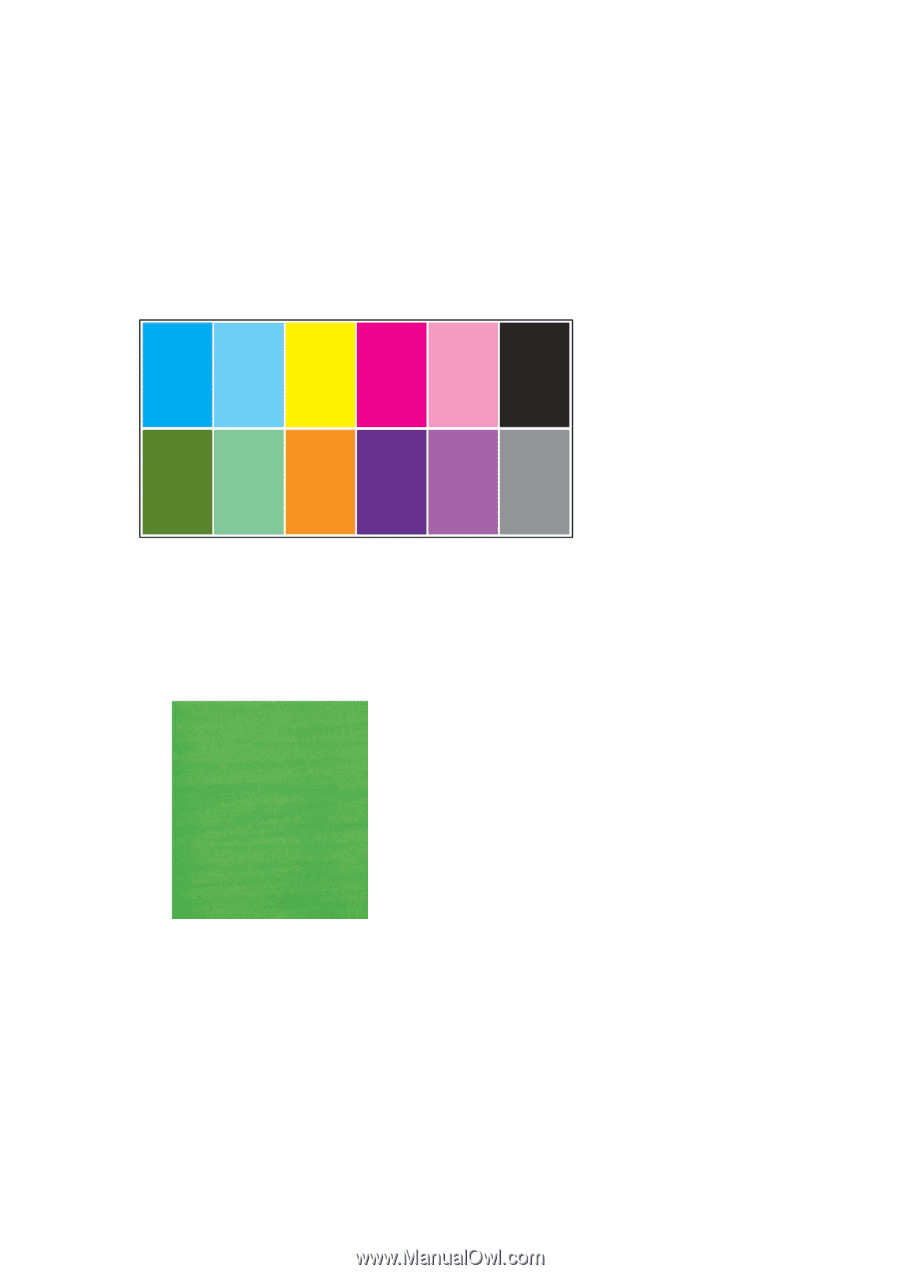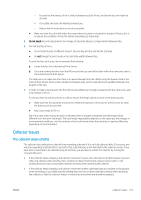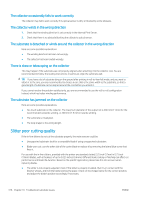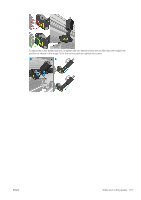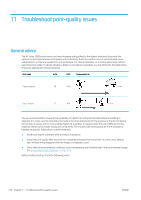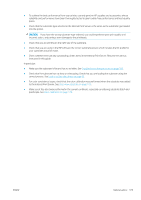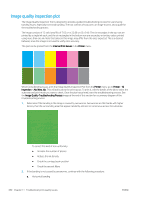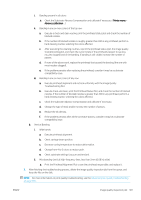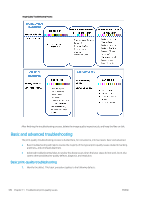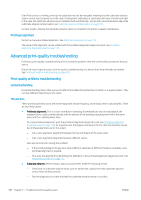HP Latex 3200 Users Guide - Page 386
Image quality inspection plot, Internal Print Server, Printer, Inspection, Add New Job
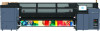 |
View all HP Latex 3200 manuals
Add to My Manuals
Save this manual to your list of manuals |
Page 386 highlights
Image quality inspection plot The Image Quality Inspection Tool is designed to provide a guided troubleshooting process for users facing banding issues, especially horizontal banding. The tool consists of two parts: an image to print, and a guide for the troubleshooting process. The image consists of 12 solid area fills of 7.62 cm x 22.86 cm (3 x 9 in). The six rectangles in the top row are printed by a single ink each, and the six rectangles in the bottom row are secondary or tertiary colors printed using more than one ink. Note that colors in this image may differ from the ones expected. This is a desired behavior, since this image is not used to verify color accuracy. This plot can be printed from the Internal Print Server in the Printer menu. When facing banding issues, print the Image Quality Inspection Plot from the Printer menu: go to Printer > IQ Inspection > Add New Job. This will add a job to the print queue. To print it, edit the details of the job to select the substrate and print mode you want to check. Once the plot has printed, start the troubleshooting process. See the Image Quality Troubleshooting Process image at the end of this section for a summary diagram of the troubleshooting process. 1. Determine if the banding in the image is caused by aeroworms. Aeroworms are thin bands with higher density than the surrounding area that appear randomly and are not continuous across the substrate. To correct this kind of non-uniformity: ● Increase the number of passes ● Reduce the ink density ● Check the carriage beam position ● Check the aerosol filters 2. If the banding is not caused by aeroworms, continue with the following procedure: a. Horizontal banding 380 Chapter 11 Troubleshoot print-quality issues ENWW