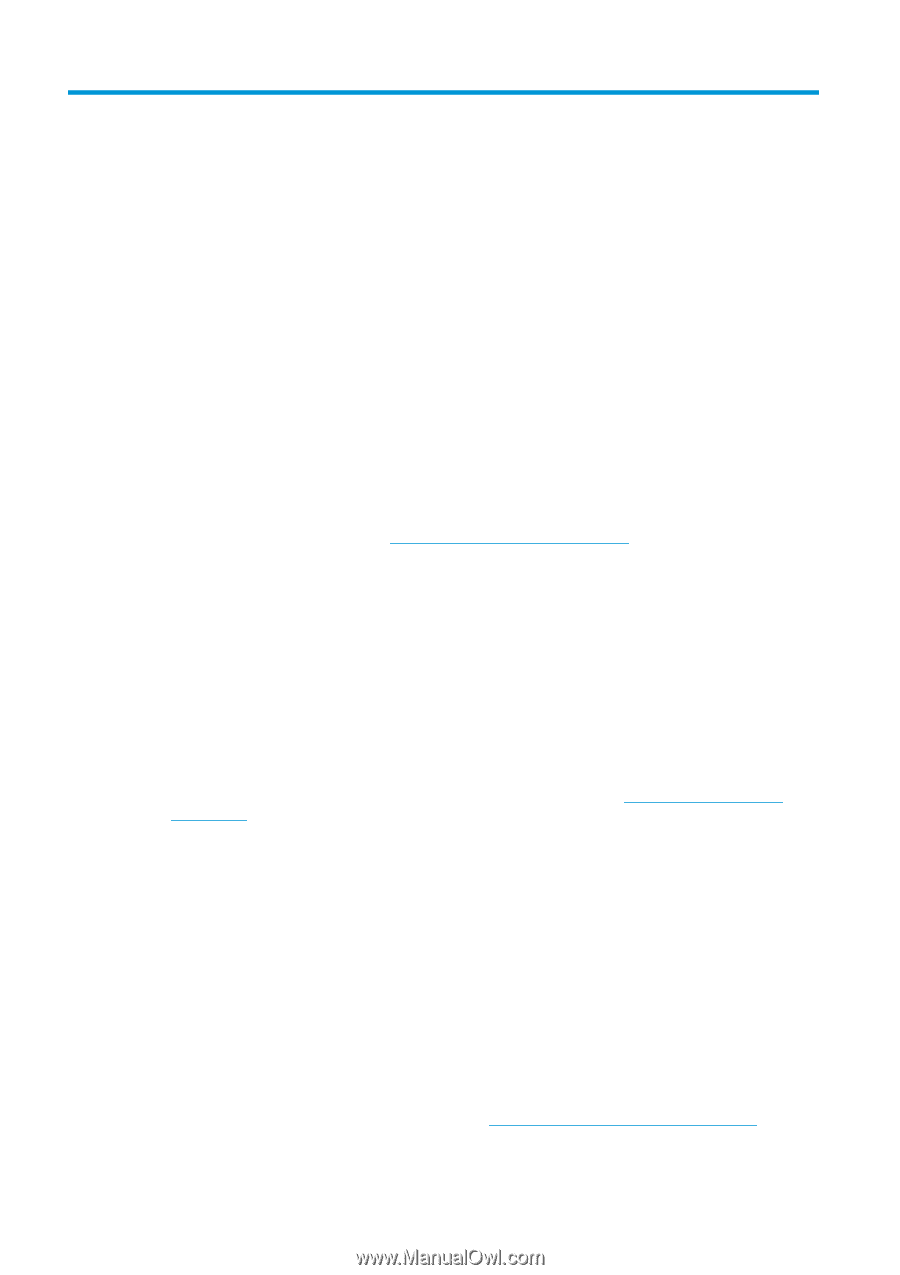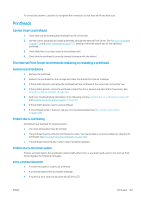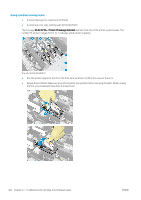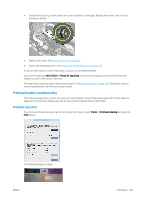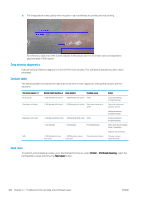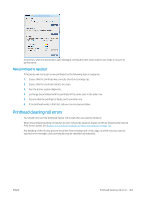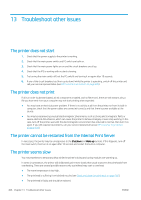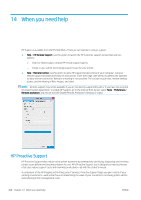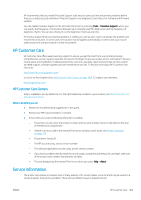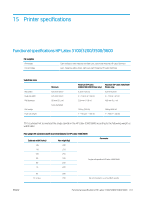HP Latex 3200 Users Guide - Page 412
Troubleshoot other issues, The printer does not start
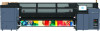 |
View all HP Latex 3200 manuals
Add to My Manuals
Save this manual to your list of manuals |
Page 412 highlights
13 Troubleshoot other issues The printer does not start 1. Check that the power supply to the printer is working. 2. Check that the main power switch and PC switch are both on. 3. Check that the main power lights are on and the circuit breakers are all up. 4. Check that the IPS is working with no alerts showing. 5. Try turning the main switch off (not the PC switch) and turning it on again after 10 seconds. 6. If any of the circuit breakers trip (from up to down) while the printer is operating, switch off the printer and call your service representative (see HP Customer Care Centers on page 409). The printer does not print If all is in order (substrate loaded, all ink components installed, and no file errors), there are still reasons why a file you have sent from your computer may not start printing when expected: ● You may have an electrical power problem. If there is no activity at all from the printer, nor from its built-in computer, check that the power cables are connected correctly and that there is power available at the source. ● You may be experiencing unusual electromagnetic phenomena, such as strong electromagnetic fields or severe electrical disturbances, which can cause the printer to behave strangely or even stop working. In this case, turn off the printer, wait until the electromagnetic environment has returned to normal, then turn it on again. If you still experience problems, call your service representative (see HP Customer Care Centers on page 409). The printer cannot be restarted from the Internal Print Server In rare cases, the printer may be unresponsive to the Shutdown and Wake up buttons. If this happens, turn off the main switch, then turn it on again after 10 seconds and restart the built-in computer. The printer seems slow You may experience a temporary delay while the printer's drying and curing modules are warming up. In some circumstances, the printer will deliberately print more slowly than usual to prevent the printheads from overheating. There are several possible reasons why a printhead may start to overheat: ● The room temperature is too high. ● The printhead is suffering from blocked nozzles (see Check and clean the printheads on page 160). ● The printhead is faulty and should be replaced. 406 Chapter 13 Troubleshoot other issues ENWW