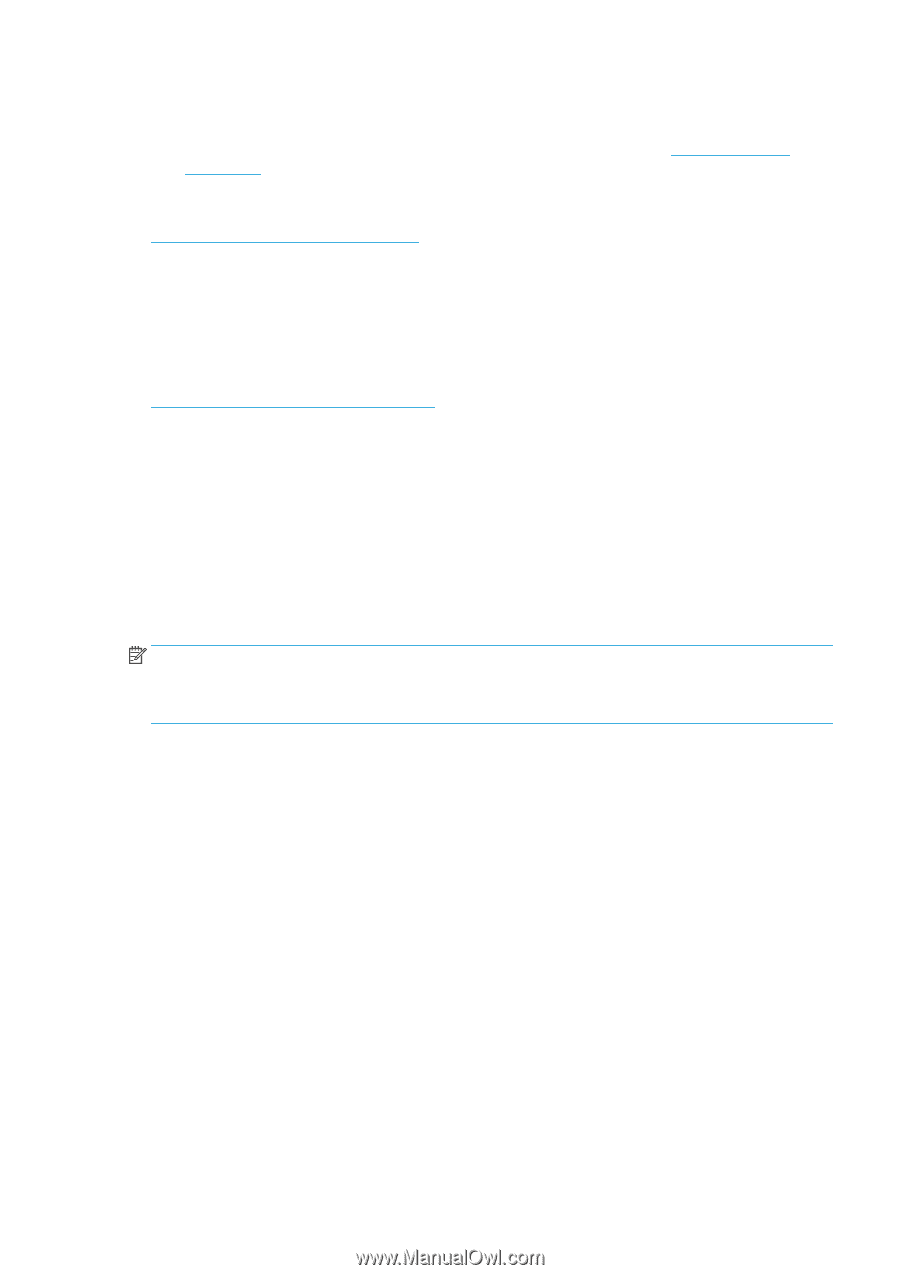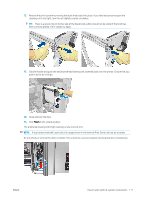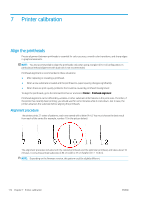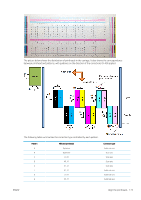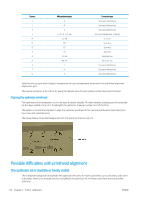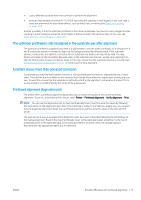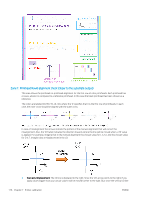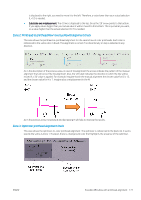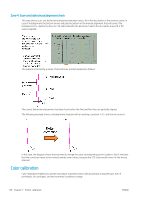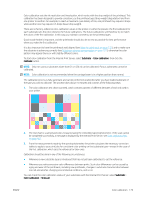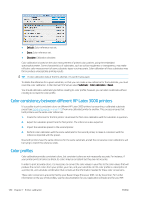HP Latex 3200 Users Guide - Page 181
The optimizer printhead is still misaligned in the substrate axis after alignment
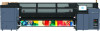 |
View all HP Latex 3200 manuals
Add to My Manuals
Save this manual to your list of manuals |
Page 181 highlights
● Load a different substrate with more contrast to perform the alignment. ● Insert an intermediate correction (A=15, B=20), assuming the optimizer is well aligned. In this case, take a close look afterwards for associated defects, such as bleed, halo, or wicking (see Bleed, halo, wicking on page 392). Another possibility is that the optimizer printhead or the colored printheads may have too many clogged nozzles, resulting in a poor background area fill, which makes it difficult to detect the optimizer bars. In this case, see Check and clean the printheads on page 160. The optimizer printhead is still misaligned in the substrate axis after alignment The optimizer printhead is staggered and there is a gap between it and the other printheads, so in the patterns A and B a substrate advance is needed to align it to the background and the reference black. If the substrate advance is inaccurate, the optimizer correction for the substrate axis (pattern A) may not be valid. You may detect some bleed in the boundaries between colors in the substrate axis direction, usually when passing from high ink density areas to lower ink density areas. In this case, ensure that the substrate advance is accurate (see Substrate-advance compensation on page 181) before performing alignment. A pattern shows more than one good correction Occasionally you may find that a pattern has two or more possible good corrections, separated by two or more steps. This could be due to wrinkles on the substrate that change the printhead-to-paper spacing along the scan axis. To avoid this, ensure that the substrate is cold before starting the alignment, and advance it at least 70 cm to ensure that it is not deformed by the curing of the previous job. Printhead alignment diagnostics plot The printer offers a printhead alignment diagnostics plot, to assess the quality of the current printhead alignment. To print it, in the Internal Print Server select Printer > Printhead alignment > Verify alignment > Print. NOTE: You can use the diagnostics plot to check printhead alignment, then fine-tune the values by following the instructions on the diagnostics plot. Also, if the substrate is similar to one that you already use, you can print only the diagnostic plot (much faster than printhead alignment) and fine-tune the values in the Internal Print Server. The next picture shows an example of the diagnostics plot. Each part is described following the terminology of the manual alignment. Row0 is the row of printheads closer to the substrate output, while Row1 is the row of printheads closer to the substrate input. In the same plot there is an area in which the carriage layout is described with the appropriate labels, just for reference. ENWW Possible difficulties with printhead alignment 175