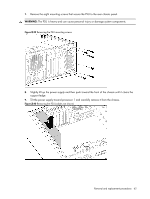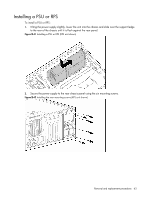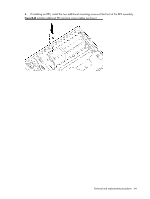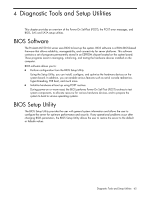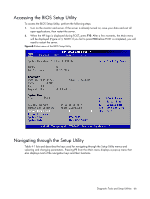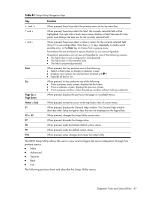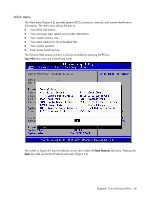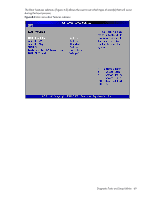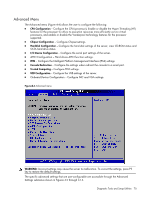HP ML150 HP ProLiant ML150 G6 Server Maintenance and Service Guide - Page 67
Table, Function, primary menus - specification
 |
UPC - 884420743644
View all HP ML150 manuals
Add to My Manuals
Save this manual to your list of manuals |
Page 67 highlights
Table 4-1 Setup Utility Navigation Keys Key ← and → ↑ and ↓ + and - Enter Esc Page Up or Page Down Home or End F1 F2 or F3 F7 F8 F9 F10 Function When pressed, these keys select the primary menu on the top menu bar. When pressed, these keys select the field. The currently selected field will be highlighted. The right side of each menu screen displays a field/item-specific help panel, and displays the help text for the currently selected field. When pressed, these keys select a value or option for the currently selected field (only if it is user-configurable). Press the (+), (-) keys repeatedly to display each possible entry, or the Enter key to choose from a pop-up menu. Parameters that are enclosed in square brackets [ ] are user-configurable. Grayed-out parameters are not user-configurable for one of the following reasons: • The field value is auto-configured or auto-detected. • The field value is informational only. • The field is password-protected. When pressed, this key performs one of the following: • Selects a field value or display a submenu screen. • Displays more options for selected item (marked with ) • Expands all device list When pressed, his key performs one of the following: • From a primary menu screen, displays the Exit menu. • From a submenu screen, displays the previous screen. • From a pop-up window, closes the pop-up window without making a selection. When pressed, displays the previous/next page on scrollable menus. When pressed, moves the cursor to the top/button item of current menu. When pressed, displays the General Help window. The General Help window describes other Setup navigation keys that are not displayed on the legend bar. When pressed, changes the Setup Utility screen color. When pressed, discards the change value. When pressed, loads the failsafe default system values. When pressed, loads the default system values. When pressed, saves changes and closes the Setup Utility. The BIOS Setup Utility allows the user to view and configure the server subsystems through five primary menus: • Main • Advanced • Security • Boot • Exit The following sections show and describe the Setup Utility menus. Diagnostic Tools and Setup Utilities 67