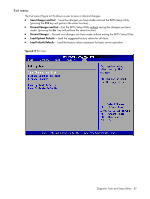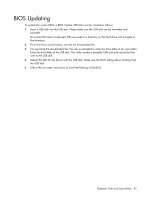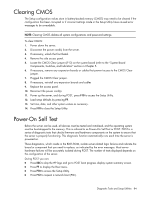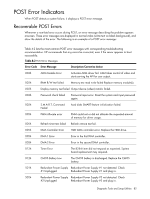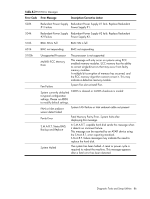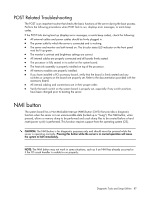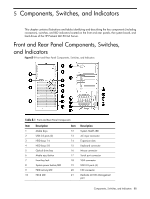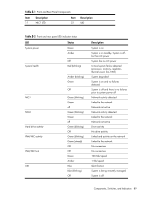HP ML150 HP ProLiant ML150 G6 Server Maintenance and Service Guide - Page 84
Clearing CMOS, Power-On Self Test - firmware
 |
UPC - 884420743644
View all HP ML150 manuals
Add to My Manuals
Save this manual to your list of manuals |
Page 84 highlights
Clearing CMOS The Setup configuration values store in battery-backed memory (CMOS) may need to be cleared if the configuration has been corrupted or if incorrect settings made in the Setup Utility have caused error messages to be unreadable. NOTE: Clearing CMOS deletes all system configurations and password settings. To clear CMOS: 1. Power down the server. 2. Disconnect the power cord(s) from the server. 3. If necessary, unlock the front bezel. 4. Remove the side access panel. 5. Locate the CMOS Clear jumper (JP12) on the system board (refer to the "System Board Components, Switches, and Indicators" section in Chapter 5. 6. If necessary, remove any expansion boards or cables that prevent access to the CMOS Clear jumper. 7. Plugged the CMOS Clear jumper. 8. If necessary, reinstall any expansion boards and cables 9. Replace the access panel. 10. Reconnect the power cord(s). 11. Power up the server, and during POST, press F10 to access the Setup Utility. 12. Load setup defaults by pressing F9. 13. Set time, date, and other system values as necessary. 14. Press F10 to close the Setup Utility. Power-On Self Test Before the server can be used, all devices must be tested and initialized, and the operating system must be bootstrapped to the memory. This is referred to as Power-On Self Test or POST. POST is a series of diagnostic tests that checks firmware and hardware components on the system to ensure that the server is properly functioning. This diagnostic function automatically runs each time the server is powered on. These diagnostics, which reside in the BIOS ROM, isolate server-related logic failures and indicate the board or component that you need to replace, as indicated by the error messages. Most server hardware failures will be accurately isolated during POST. The number of tests displayed depends on the configuration of the server. During POST you can: • Press ESC to skip the HP logo and go to POST boot progress display system summary screen. • Press F7 to display the Boot menu. • Press F10 to access the Setup Utility. • Press F12 to request a network boot (PXE). Diagnostic Tools and Setup Utilities 84