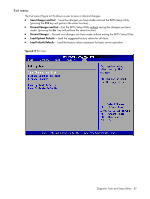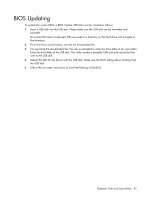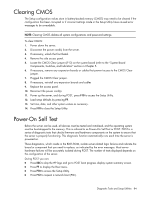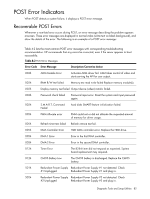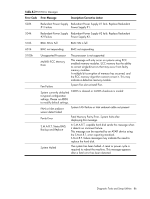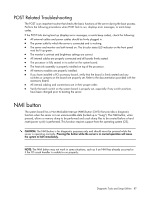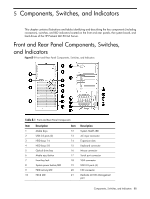HP ML150 HP ProLiant ML150 G6 Server Maintenance and Service Guide - Page 83
BIOS Updating - g6 server
 |
UPC - 884420743644
View all HP ML150 manuals
Add to My Manuals
Save this manual to your list of manuals |
Page 83 highlights
BIOS Updating To update the system BIOS, a BIOS Update USB disk must be created as follows: 1. Insert a USB disk into the USB port. Please make sure the USB disk can be formatted and bootable. Download the Smart Component (SPxxxxx.exe) to a directory on the hard drive and navigate to that directory. 2. From that drive and directory, execute the downloaded file. 3. On executing the downloaded file, the user is prompted to enter the drive letter to be overwritten. Enter the drive letter of the USB disk. The utility creates a bootable USB disk and copies the files over to the USB disk. 4. Reboot the ML150 G6 Server with the USB disk. Make sure the BIOS setting allows booting from the USB disk. 5. Follow the on-screen instructions to finish the flashing of the BIOS. Diagnostic Tools and Setup Utilities 83