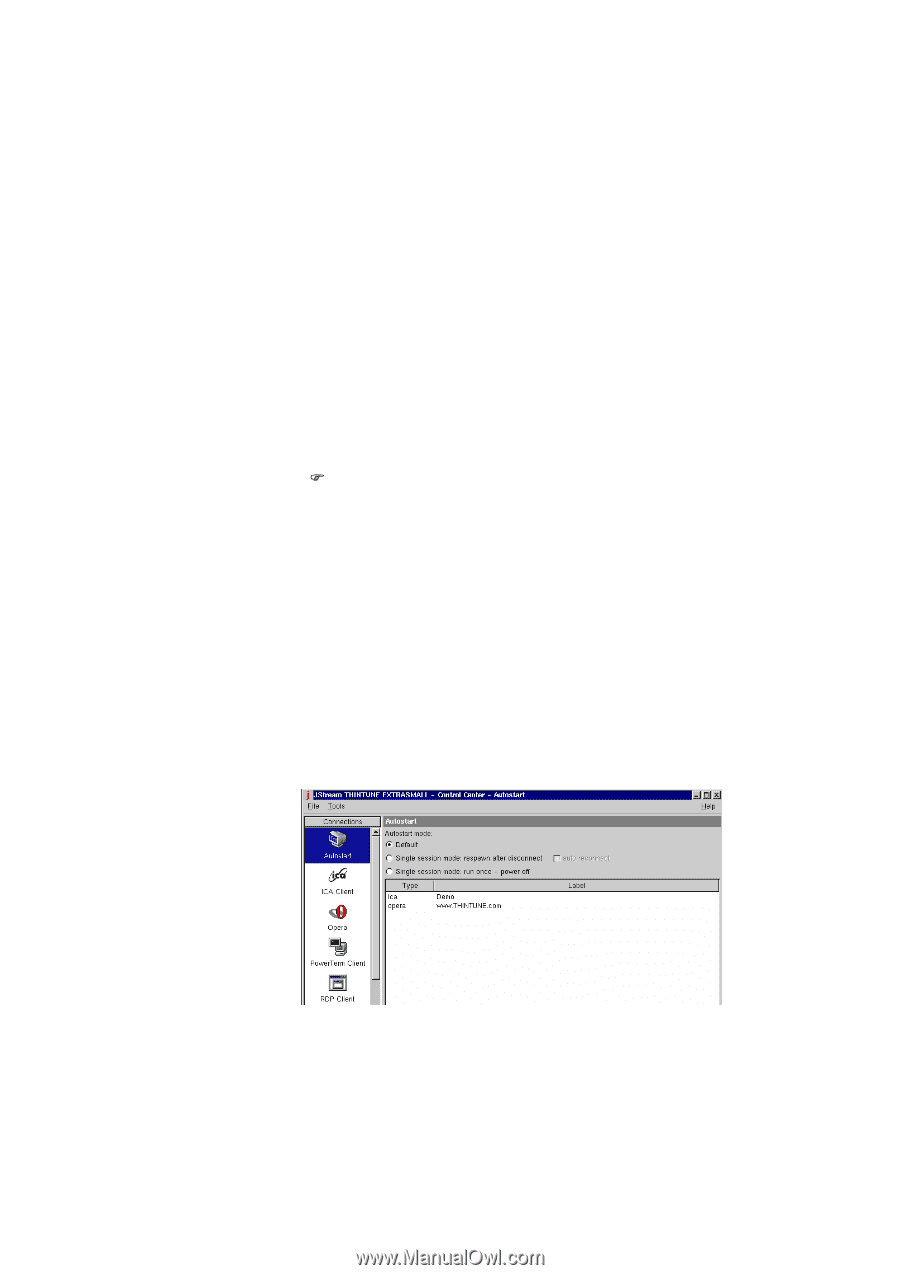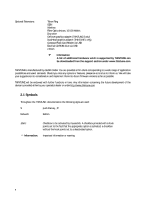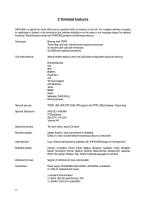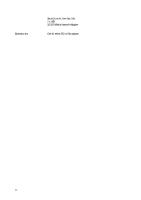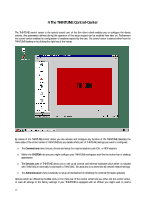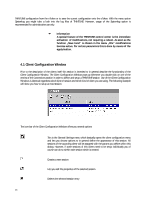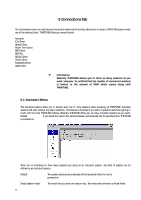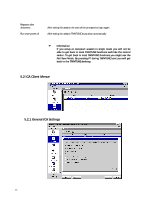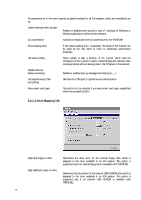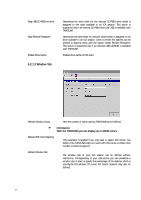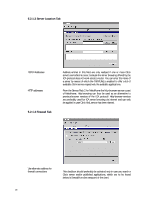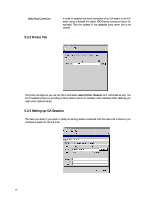HP Neoware e90 Neoware Thin Client - Thintune Operating System Manual - Page 15
Connections Tab - ram
 |
View all HP Neoware e90 manuals
Add to My Manuals
Save this manual to your list of manuals |
Page 15 highlights
5 Connections Tab The Connections menu not only lets you choose the desired client but also allows you to setup a THINTUNE session under use of the selected client. THINTUNE offers you several clients: Autostart ICA-Client Opera-Client Power Term-Client RDP-Client RDP-Pro REXEC-Client Telnet-Client Tarantella-Client XDM-Client ) Information Basically THINTUNE allows you to drive as many sessions as you want. However, be notified that the number of concurrent sessions is limited to the amount of RAM which comes along with THINTUNE. 5.1 Autostart Menu The Autostart feature offers you to directly start one or more sessions when powering up THINTUNE. Autostart sessions will start without any user interaction. This feature is intended if you want to prevent users from getting in touch with the local THINTUNE desktop. Basically THINTUNE offers you as many Autostart sessions as you want. Default If you check this option the selected session automatically will be launched after THINTUNE is powered on. There are no limitations in how many sessions you setup as an Autostart session. Any kind of session can be defined as an Autostart session. Default The session selected automatically will be launched when the unit is powered on Single Session Mode This mode lets you start one session only. This mode also is known as Kiosk Mode. 14