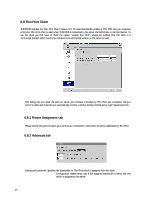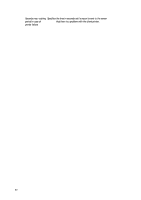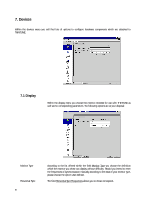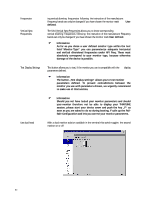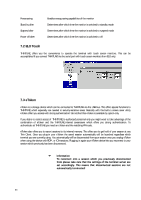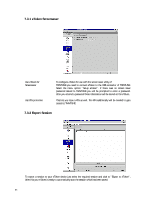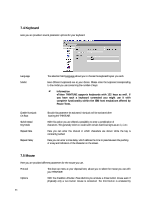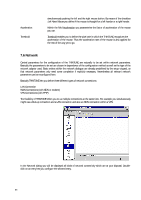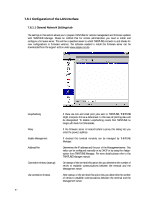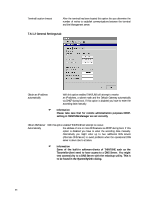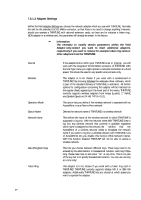HP Neoware e90 Neoware Thin Client - Thintune Operating System Manual - Page 65
eToken Screensaver, 3.2 Export Session
 |
View all HP Neoware e90 manuals
Add to My Manuals
Save this manual to your list of manuals |
Page 65 highlights
7.3.1 eToken Screensaver Use eToken for Screensaver Use PIN protection To configure eToken for use with the screen saver utility of THINTUNE you need to connect eToken to the USB connector of THINTUNE. Select the menu option "Setup eToken". If there was no screen saver password issued to THINTUNE you will be prompted to enter a password. After you entered a password these information will be stored on the eToken. This lets you issue a PIN as well. This PIN additionally will be needed to gain access to THINTUNE. 7.3.2 Export Session To export a session to your eToken device just select the required session and click to "Export to eToken". After this your eToken is ready to automatically start the session which has been saved. 64
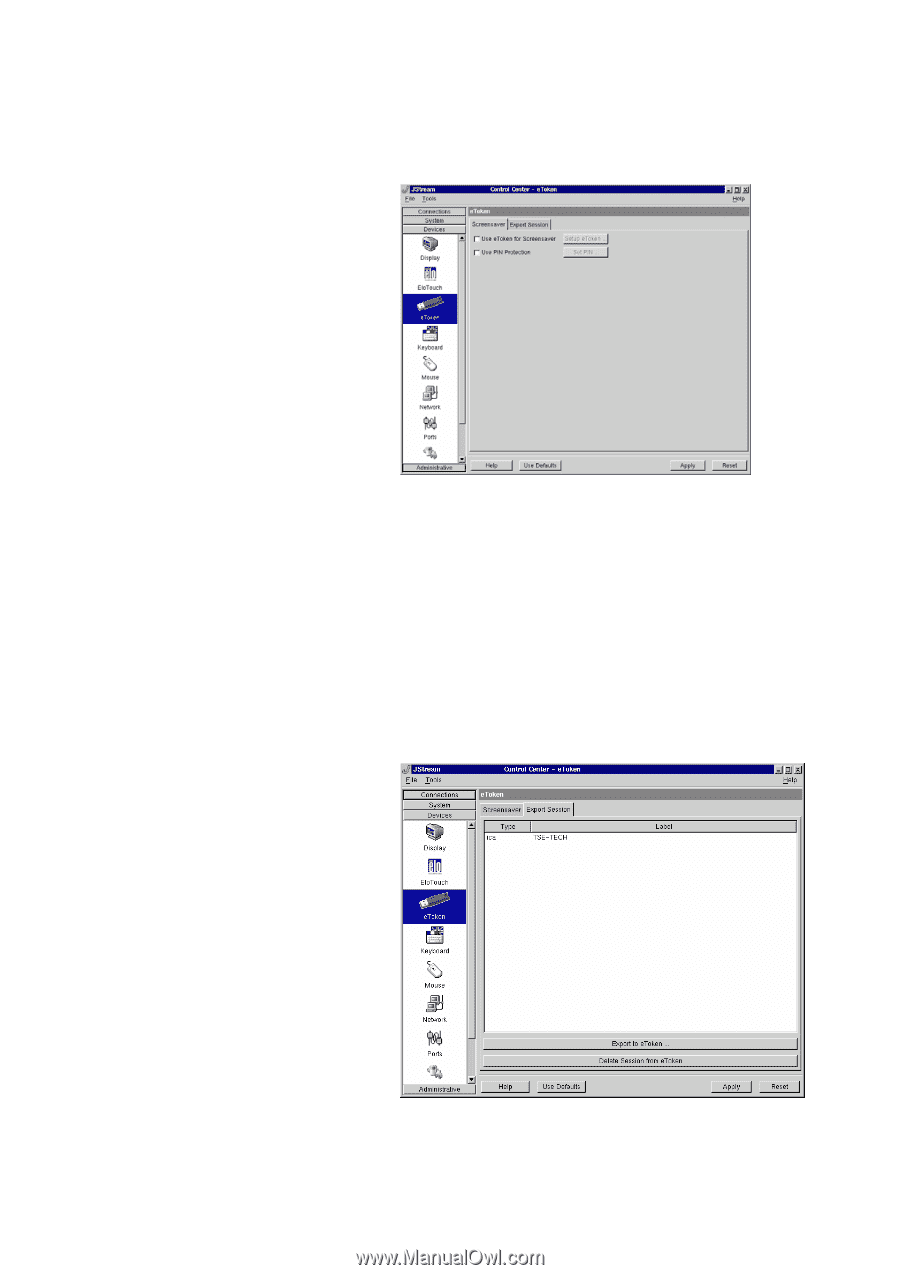
64
7.3.1 eToken Screensaver
Use eToken for
To configure eToken for use with the screen saver utility of
Screensaver
THINTUNE you need to connect eToken to the USB connector of THINTUNE.
Select the menu option “Setup eToken”. If there was no screen saver
password issued to THINTUNE you will be prompted to enter a password.
After you entered a password these information will be stored on the eToken.
Use PIN protection
This lets you issue a PIN as well. This PIN additionally will be needed to gain
access to THINTUNE.
7.3.2 Export Session
To export a session to your eToken device just select the required session and click to “Export to eToken”.
After this your eToken is ready to automatically start the session which has been saved.