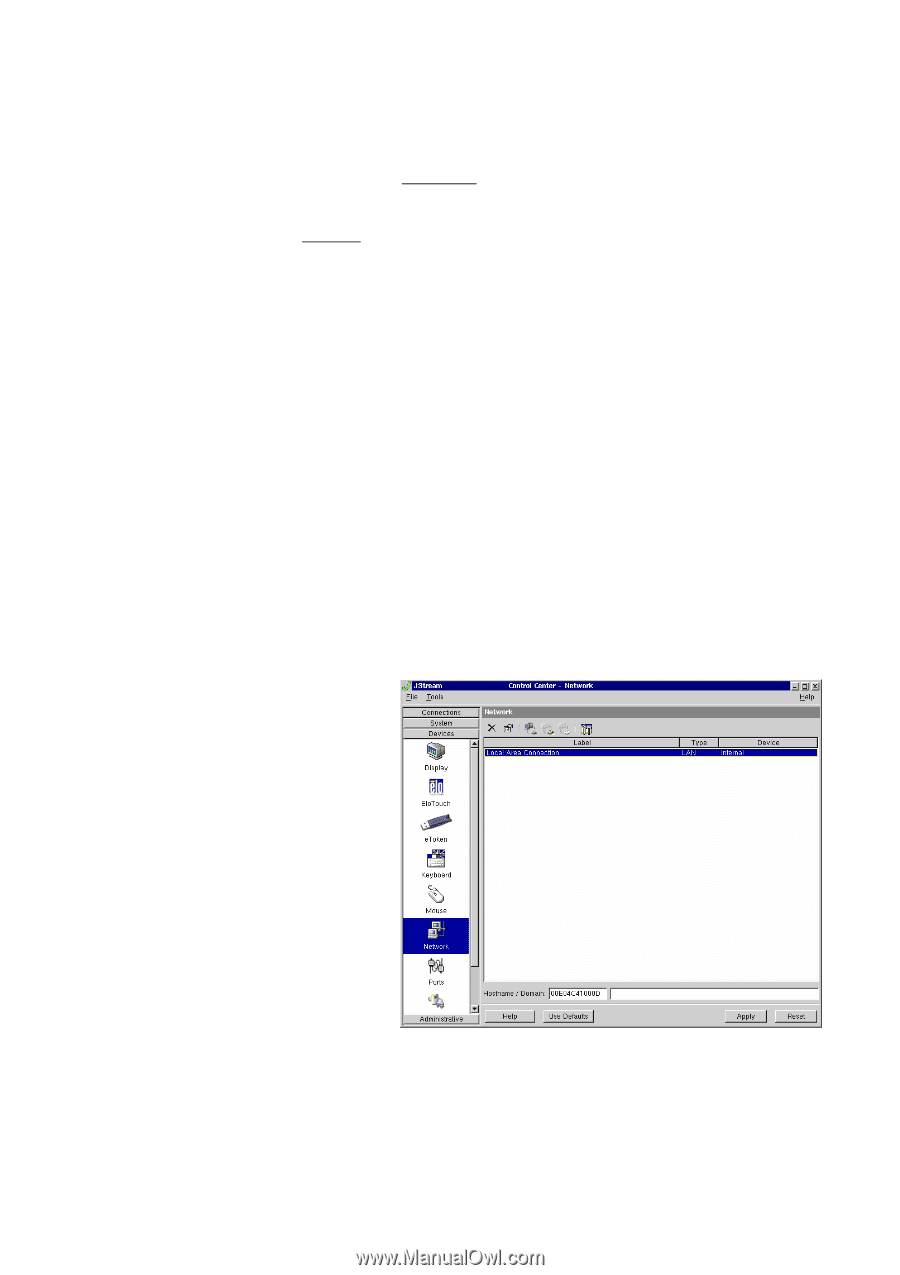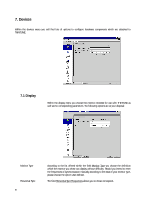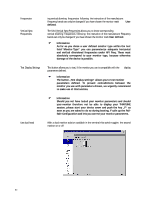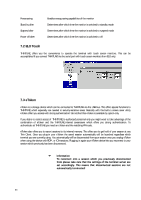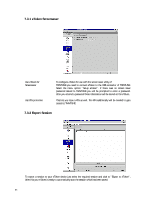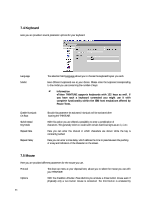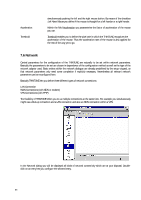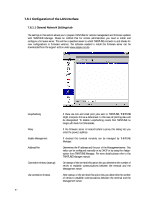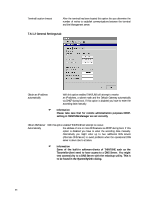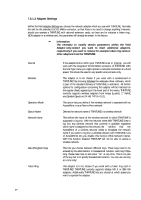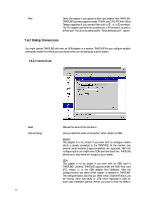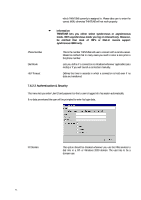HP Neoware e90 Neoware Thin Client - Thintune Operating System Manual - Page 67
Network
 |
View all HP Neoware e90 manuals
Add to My Manuals
Save this manual to your list of manuals |
Page 67 highlights
Acceleration Threshold simultaneously pushing the left and the right mouse button. By means of the checkbox Left Hand Mouse you define if the mouse is thought for a left hander or a right hander. Within the field Acceleration you parameterise the factor of acceleration of the mouse you use. Threshold enables you to define the pixel rate in which the THINTUNE recognizes the acceleration of the mouse. Thus the acceleration rate of the mouse is also applied for the rest of the way yet to go. 7.6 Network Central parameters for the configuration of the THINTUNE are naturally to be set within network parameters. Basically the parameters to be set are chosen in dependence of the configuration method as well as the type of the network adapter used. Basic entries within the network dialogue are already predefined by the setup wizzard, so that network parameters only need some completion if explicitly necessary. Nevertheless all relevant network parameters can be reconfigured here. Basically THINTUNE lets you define three different types of network connections: LAN Connection WAN Connections (with ISDN or modem) VPN Connections (with PPTP) The flexibility of THINTUNE offers you to us multiple connections at the same time. For example you simultaneously might use a Dial-up connection and a LAN connection and also an ISDN connection within a VPN. In the Network dialog you will be displayed all kinds of network connectivity which are at your disposal. Doubleclick on an entry lets you configure the selected entry. 66