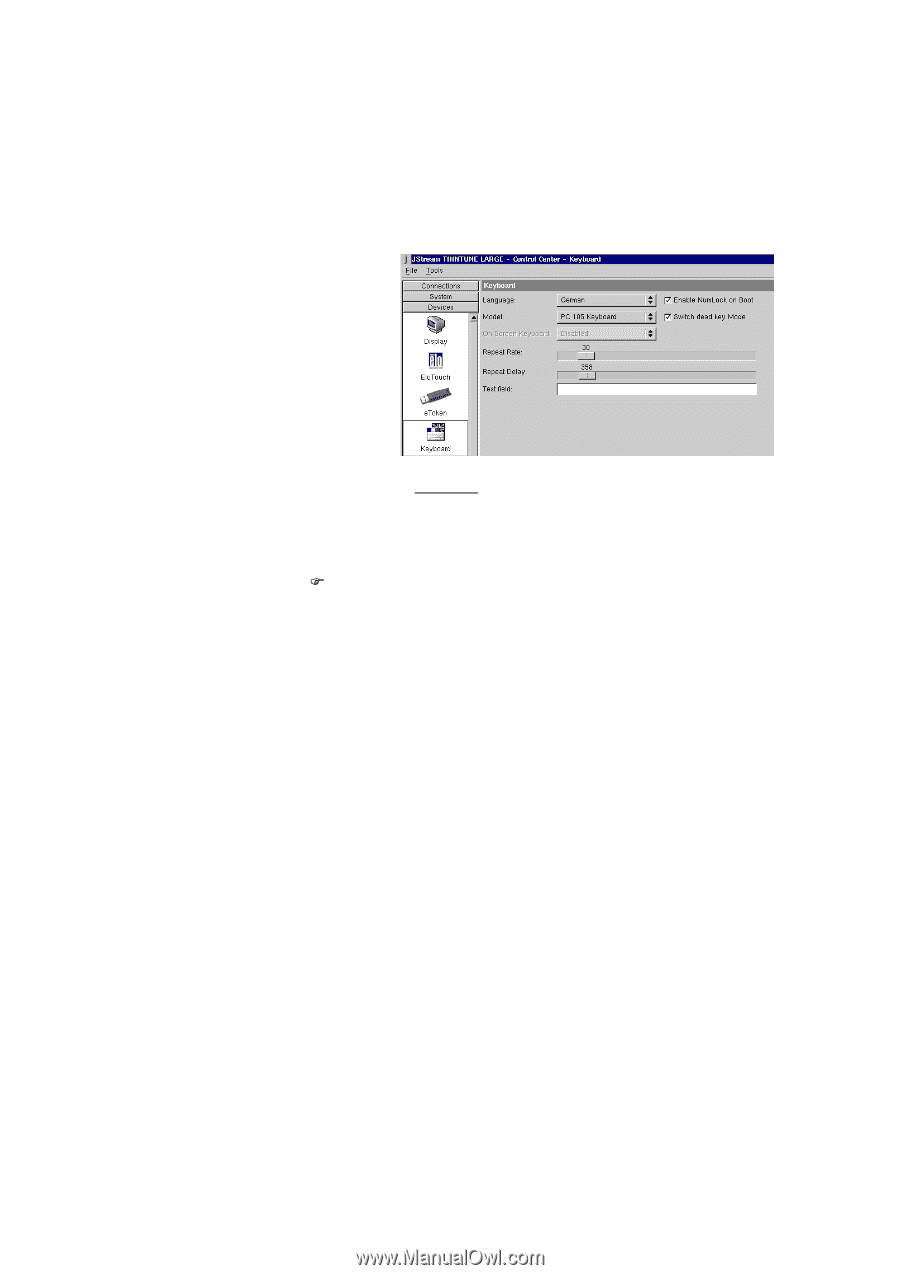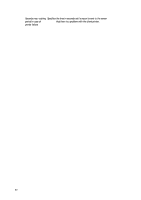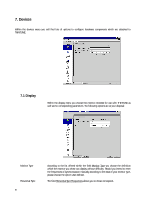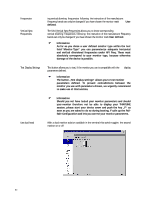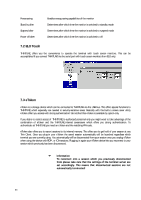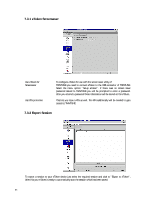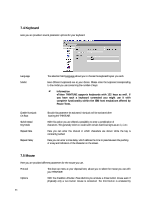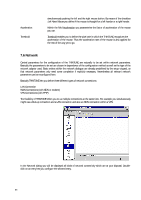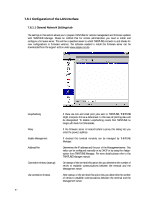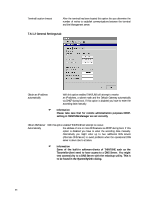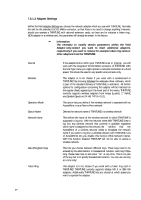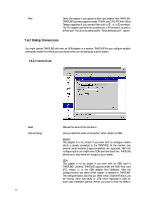HP Neoware e90 Neoware Thin Client - Thintune Operating System Manual - Page 66
Keyboard, 5 Mouse
 |
View all HP Neoware e90 manuals
Add to My Manuals
Save this manual to your list of manuals |
Page 66 highlights
7.4 Keyboard Here you are provided several parameter-options for your keyboard. Language Model Enable NumLock On Boot Switch Dead Key Mode Repeat Rate Repeat Delay The selection field Language allows you to choose the keyboard layout you wish. Here different keyboards are at your choice. Please enter the keyboard corresponding to the model you use concerning the number of keys. ) Information eToken THINTUNE supports keyboards with 122 keys as well. If you have such a keyboard connected you might use it with complete functionality within the IBM host emulations offered by Power Term. Should this parameter be activated, NumLock will be activated after booting the THINTUNE. With this option you are offered a possibility to enter a combination of characters. This generally refers to vocals with certain diacritical signs as are ó, ù etc. Here you can enter the interval in which characters are shown while the key is constantly pushed. Here you can enter a time delay, which defines the time to pass between the pushing of a key and indication of the character on the screen. 7.5 Mouse Here you are provided different parameters for the mouse you use. Protocol The drop-top menu at your disposal here, allows you to select the mouse you use with your THINTUNE. Options With the checkbox Emulate Three Buttons you emulate a three button mouse even if physically only a two button mouse is connected. The third button is emulated by 65