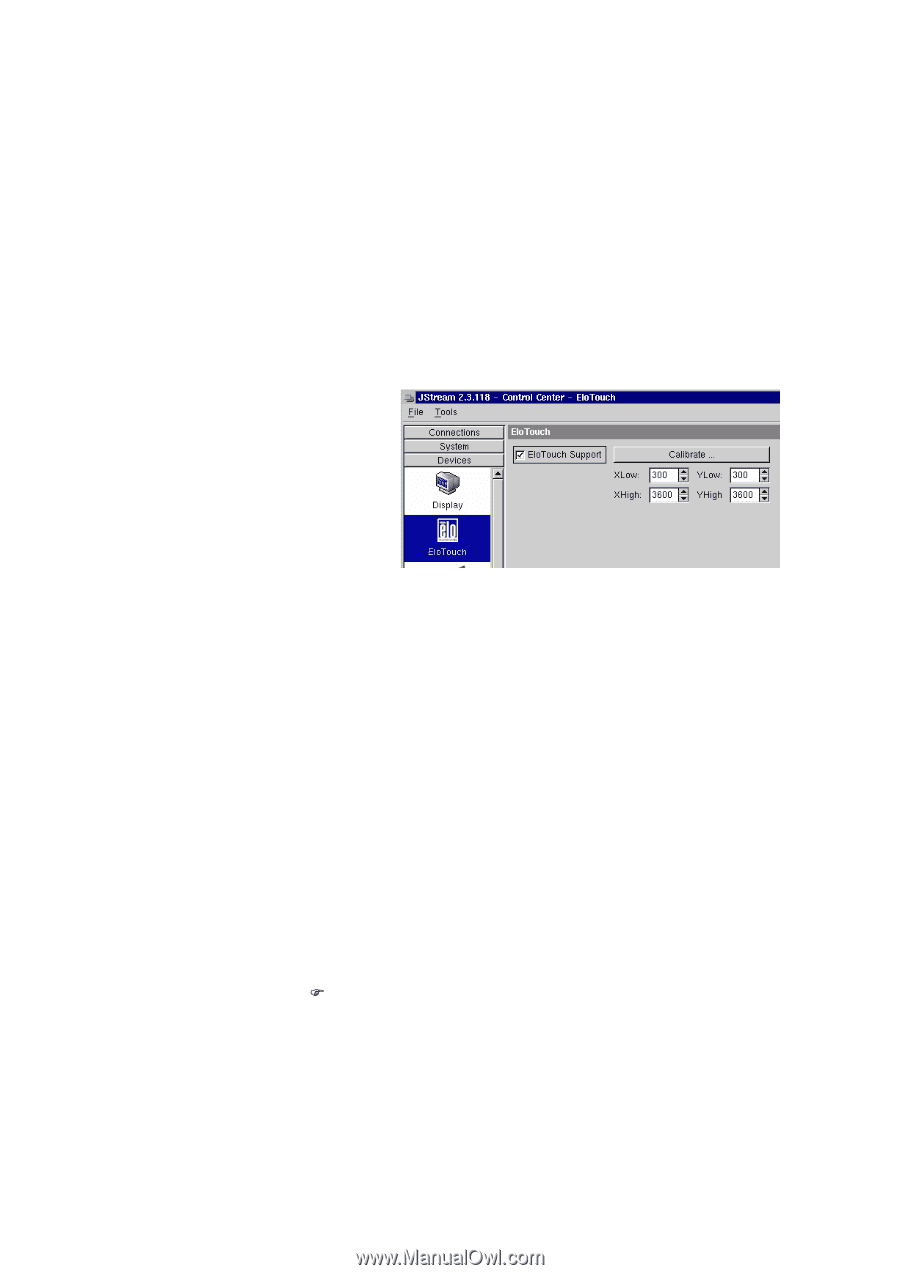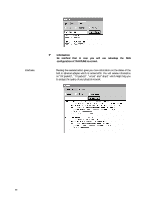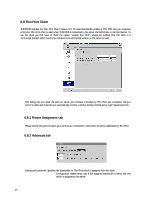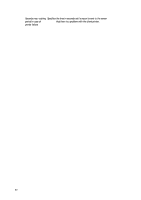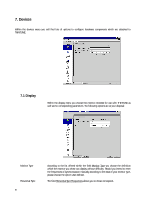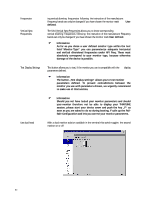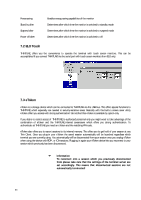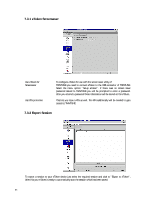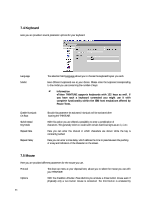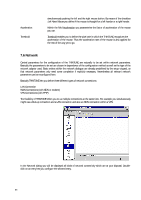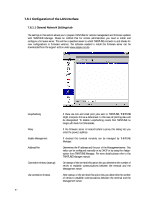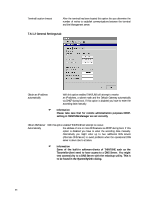HP Neoware e90 Neoware Thin Client - Thintune Operating System Manual - Page 64
ELO Touch, 3 eToken
 |
View all HP Neoware e90 manuals
Add to My Manuals
Save this manual to your list of manuals |
Page 64 highlights
Powersaving Stand by after Suspend after Power off after Enables energy saving capabilities of the monitor Determines after which time the monitor is switched to standby mode Determines after which time the monitor is switched to suspend mode Determines after which time the monitor is switched to off 7.2 ELO Touch THINTUNE offers you the convenience to operate the terminal with touch screen monitors. This can be accomplished if you connect THINTUNE via the serial port with touch screen monitors from ELO only. 7.3 eToken eToken is a storage device which can be connected to THINTUNE via the USB bus. This offers special functions to THINTUNE which especially are needed in security-sensitive areas. Basically with the built-in screen saver utility eToken offers you access with strong authentication! Be notified that eToken is available by option only. If you desire to restrict access of THINTUNE to authorized personnel only you might want to take advantage of the combination of eToken and the THINTUNE-internal screensaver which offers you strong authentication. To authenticate at THINTUNE you need an eToken and the matching PIN-code. eToken also offers you to export sessions to its internal memory. This offers you to get hold of your session at any Thin Client. Once you plug-in your eToken the saved session automatically will be launched regardless which terminal you are currently using. You automatically will be disconnected from your session once you unplug eToken when using the device with RDP-, or ICA-sessions. Plugging in again your eToken device lets you reconnect to your session which previously has been disconnected. ) Information To reconnect into a session which you previously disconnected from please take care that the settings of the terminal server are set accordingly. This means that disconnected sessions are not automatically terminated! 63