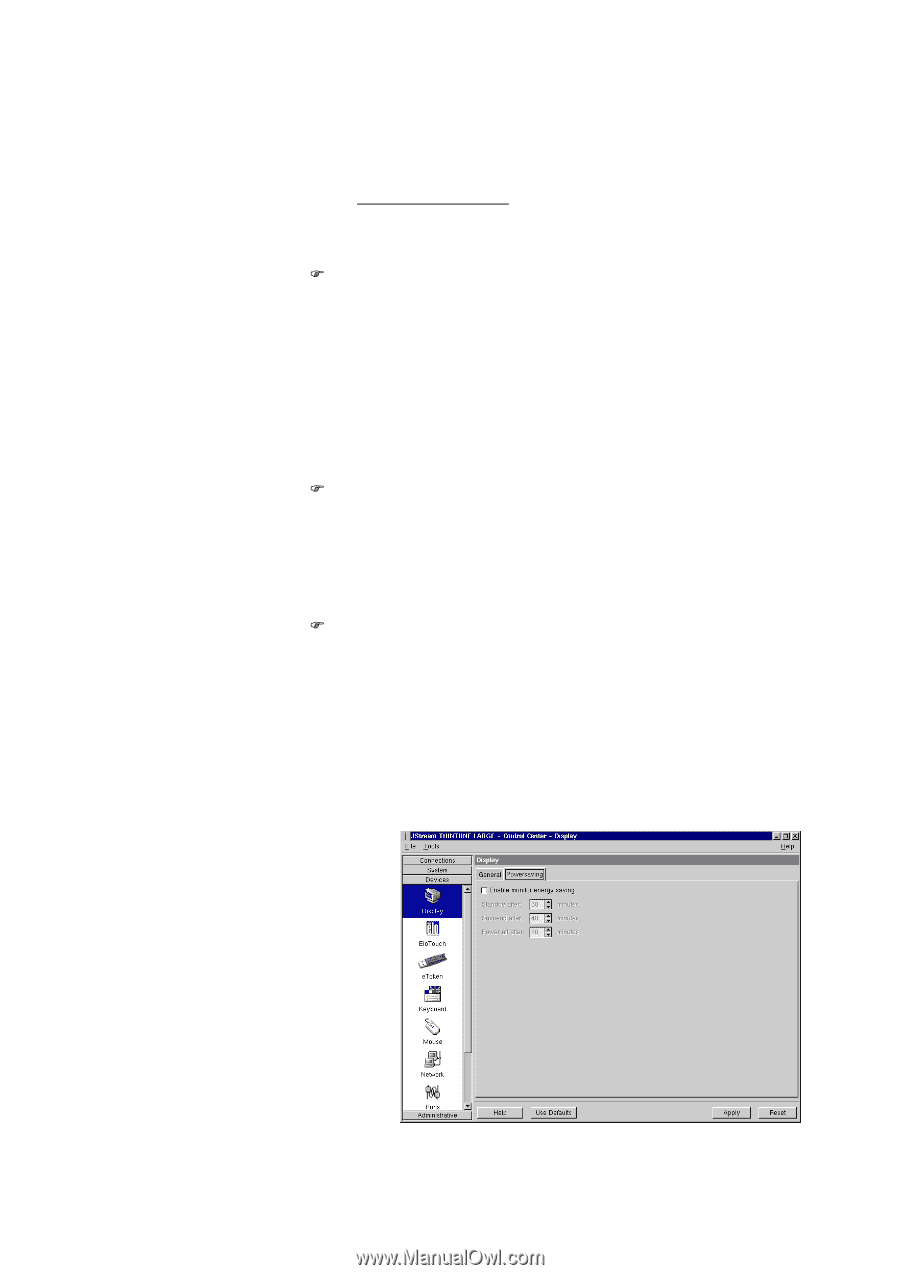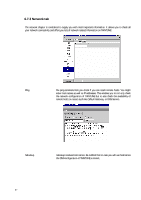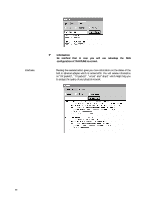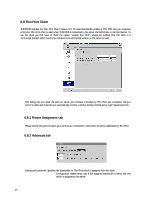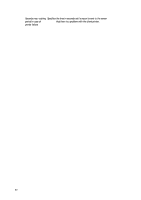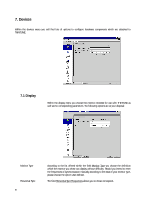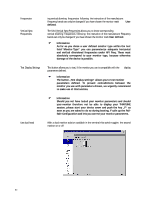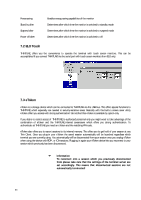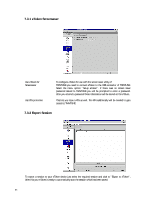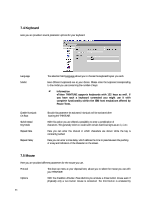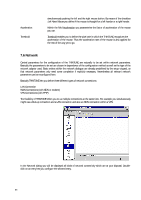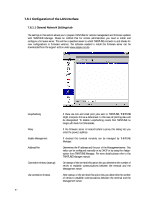HP Neoware e90 Neoware Thin Client - Thintune Operating System Manual - Page 63
The field Vertical Sync Frequencies
 |
View all HP Neoware e90 manuals
Add to My Manuals
Save this manual to your list of manuals |
Page 63 highlights
Frequencies Vertical Sync Frequencies Test Display Settings Use dual head ing vertical diverting frequencies following the instruction of the manufacturer. Frequency bands can only be changed if you have chosen the monitor mark User defined. The field Vertical Sync Frequencies allows you to chose corresponding vertical diverting frequencies following the instruction of the manufacturer Frequency bands can only be changed if you have chosen the monitor mark User defined. ) Information As far as you chose a user defined monitor type within the text field "Monitor Type" you can parameterize adequate horizontal and vertical diversional frequencies under H/V Freq. These must absolutely correspond to your monitor type, because otherwise damage of the device is possible. This button allows you to test, if the monitor you use is compatible with the display parameters defined. ) Information The button „Test display settings" allows you to test monitor parameters defined. To prevent contradictions between the monitor you use with parameters chosen, we urgently recommend to make use of this function. ) Information Should you not have tested your monitor parameters and should your monitor therefore not be able to display your THINTUNE session, please start your device anew and push the key „F" as soon as you are asked to do so during booting. F calls up the FailSafe Configuration and lets you correct your monitor parameters. With a dual monitor solution available in the terminal this switch toggles the second monitor on or off 62