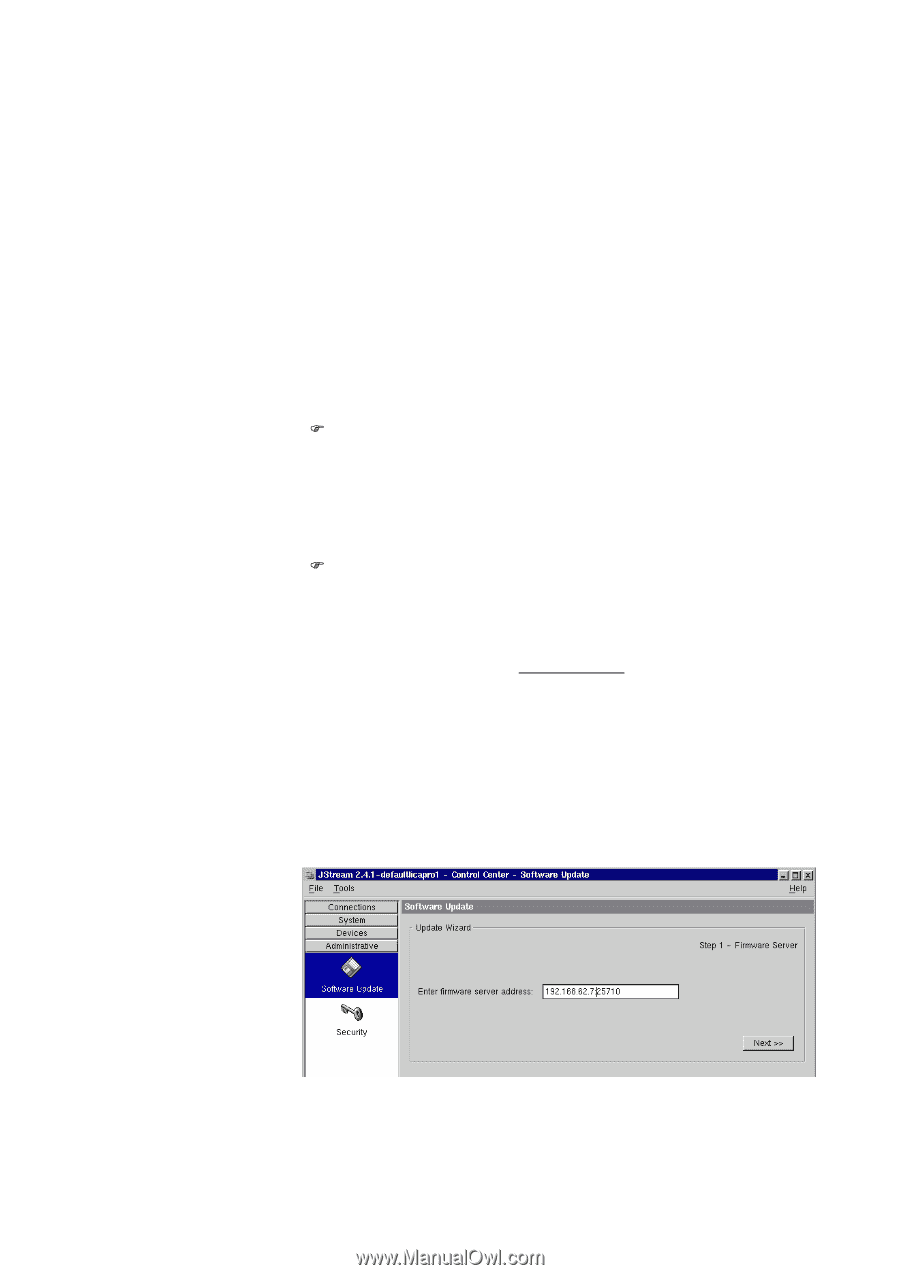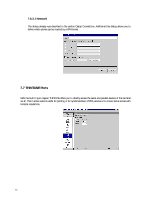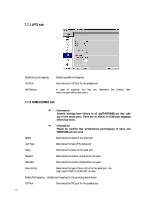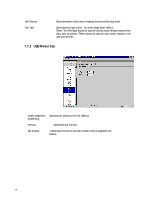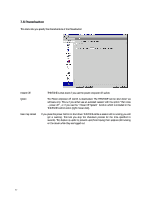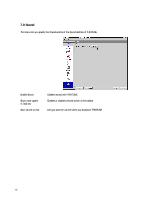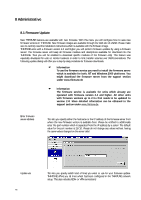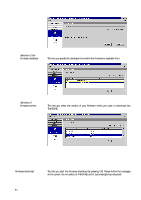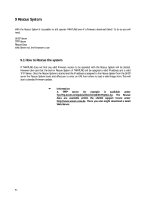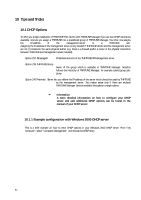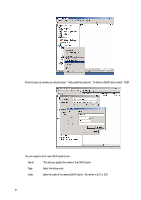HP Neoware e90 Neoware Thin Client - Thintune Operating System Manual - Page 80
Administrative
 |
View all HP Neoware e90 manuals
Add to My Manuals
Save this manual to your list of manuals |
Page 80 highlights
8 Administrative 8.1 Firmware Update New THINTUNE features are available with new firmware. With this menu you will configure how to save new firmware versions in THINTUNE. New firmware images are available through the Web site of eSeSIX. Please make sure to carefully read the installation instructions which is available with the firmware image. THINTUNE units with a firmware version 2.4 and higher you will perform firmware updates by using a firmware server! The firmware server will keep all firmware modules and descriptions available for download into the THINTUNE. Thus you will be enabled to download specific modules of the firmware only! This feature was especially developed for units in remote locations in order to limit transfer volumes over WAN connections. The following update dialog will offer you a step-by-step procedure for firmware downloads. ) Information To use the firmware service you need to install the firmware server which is available for both, NT and Windows 2000 platforms. You might download the firmware server from the support section under www.thintune.de ) Information The firmware service is available for units which already are operated with firmware version 2.4 and higher. All other units with firmware versions up to 2.3.x first needs to be updated to version 2.4! More detailed information can be obtained in the support section under www.thintune.de. Enter firmware server address This lets you specify either the hostname or the IP address of the firmware server from where the new firmware version is available from. Please be notified to additionally enter the port number which is separated from the IP address by a colon! The default value for the port number is 25710. Please do not change any values without having the same values changed on the server-side! Update via 79 This lets you specify which kind of lines you want to use for your firmware update. THINTUNE offers you all lines which had been configured in the THINTUNE network setup. This also includes ISDN- or VPN connections!