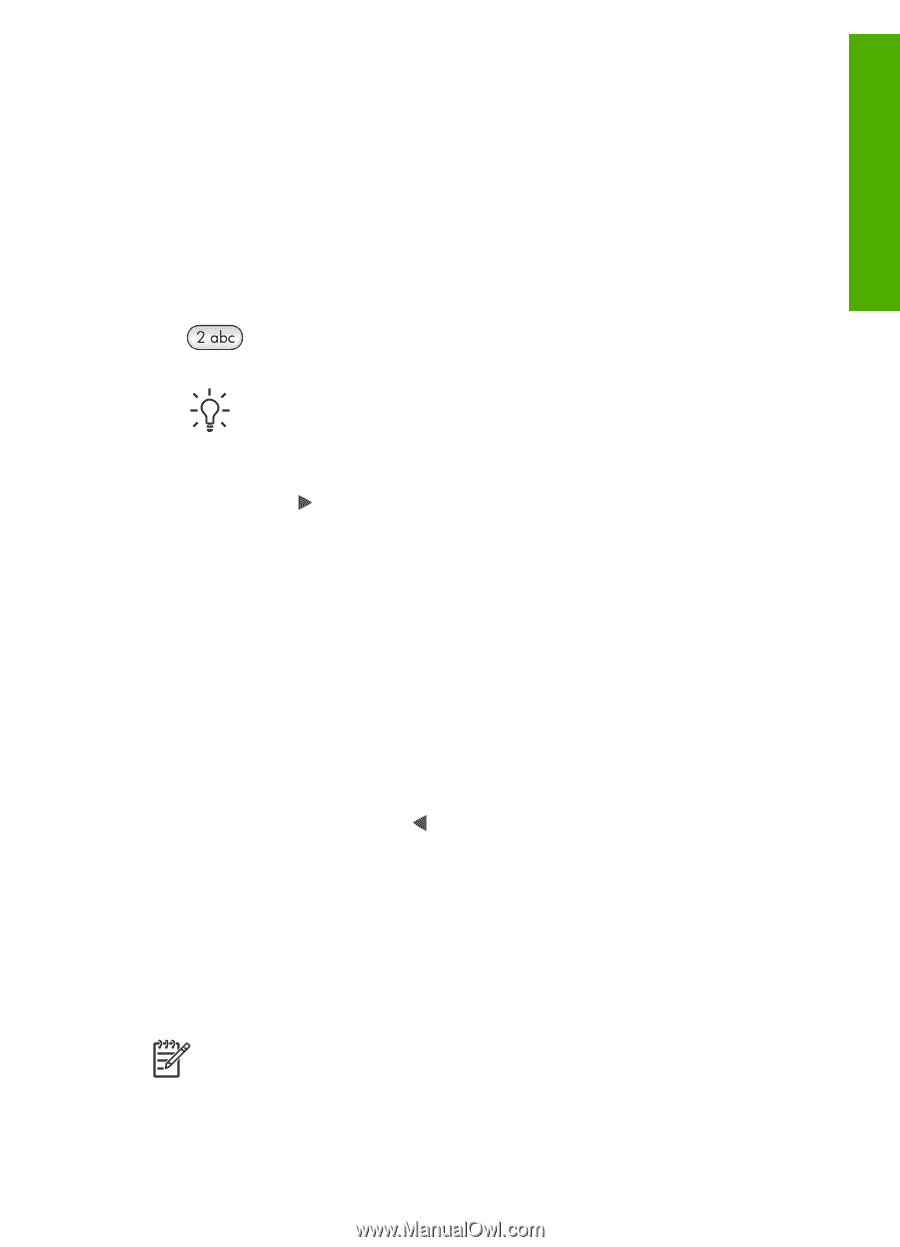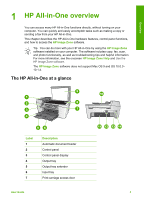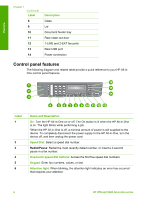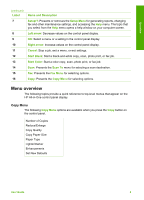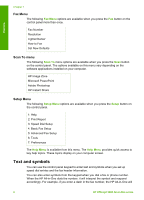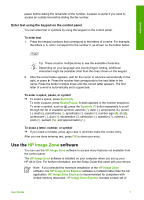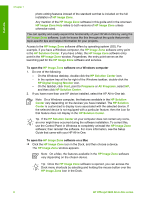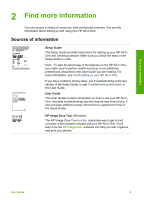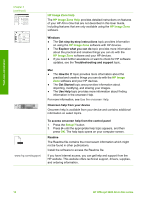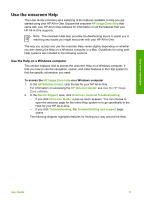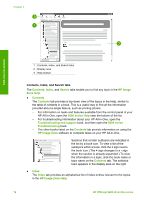HP Officejet 5600 User Guide - Page 10
Enter text using the keypad on the control panel, Use the HP Image Zone software, Use the, software - install
 |
View all HP Officejet 5600 manuals
Add to My Manuals
Save this manual to your list of manuals |
Page 10 highlights
Overview pause before dialing the remainder of the number. A pause is useful if you need to access an outside line before dialing the fax number. Enter text using the keypad on the control panel You can enter text or symbols by using the keypad on the control panel. To enter text 1. Press the keypad numbers that correspond to the letters of a name. For example, the letters a, b, and c correspond to the number 2, as shown on the button below. Tip Press a button multiple times to see the available characters. Depending on your language and country/region setting, additional characters might be available other than the ones shown on the keypad. 2. After the correct letter appears, wait for the cursor to advance automatically to the right, or press . Press the number that corresponds to the next letter in the name. Press the button multiple times until the correct letter appears. The first letter of a word is automatically set to uppercase. To enter a space, pause, or symbol ➔ To insert a space, press Space (#). To enter a pause, press Redial/Pause. A dash appears in the number sequence. To enter a symbol, such as @, press the Symbols (*) button repeatedly to scroll through the list of available symbols: asterisk (*), dash (-), ampersand (&), period (.), slash (/), parentheses ( ), apostrophe ('), equals (=), number sign (#), at (@), underscore (_), plus (+), exclamation (!), semicolon (;), question (?), comma (,), colon (:), percent (%), and approximation (~). To erase a letter, number, or symbol ➔ If you make a mistake, press to clear it, and then make the correct entry. After you are done entering text, press OK to store your entry. Use the HP Image Zone software You can use the HP Image Zone software to access many features not available from the control panel. The HP Image Zone software is installed on your computer when you set up your HP All-in-One. For further information, see the Setup Guide that came with your device. Note If you selected the minimum installation of the HP Image Zone software, the HP Image Zone Express software is installed rather than the full application. HP Image Zone Express is recommended for computers with limited memory resources. HP Image Zone Express includes a basic set of User Guide 7