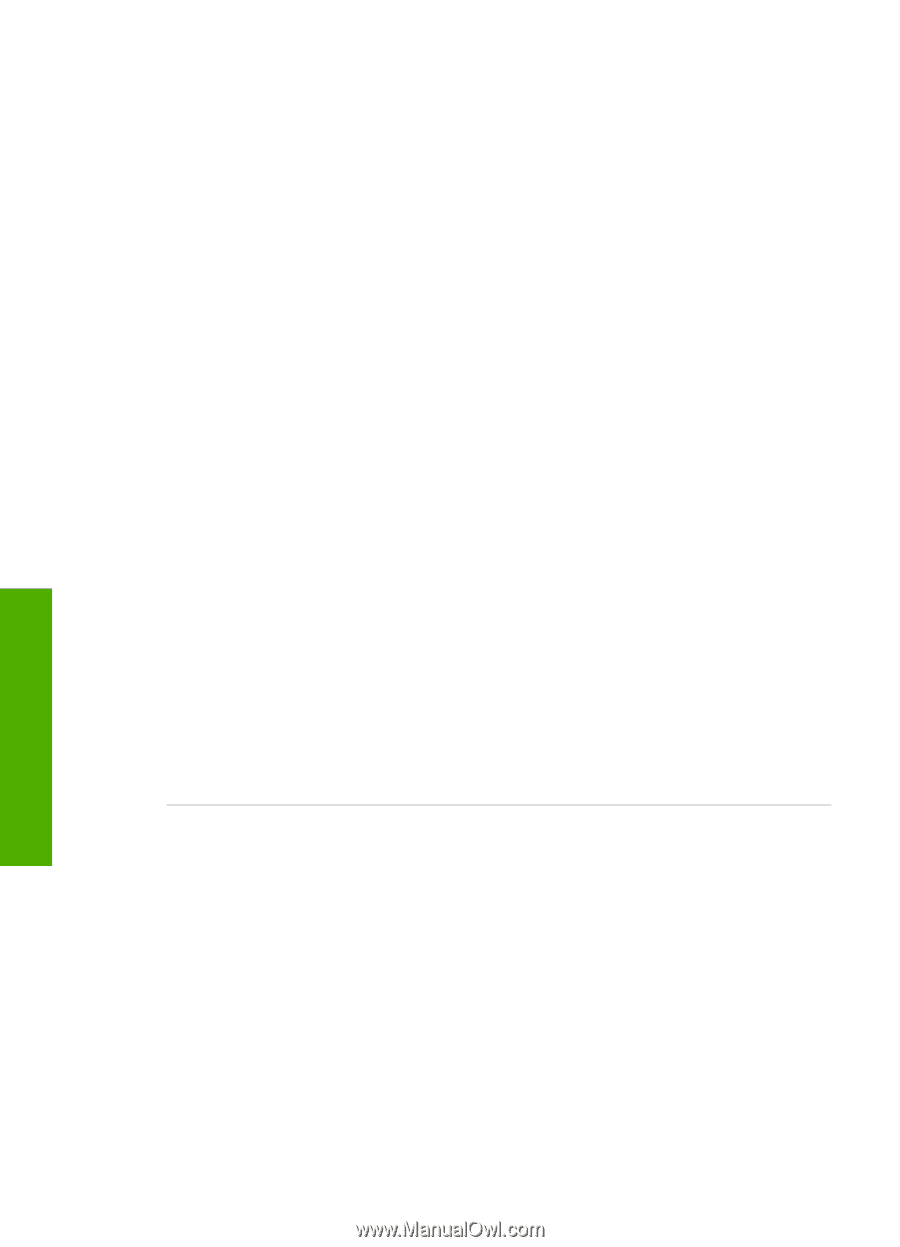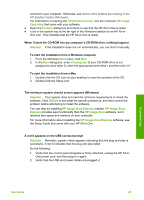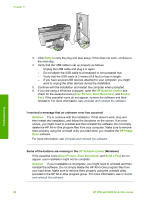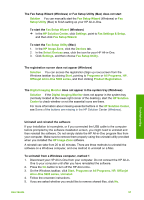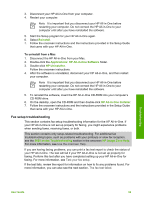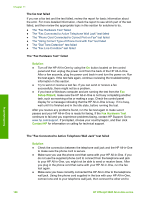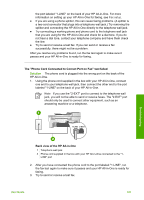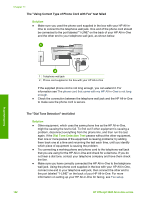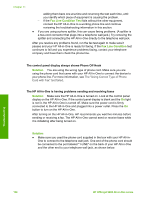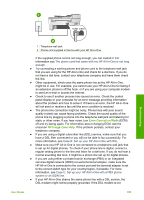HP Officejet 5600 User Guide - Page 103
The fax test failed, The Fax Hardware Test failed
 |
View all HP Officejet 5600 manuals
Add to My Manuals
Save this manual to your list of manuals |
Page 103 highlights
Chapter 11 The fax test failed If you ran a fax test and the test failed, review the report for basic information about the error. For more detailed information, check the report to see which part of the test failed, and then review the appropriate topic in this section for solutions to try. ● The "Fax Hardware Test" failed ● The "Fax Connected to Active Telephone Wall Jack" test failed ● The "Phone Cord Connected to Correct Port on Fax" test failed ● The "Using Correct Type of Phone Cord with Fax" test failed ● The "Dial Tone Detection" test failed ● The "Fax Line Condition" test failed The "Fax Hardware Test" failed Solution ● Turn off the HP All-in-One by using the On button located on the control panel and then unplug the power cord from the back of the HP All-in-One. After a few seconds, plug the power cord back in and turn the power on. Run the test again. If the test fails again, continue reviewing the troubleshooting information in this section. ● Try to send or receive a test fax. If you can send or receive a fax successfully, there might not be a problem. ● If you have a Windows computer and are running the test from the Fax Setup Wizard, make sure the HP All-in-One is not busy completing another task, such as receiving a fax or making a copy. Check the control panel display for a message indicating that the HP All-in-One is busy. If it is busy, wait until it is finished and in the idle state, before running the test. After you resolve any problems found, run the fax test again to make sure it passes and your HP All-in-One is ready for faxing. If the Fax Hardware Test continues to fail and you experience problems faxing, contact HP Support. Go to www.hp.com/support. If prompted, choose your country/region, and then click Contact HP for information on calling for technical support. The "Fax Connected to Active Telephone Wall Jack" test failed Solution ● Check the connection between the telephone wall jack and the HP All-in-One to make sure the phone cord is secure. ● Make sure you use the phone cord that came with your HP All-in-One. If you do not use the supplied phone cord to connect from the telephone wall jack to your HP All-in-One, you might not be able to send or receive faxes. After you plug in the phone cord that came with your HP All-in-One, run the fax test again. ● Make sure you have correctly connected the HP All-in-One to the telephone wall jack. Using the phone cord supplied in the box with your HP All-in-One, connect one end to your telephone wall jack, then connect the other end to Troubleshooting 100 HP Officejet 5600 All-in-One series