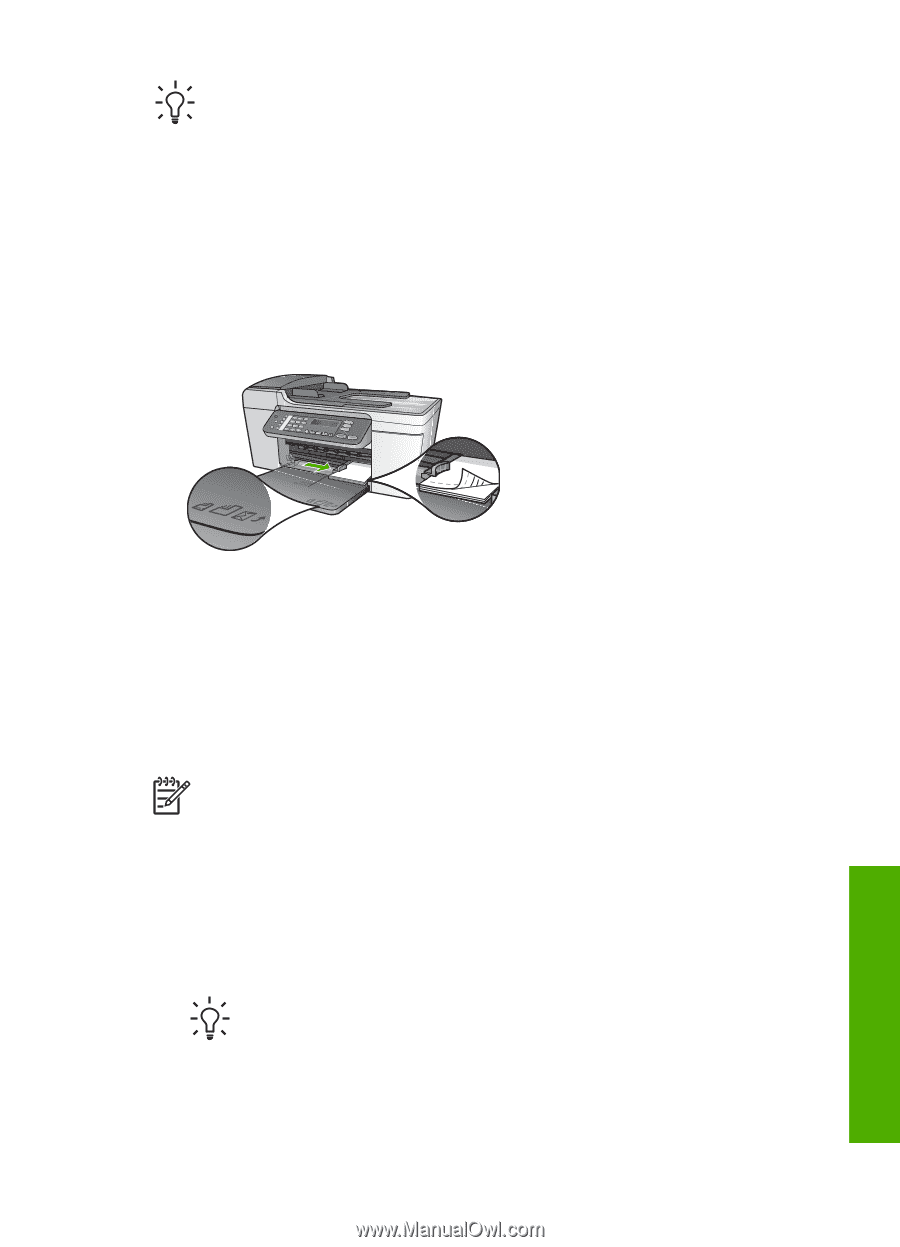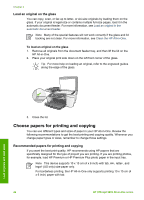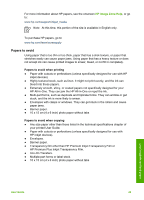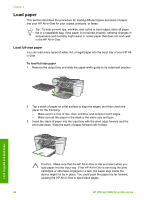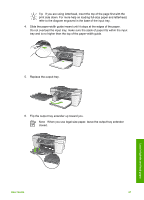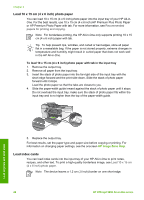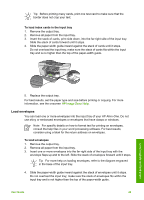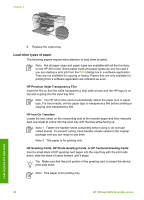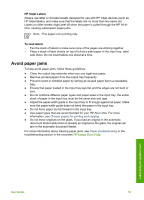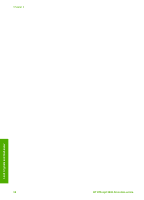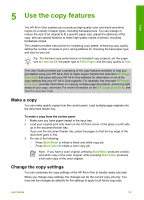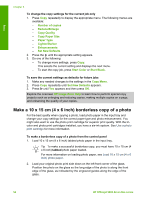HP Officejet 5600 User Guide - Page 52
Load envelopes - software for windows 7
 |
View all HP Officejet 5600 manuals
Add to My Manuals
Save this manual to your list of manuals |
Page 52 highlights
Tip Before printing many cards, print one test card to make sure that the border does not crop your text. To load index cards in the input tray 1. Remove the output tray. 2. Remove all paper from the input tray. 3. Insert the stack of cards, print side down, into the far-right side of the input tray. Slide the stack of cards forward until it stops. 4. Slide the paper-width guide inward against the stack of cards until it stops. Do not overload the input tray; make sure the stack of cards fits within the input tray and is no higher than the top of the paper-width guide. Load originals and load paper 5. Replace the output tray. For best results, set the paper type and size before printing or copying. For more information, see the onscreen HP Image Zone Help. Load envelopes You can load one or more envelopes into the input tray of your HP All-in-One. Do not use shiny or embossed envelopes or envelopes that have clasps or windows. Note For specific details on how to format text for printing on envelopes, consult the help files in your word processing software. For best results, consider using a label for the return address on envelopes. To load envelopes 1. Remove the output tray. 2. Remove all paper from the input tray. 3. Insert one or more envelopes into the far-right side of the input tray with the envelope flaps up and to the left. Slide the stack of envelopes forward until it stops. Tip For more help on loading envelopes, refer to the diagram engraved in the base of the input tray. 4. Slide the paper-width guide inward against the stack of envelopes until it stops. Do not overload the input tray; make sure the stack of envelopes fits within the input tray and is not higher than the top of the paper-width guide. User Guide 49