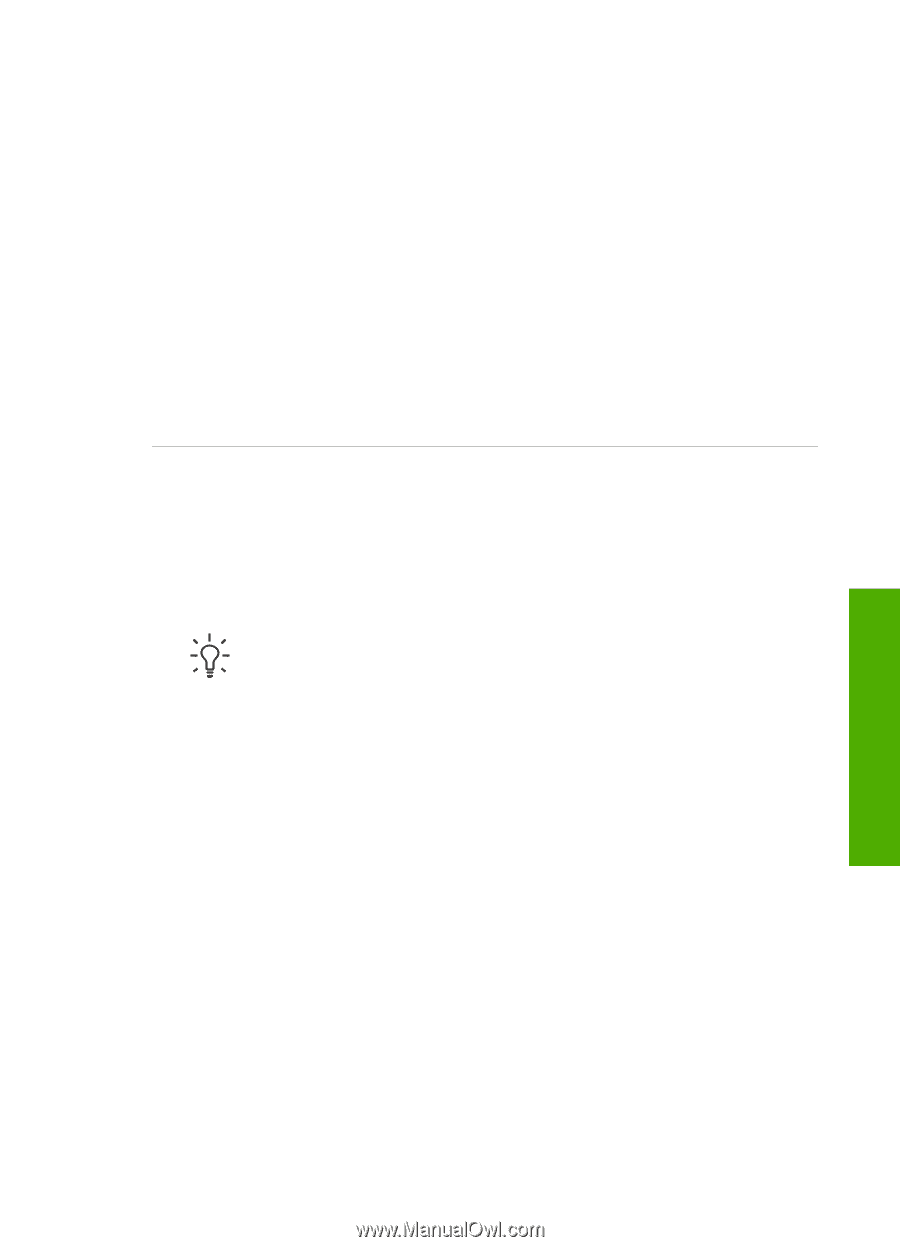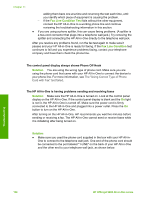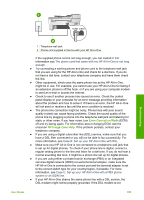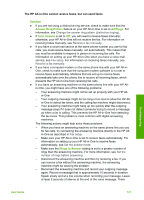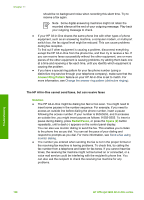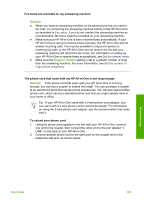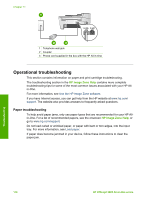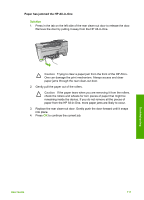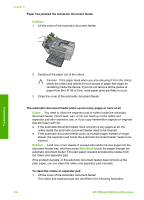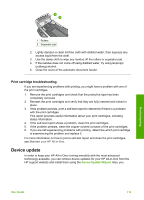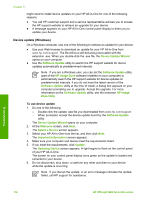HP Officejet 5600 User Guide - Page 112
Solution, Rings to Answer, Fax tones are recorded on my answering machine
 |
View all HP Officejet 5600 manuals
Add to My Manuals
Save this manual to your list of manuals |
Page 112 highlights
Fax tones are recorded on my answering machine Solution ● When you have an answering machine on the same phone line you use for fax calls, try connecting the answering machine directly to the HP All-in-One as described in Fax setup. If you do not connect the answering machine as recommended, fax tones might be recorded on your answering machine. ● Make sure your HP All-in-One is set to receive faxes automatically. If your HP All-in-One is set up to receive faxes manually, the HP All-in-One will not answer incoming calls. You must be available to respond in person to incoming fax calls, or the HP All-in-One will not receive the fax and your answering machine will record the fax tones. For information on setting up your HP All-in-One to receive faxes automatically, see Set the answer mode. ● Make sure the Rings to Answer setting is set to a greater number of rings than the answering machine. For more information, see Set the number of rings before answering. The phone cord that came with my HP All-in-One is not long enough Solution If the phone cord that came with your HP All-in-One is not long enough, you can use a coupler to extend the length. You can purchase a coupler at an electronics store that carries phone accessories. You will also need another phone cord, which can be a standard phone cord that you might already have in your home or office. Tip If your HP All-in-One came with a 2-wire phone cord adaptor, you can use it with a 4-wire phone cord to extend the length. For information on using the 2-wire phone cord adaptor, see the documentation that came with it. To extend your phone cord 1. Using the phone cord supplied in the box with your HP All-in-One, connect one end to the coupler, then connect the other end to the port labeled "1LINE" on the back of your HP All-in-One. 2. Connect another phone cord to the open port on the coupler and to the telephone wall jack, as shown below. Troubleshooting User Guide 109