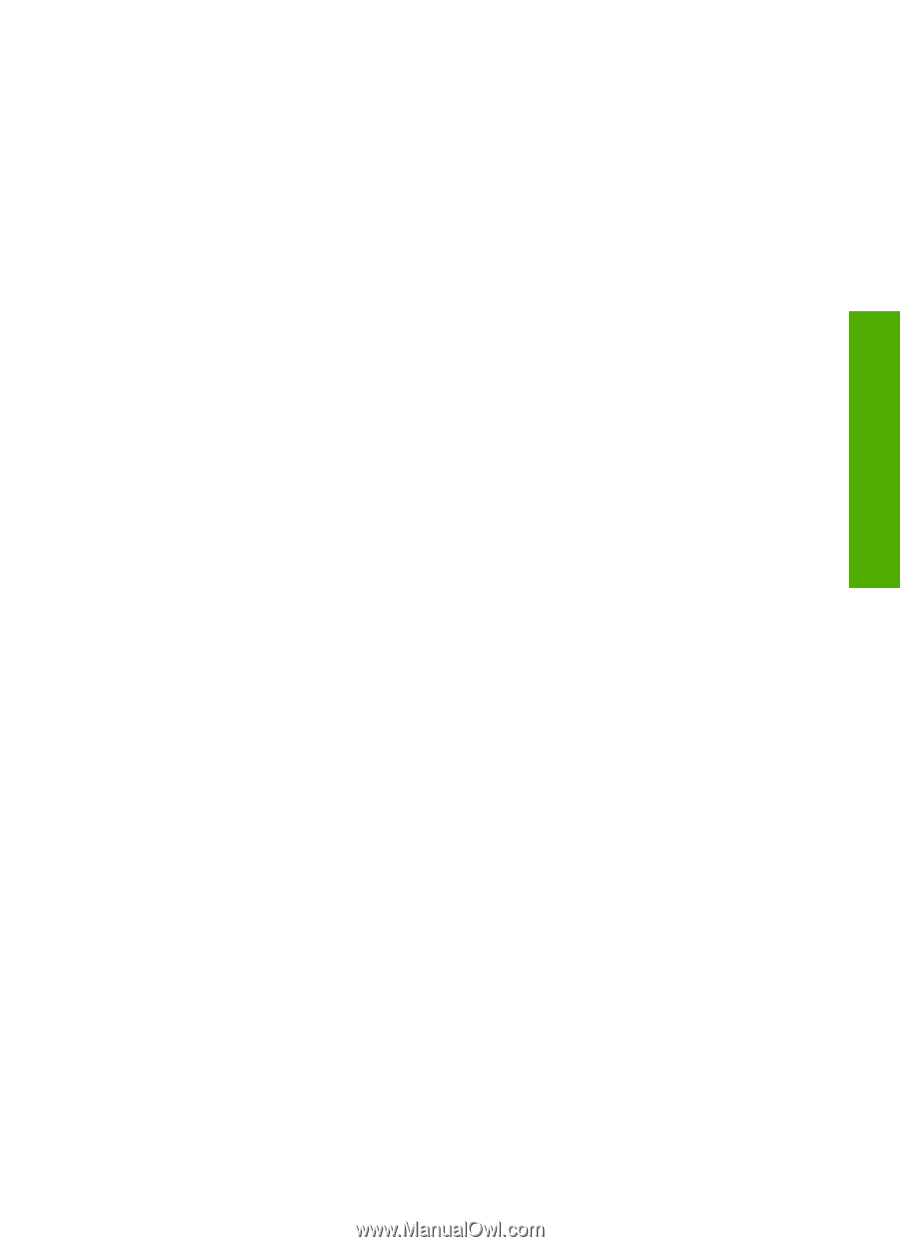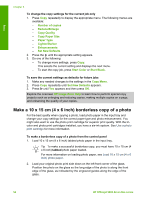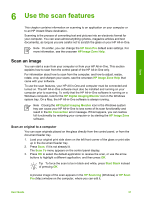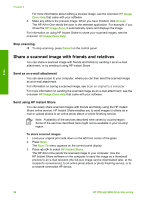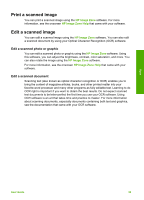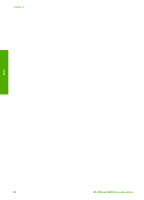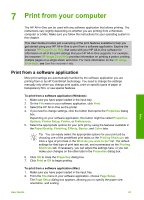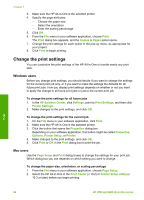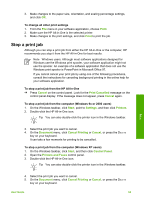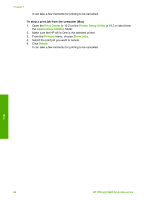HP Officejet 5600 User Guide - Page 62
Print a scanned image, Edit a scanned photo or graphic, Edit a scanned document
 |
View all HP Officejet 5600 manuals
Add to My Manuals
Save this manual to your list of manuals |
Page 62 highlights
Print a scanned image You can print a scanned image using the HP Image Zone software. For more information, see the onscreen HP Image Zone Help that came with your software. Edit a scanned image You can edit a scanned image using the HP Image Zone software. You can also edit a scanned document by using your Optical Character Recognition (OCR) software. Edit a scanned photo or graphic You can edit a scanned photo or graphic using the HP Image Zone software. Using this software, you can adjust the brightness, contrast, color saturation, and more. You can also rotate the image using the HP Image Zone software. For more information, see the onscreen HP Image Zone Help that came with your software. Edit a scanned document Scanning text (also known as optical character recognition or OCR) enables you to bring the content of magazine articles, books, and other printed matter into your favorite word processor and many other programs as fully editable text. Learning to do OCR right is important if you want to obtain the best results. Do not expect scanned text documents to be letter-perfect the first time you use your OCR software. Using OCR software is an art that takes time and practice to master. For more information about scanning documents, especially documents containing both text and graphics, see the documentation that came with your OCR software. Scan User Guide 59