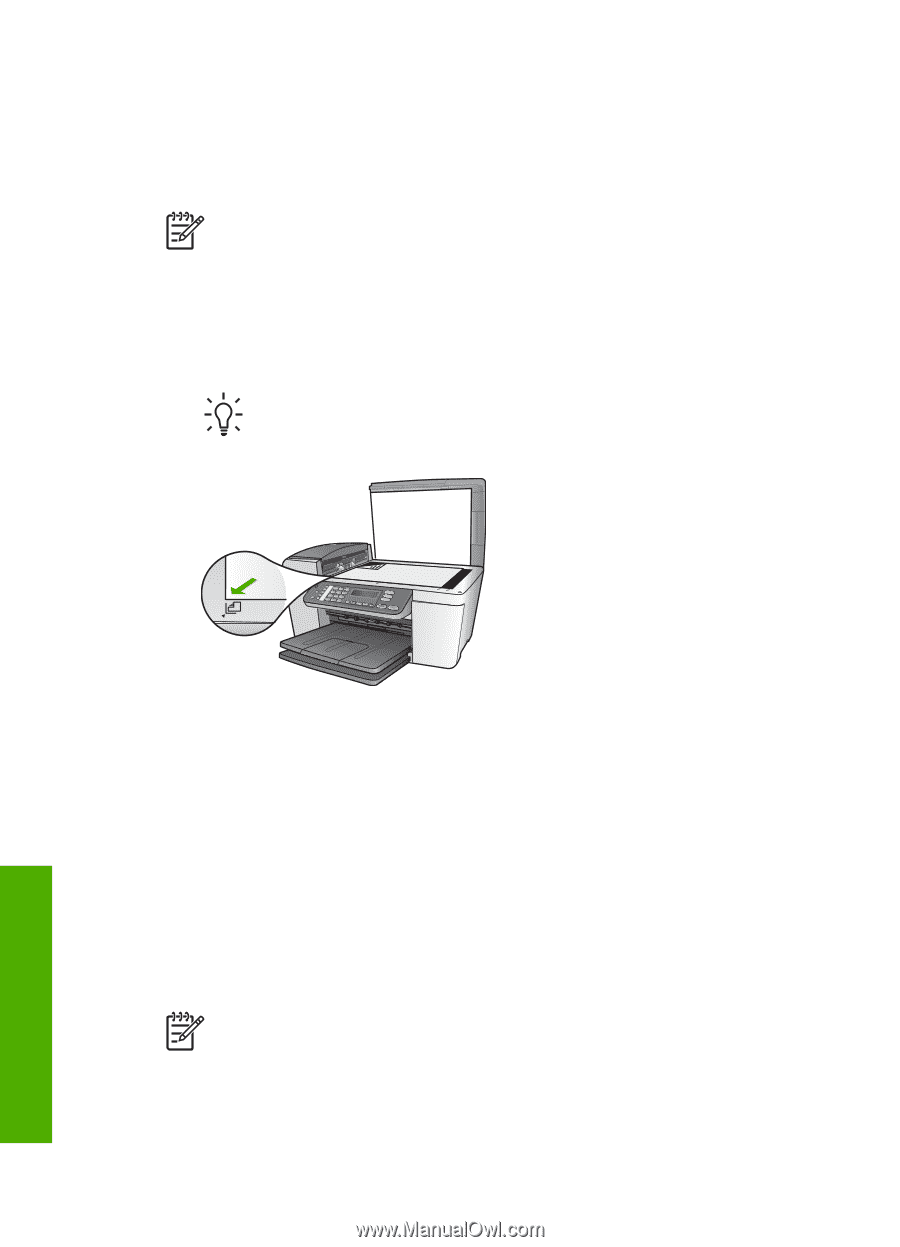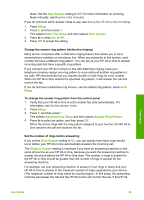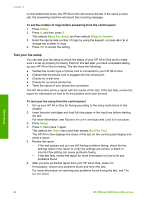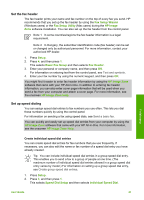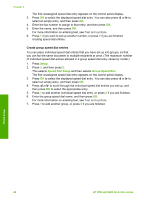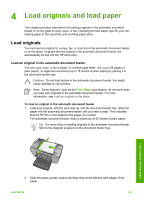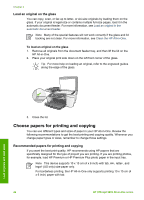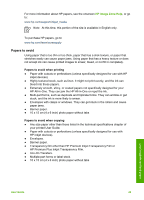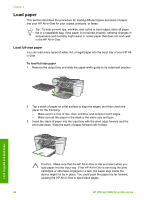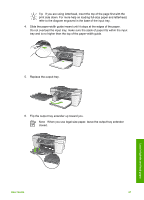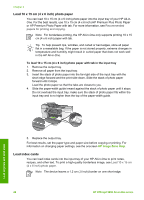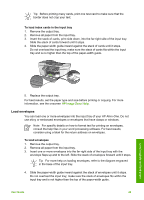HP Officejet 5600 User Guide - Page 47
Load an original on the glass, Choose papers for printing and copying - review
 |
View all HP Officejet 5600 manuals
Add to My Manuals
Save this manual to your list of manuals |
Page 47 highlights
Chapter 4 Load an original on the glass You can copy, scan, or fax up to letter- or A4-size originals by loading them on the glass. If your original is legal-size or contains multiple full-size pages, load it in the automatic document feeder. For more information, see Load an original in the automatic document feeder. Note Many of the special features will not work correctly if the glass and lid backing are not clean. For more information, see Clean the HP All-in-One. To load an original on the glass 1. Remove all originals from the document feeder tray, and then lift the lid on the HP All-in-One. 2. Place your original print side down on the left front corner of the glass. Tip For more help on loading an original, refer to the engraved guides along the edge of the glass. Load originals and load paper 3. Close the lid. Choose papers for printing and copying You can use different types and sizes of paper in your HP All-in-One. Review the following recommendations to get the best printing and copying quality. Whenever you change paper types or sizes, remember to change those settings. Recommended papers for printing and copying If you want the best print quality, HP recommends using HP papers that are specifically designed for the type of project you are printing. If you are printing photos, for example, load HP Premium or HP Premium Plus photo paper in the input tray. Note This device supports 10 x 15 cm (4 x 6 inch) with tab, A4-, letter-, and legal- (US only) size paper only. For borderless printing, the HP All-in-One only supports printing 10 x 15 cm (4 x 6 inch) paper with tab. 44 HP Officejet 5600 All-in-One series