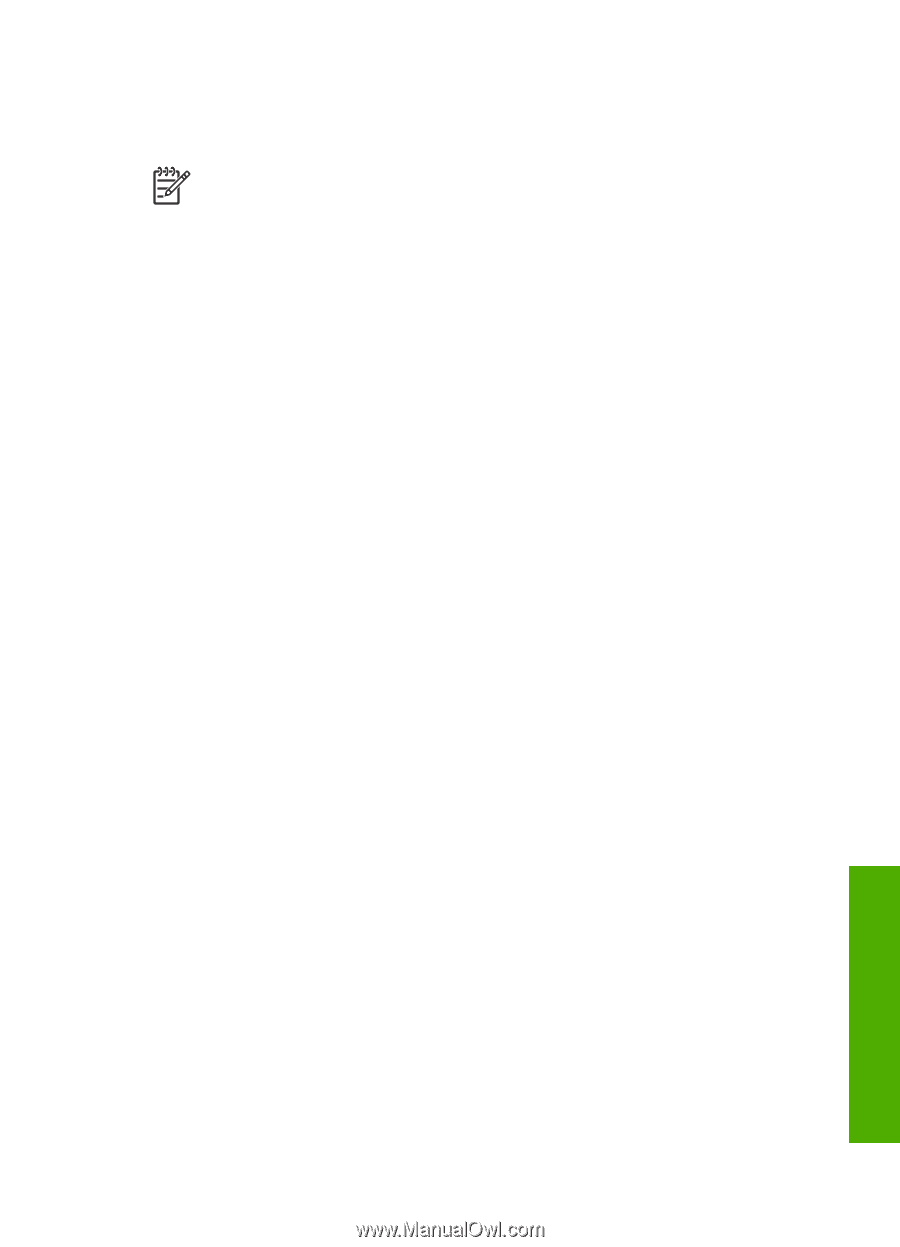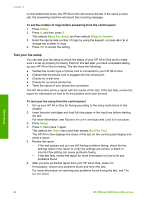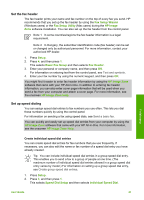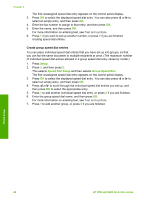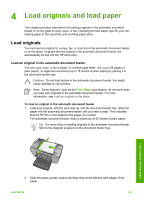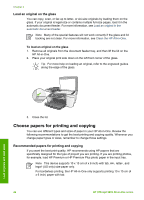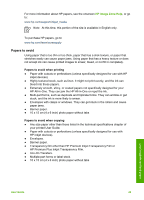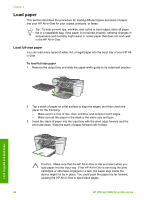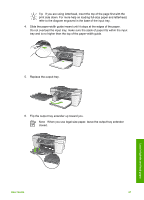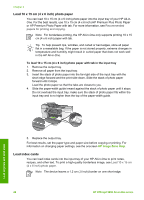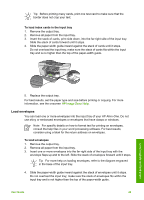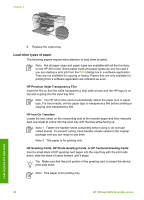HP Officejet 5600 User Guide - Page 48
Papers to avoid, HP Image Zone Help - ink
 |
View all HP Officejet 5600 manuals
Add to My Manuals
Save this manual to your list of manuals |
Page 48 highlights
For more information about HP papers, see the onscreen HP Image Zone Help, or go to: www.hp.com/support/inkjet_media Note At this time, this portion of the site is available in English only. To purchase HP papers, go to: www.hp.com/learn/suresupply Papers to avoid Using paper that is too thin or too thick, paper that has a slick texture, or paper that stretches easily can cause paper jams. Using paper that has a heavy texture or does not accept ink can cause printed images to smear, bleed, or not fill in completely. Papers to avoid when printing ● Paper with cutouts or perforations (unless specifically designed for use with HP inkjet devices). ● Highly textured stock, such as linen. It might not print evenly, and the ink can bleed into these papers. ● Extremely smooth, shiny, or coated papers not specifically designed for your HP All-in-One. They can jam the HP All-in-One or repel the ink. ● Multi-part forms, such as duplicate and triplicate forms. They can wrinkle or get stuck, and the ink is more likely to smear. ● Envelopes with clasps or windows. They can get stuck in the rollers and cause paper jams. ● Banner paper. ● 10 x 15 cm (4 x 6 inch) photo paper without tabs Papers to avoid when copying ● Any size paper other than those listed in the technical specifications chapter of your printed User Guide. ● Paper with cutouts or perforations (unless specifically designed for use with HP inkjet devices). ● Envelopes. ● Banner paper. ● Transparency film other than HP Premium Inkjet Transparency Film or HP Premium Plus Inkjet Transparency Film. ● Iron-On Transfers. ● Multiple-part forms or label stock. ● 10 x 15 cm (4 x 6 inch) photo paper without tabs Load originals and load paper User Guide 45