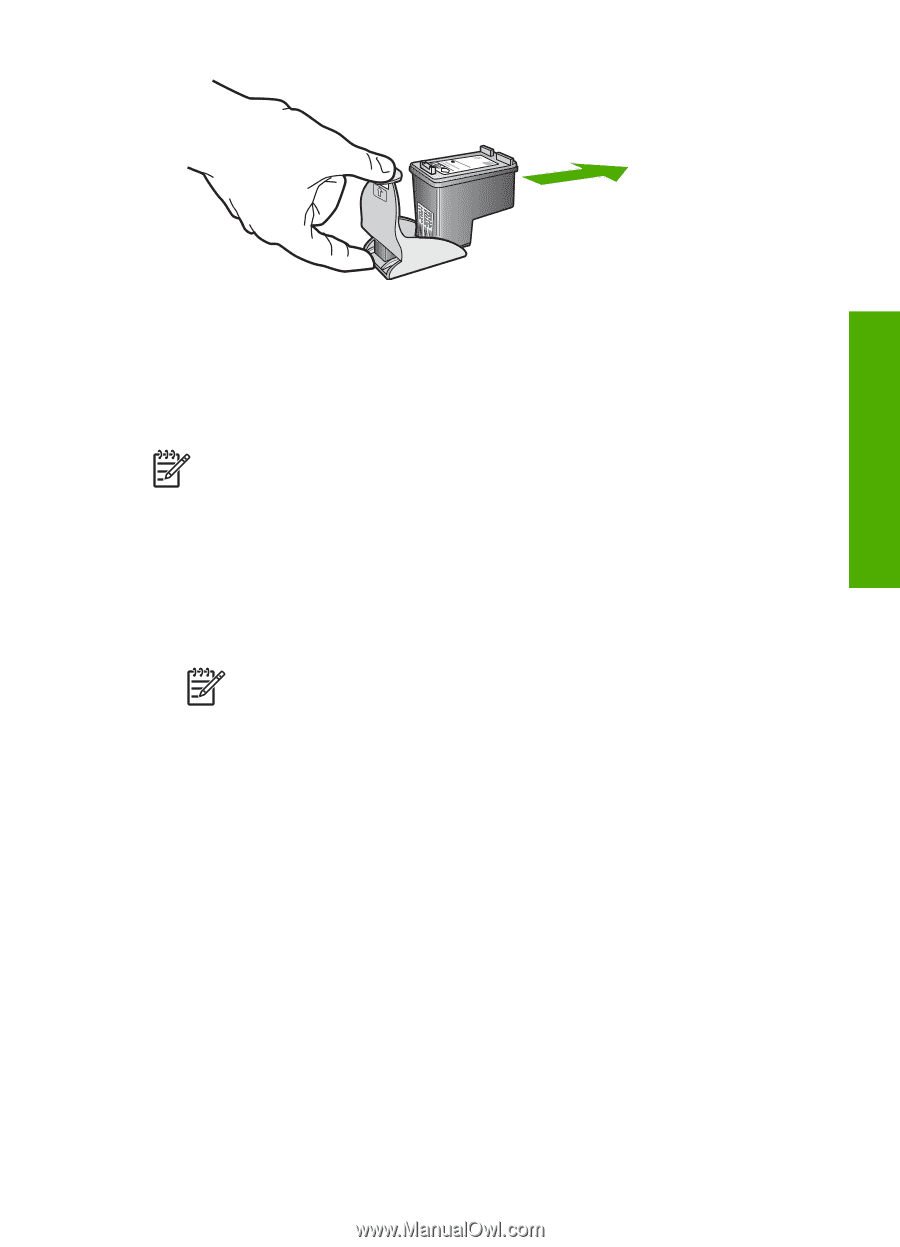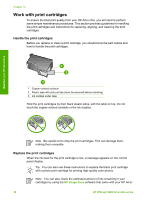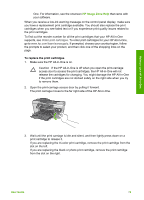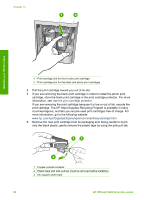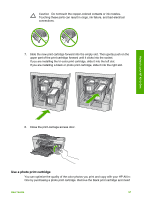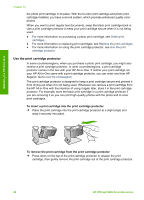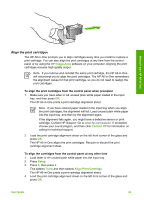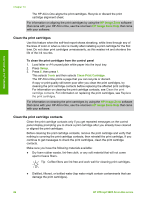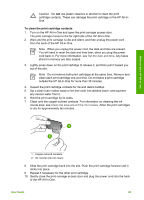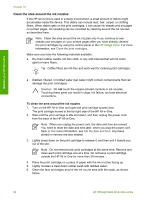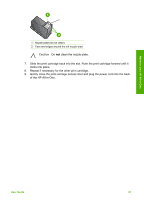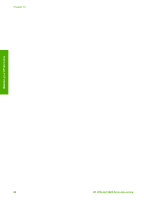HP Officejet 5600 User Guide - Page 86
Align the print cartridges, HP Image Zone, Contact HP, Setup, Tools
 |
View all HP Officejet 5600 manuals
Add to My Manuals
Save this manual to your list of manuals |
Page 86 highlights
Maintain your HP All-in-One Align the print cartridges The HP All-in-One prompts you to align cartridges every time you install or replace a print cartridge. You can also align the print cartridges at any time from the control panel or by using the HP Image Zone software on your computer. Aligning the print cartridges ensures high-quality output. Note If you remove and reinstall the same print cartridge, the HP All-in-One will not prompt you to align the print cartridges. The HP All-in-One remembers the alignment values for that print cartridge, so you do not need to realign the print cartridges. To align the print cartridges from the control panel when prompted 1. Make sure you have letter or A4 unused plain white paper loaded in the input tray, and then press OK. The HP All-in-One prints a print cartridge alignment sheet. Note If you have colored paper loaded in the input tray when you align the print cartridges, the alignment will fail. Load unused plain white paper into the input tray, and then try the alignment again. If the alignment fails again, you might have a defective sensor or print cartridge. Contact HP Support. Go to www.hp.com/support. If prompted, choose your country/region, and then click Contact HP for information on calling for technical support. 2. Load the print cartridge alignment sheet on the left front corner of the glass and press OK. The HP All-in-One aligns the print cartridges. Recycle or discard the print cartridge alignment sheet. To align the cartridges from the control panel at any other time 1. Load letter or A4 unused plain white paper into the input tray. 2. Press Setup. 3. Press 6, then press 2. This selects Tools and then selects Align Print Cartridge. The HP All-in-One prints a print cartridge alignment sheet. 4. Load the print cartridge alignment sheet on the left front corner of the glass and press OK. User Guide 83