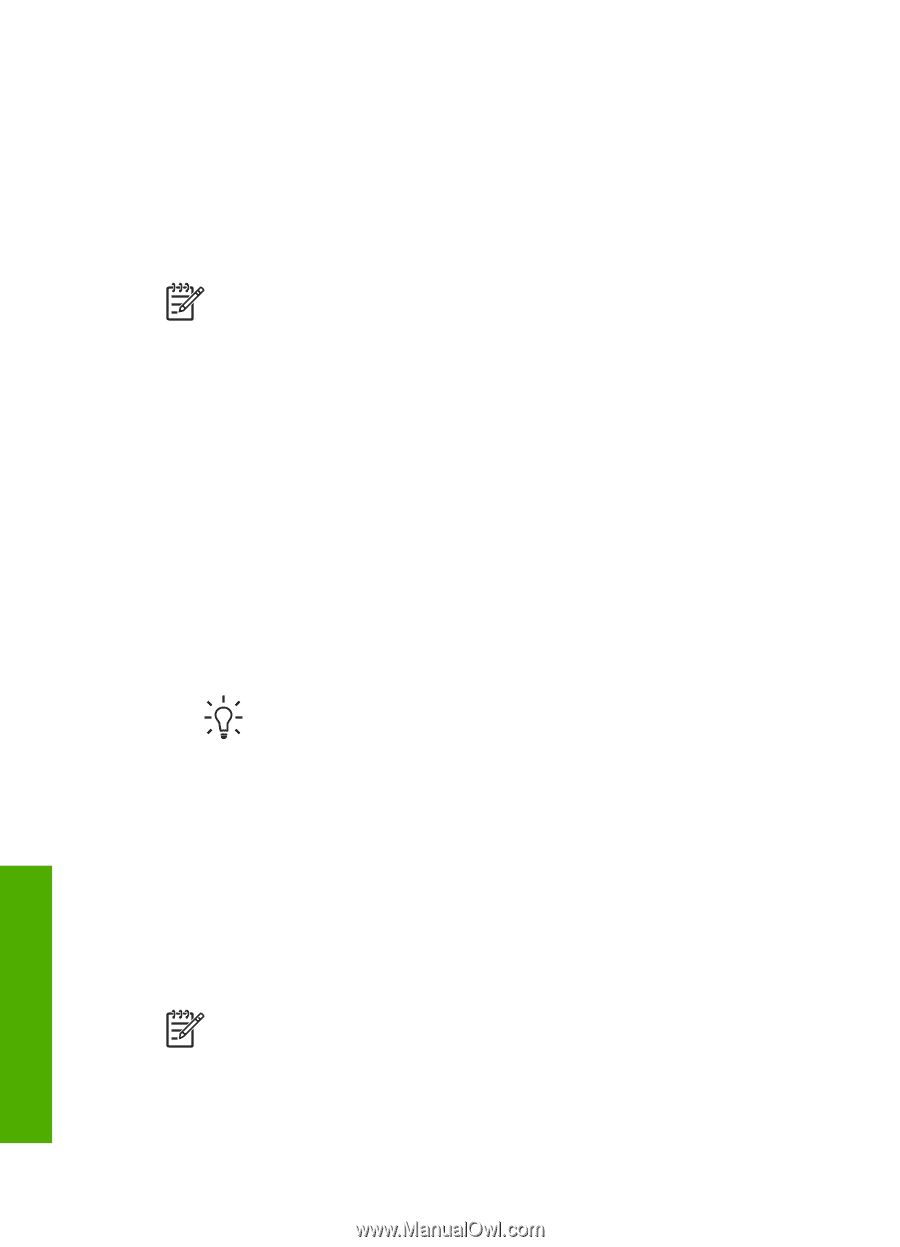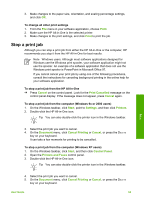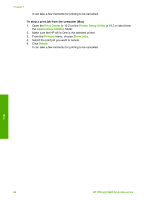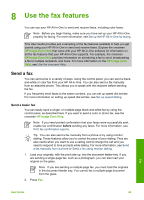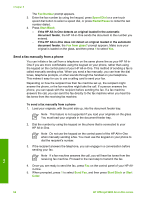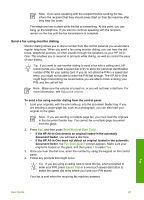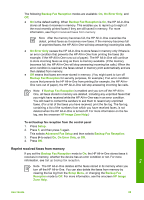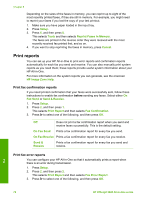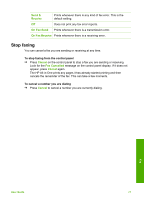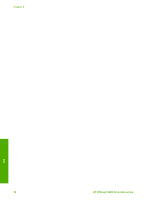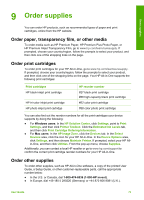HP Officejet 5600 User Guide - Page 71
Receive a fax, Receive a fax manually, Set up backup fax reception - cartridge error
 |
View all HP Officejet 5600 manuals
Add to My Manuals
Save this manual to your list of manuals |
Page 71 highlights
Chapter 8 Receive a fax Depending on the Auto Answer setting, your HP All-in-One can receive faxes automatically or manually. If you have set the Auto Answer option to Off, you will need to receive faxes manually. If the Auto Answer option is set to On (the default setting), your HP All-in-One will automatically answer incoming calls and receive faxes after the number of rings specified by the Rings to Answer setting. (The default Rings to Answer setting is five rings.) For more information on Auto Answer, see Set the answer mode. Note If you installed a photo print cartridge for printing photos, you might want to replace it with the black print cartridge when receiving faxes. See Use a photo print cartridge. Receive a fax manually If you set up your HP All-in-One to receive faxes manually (the Auto Answer option is set to Off) or you answer the phone and hear fax tones, use the instructions in this section to receive faxes. 1. Make sure the HP All-in-One is turned on and you have paper loaded in the input tray. 2. Remove any originals from the document feeder tray. 3. If you are currently on the phone with the sender, instruct the sender to press Start on their fax machine. 4. When you hear fax tones from a sending fax machine, do the following: a. Press Fax on the control panel of your HP All-in-One. b. When prompted, press 2 to select Receive fax. c. After the HP All-in-One begins to receive the fax, you can hang up the phone. Tip If the phone you are using is on the same phone line as your HP Allin-One, but is not plugged into the "2-EXT" port on the back of the HP Allin-One, you might not be close enough to your HP All-in-One to reach the control panel. If you cannot reach the control panel, wait several seconds, and then press 1 2 3 on your phone. If the HP All-in-One does not begin receiving the fax, wait several more seconds and press 1 2 3 again. After the HP All-in-One begins to receive the fax, you can hang up the phone. Set up backup fax reception Depending on your preference and security requirements, you can set up the HP Allin-One to store all the faxes it receives, only the faxes it receives while the device is in an error condition, or none of the faxes it receives. Note The HP All-in-One deletes all the faxes stored in its memory when you turn off the HP All-in-One. You can also delete the faxes from memory by clearing the fax log from the Setup Menu, or changing the Backup Fax Reception mode to Off. For more information, see the onscreen HP Image Zone Help. Fax 68 HP Officejet 5600 All-in-One series