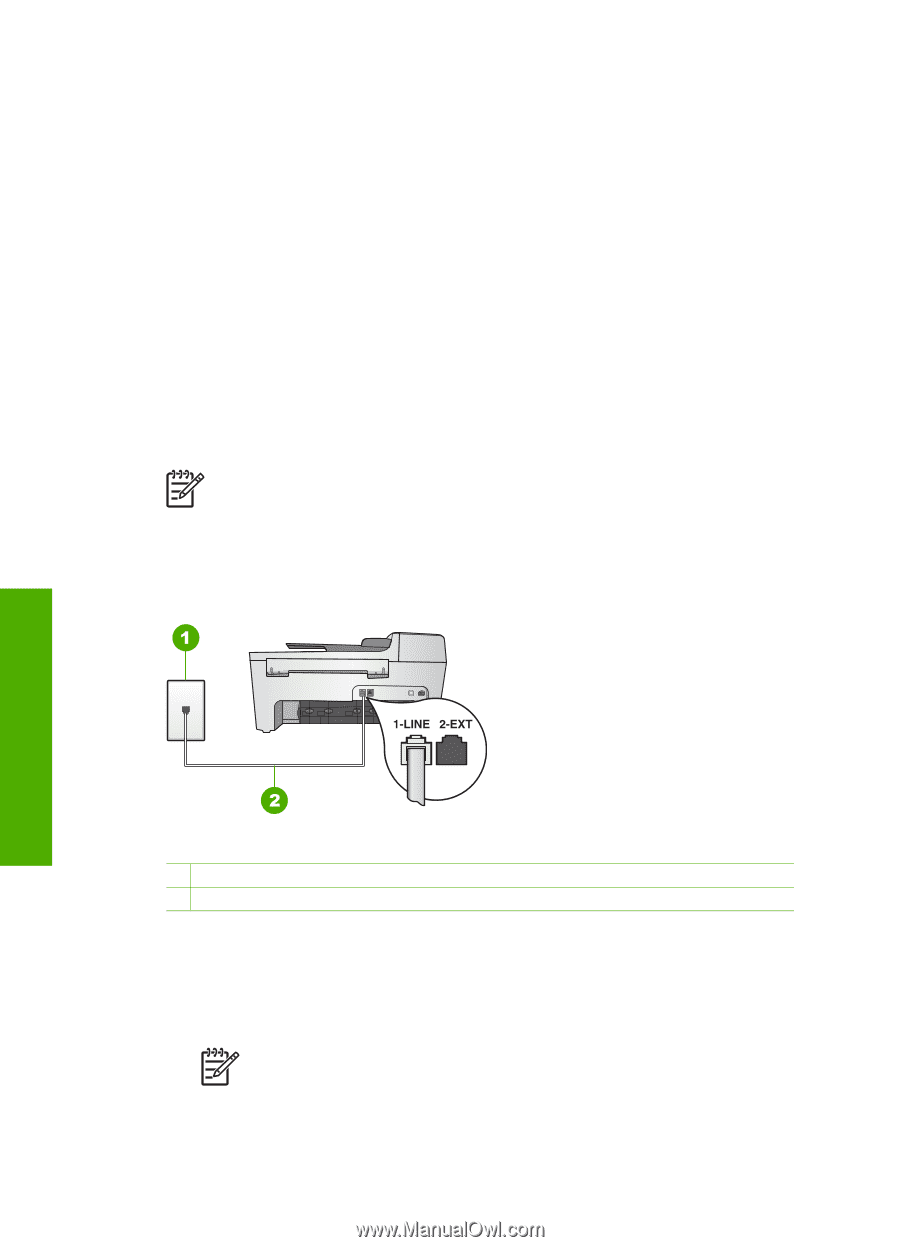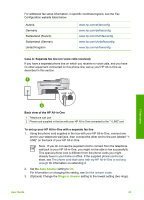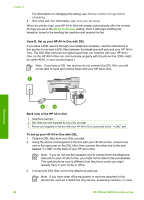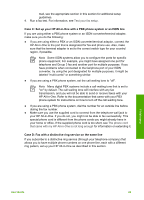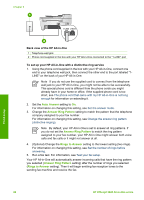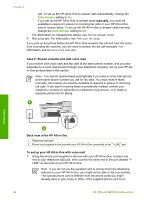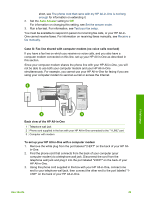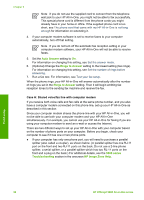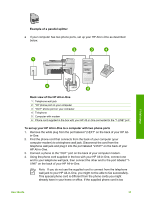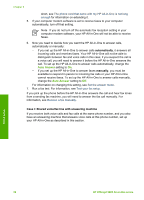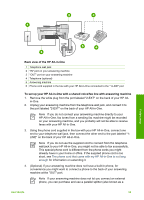HP Officejet 5600 User Guide - Page 31
Case F: Shared voice/fax line with voice mail, manually, Back view of the HP All-in-One
 |
View all HP Officejet 5600 manuals
Add to My Manuals
Save this manual to your list of manuals |
Page 31 highlights
Chapter 3 call. To set up the HP All-in-One to answer calls automatically, change the Auto Answer setting to On. - If you set up the HP All-in-One to answer faxes manually, you must be available to respond in person to incoming fax calls or your HP All-in-One cannot receive faxes. To set up the HP All-in-One to answer calls manually, change the Auto Answer setting to Off. For information on changing this setting, see Set the answer mode. 4. Run a fax test. For information, see Test your fax setup. If you pick up the phone before the HP All-in-One answers the call and hear fax tones from a sending fax machine, you will need to answer the fax call manually. For information, see Receive a fax manually. Case F: Shared voice/fax line with voice mail If you receive both voice calls and fax calls at the same phone number, and you also subscribe to a voice mail service through your telephone company, set up your HP Allin-One as described in this section. Note You cannot receive faxes automatically if you have a voice mail service at the same phone number you use for fax calls. You must receive faxes manually; this means you must be available to respond in person to incoming fax calls. If you want to receive faxes automatically instead, contact your telephone company to subscribe to a distinctive ring service, or to obtain a separate phone line for faxing. Finish setup Back view of the HP All-in-One 1 Telephone wall jack 2 Phone cord supplied in the box with your HP All-in-One connected to the "1-LINE" port To set up your HP All-in-One with voice mail 1. Using the phone cord supplied in the box with your HP All-in-One, connect one end to your telephone wall jack, then connect the other end to the port labeled "1LINE" on the back of your HP All-in-One. Note If you do not use the supplied cord to connect from the telephone wall jack to your HP All-in-One, you might not be able to fax successfully. This special phone cord is different from the phone cords you might already have in your home or office. If the supplied phone cord is too 28 HP Officejet 5600 All-in-One series