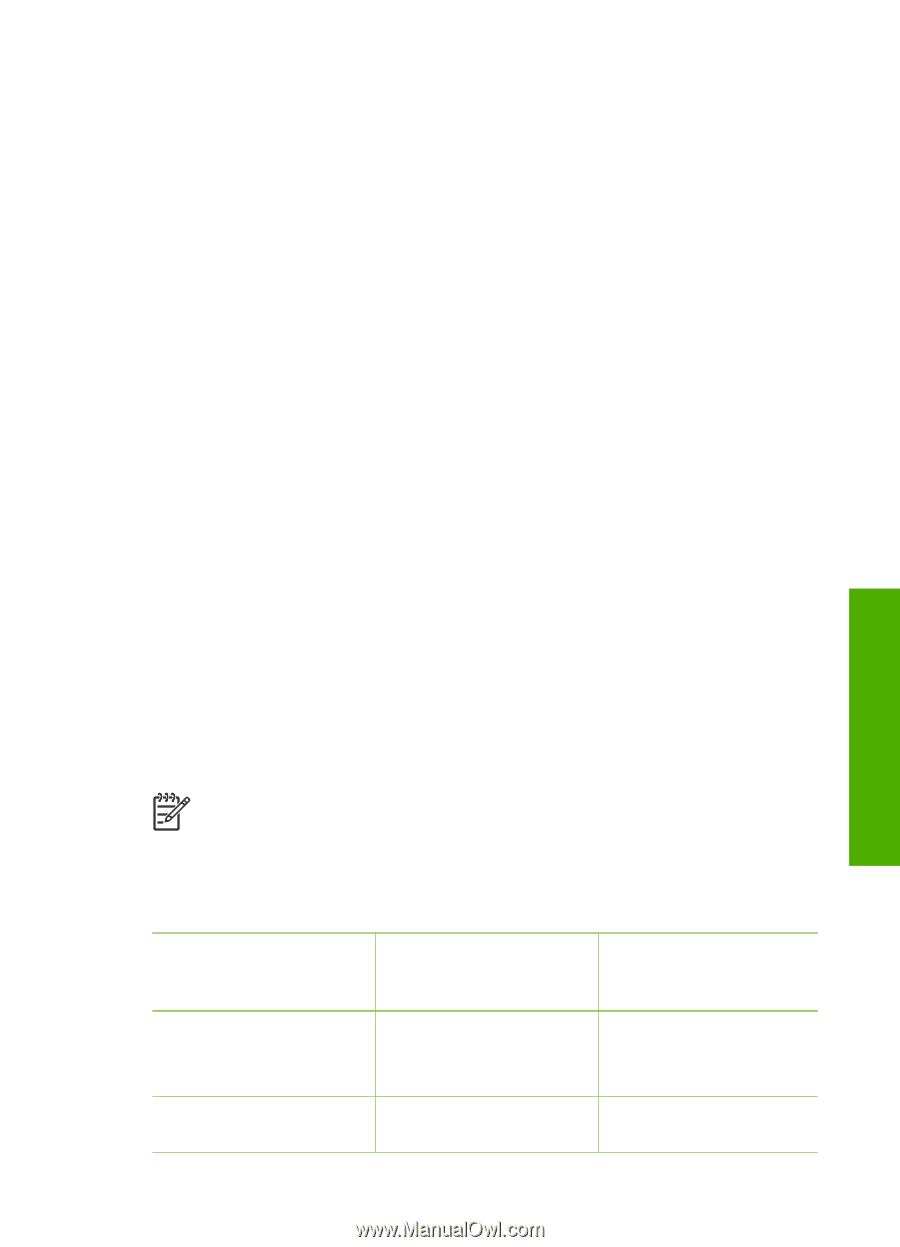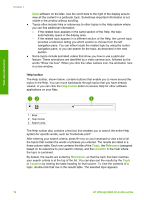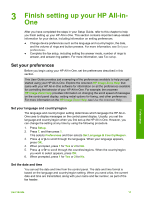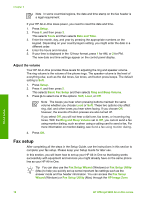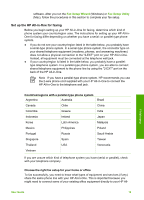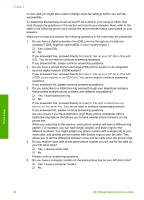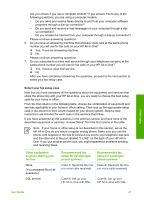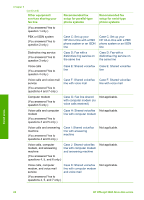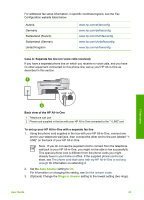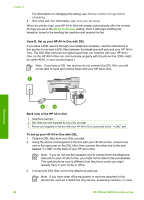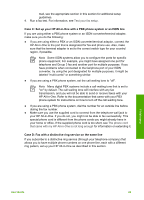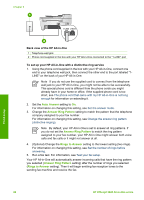HP Officejet 5600 User Guide - Page 24
Select your fax setup case, Other equipment, services sharing your, fax line, Recommended fax
 |
View all HP Officejet 5600 manuals
Add to My Manuals
Save this manual to your list of manuals |
Page 24 highlights
Are you unsure if you use a computer modem? If you answer Yes to any of the following questions, you are using a computer modem: - Do you send and receive faxes directly to and from your computer software programs through a dial-up connection? - Do you send and receive e-mail messages on your computer through a dialup connection? - Do you access the Internet from your computer through a dial-up connection? Please continue answering questions. 6. Do you have an answering machine that answers voice calls at the same phone number you will use for fax calls on your HP All-in-One? ❑ Yes, I have an answering machine. ❑ No. Please continue answering questions. 7. Do you subscribe to a voice mail service through your telephone company at the same phone number you will use for fax calls on your HP All-in-One? ❑ Yes, I have a voice mail service. ❑ No. After you have completed answering the questions, proceed to the next section to select your fax setup case. Select your fax setup case Now that you have answered all the questions about the equipment and services that share the phone line with your HP All-in-One, you are ready to choose the best setup case for your home or office. From the first column in the following table, choose the combination of equipment and services applicable to your home or office setting. Then look up the appropriate setup case in the second or third column based on your phone system. Step-by-step instructions are included for each case in the sections that follow. If you have answered all the questions in the previous section and have none of the described equipment or services, choose "None" from the first column in the table. Note If your home or office setup is not described in this section, set up the HP All-in-One as you would a regular analog phone. Make sure you use the phone cord supplied in the box to connect one end to your telephone wall jack and the other end to the port labeled "1-LINE" on the back of your HP All-inOne. If you use another phone cord, you might experience problems sending and receiving faxes. Other equipment/ services sharing your fax line None (You answered No to all questions.) DSL service Recommended fax setup for parallel-type phone systems Case A: Separate fax line (no voice calls received) Recommended fax setup for serial-type phone systems Case A: Separate fax line (no voice calls received) Case B: Set up your HP All-in-One with DSL Case B: Set up your HP All-in-One with DSL Finish setup User Guide 21