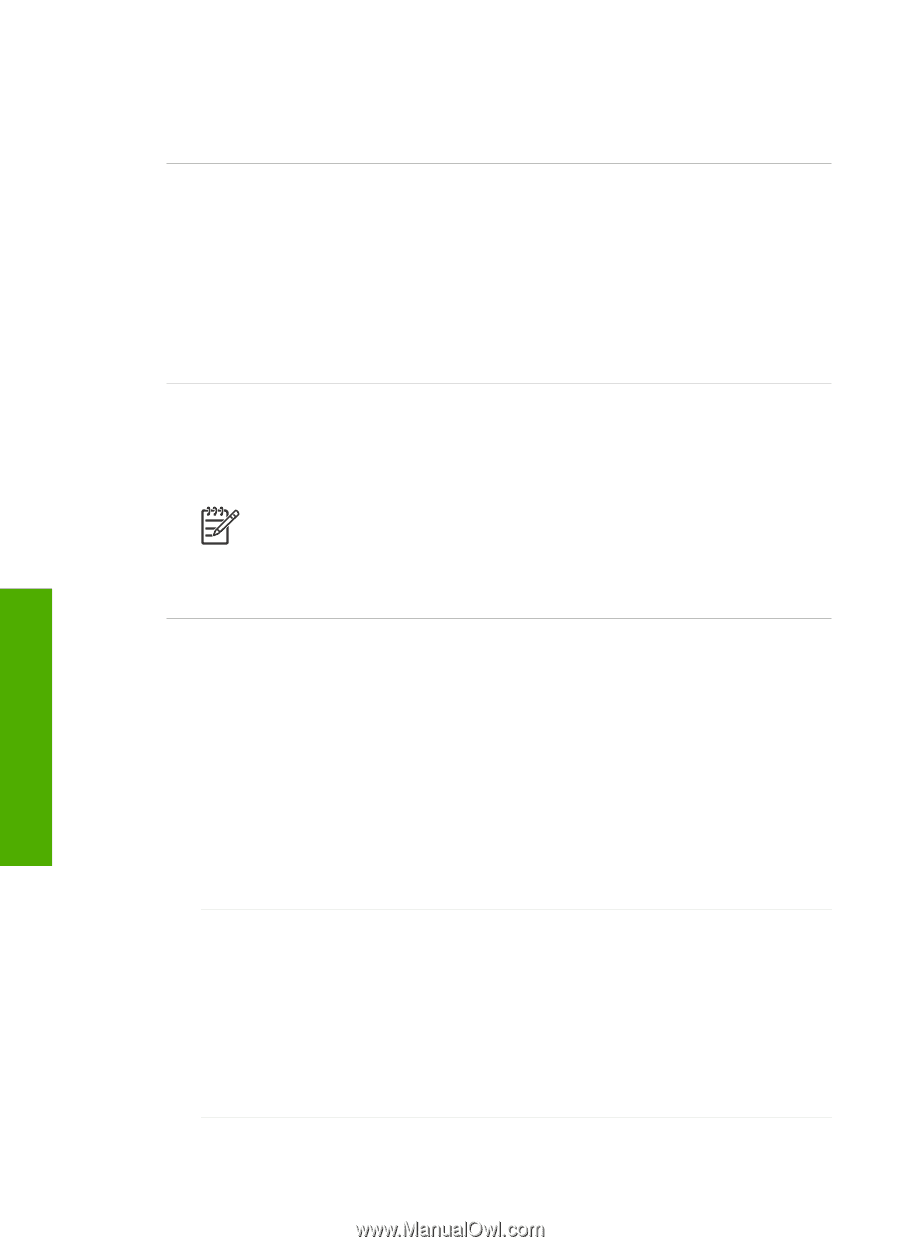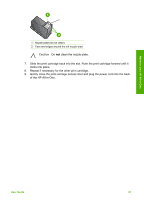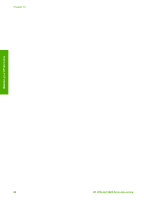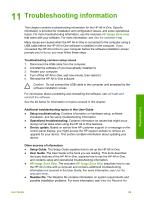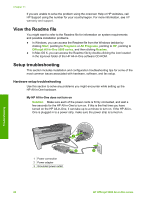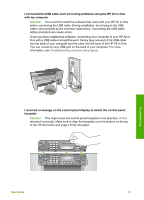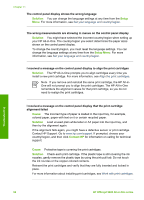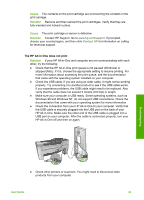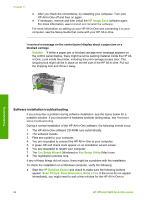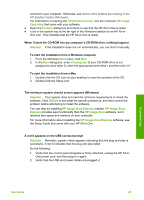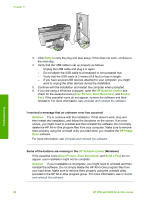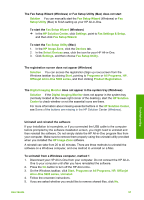HP Officejet 5600 User Guide - Page 95
Solution, Setup, Setup Menu, Cause, Contact HP, alignment failed
 |
View all HP Officejet 5600 manuals
Add to My Manuals
Save this manual to your list of manuals |
Page 95 highlights
Chapter 11 The control panel display shows the wrong language Solution You can change the language settings at any time from the Setup Menu. For more information, see Set your language and country/region. The wrong measurements are showing in menus on the control panel display Solution You might have selected the incorrect country/region when setting up your HP All-in-One. The country/region you select determines the paper sizes shown on the control panel display. To change the country/region, you must reset the language settings. You can change the language settings at any time from the Setup Menu. For more information, see Set your language and country/region. I received a message on the control panel display to align the print cartridges Solution The HP All-in-One prompts you to align cartridges every time you install a new print cartridge. For more information, see Align the print cartridges. Note If you remove and reinstall the same print cartridge, the HP All-inOne will not prompt you to align the print cartridges. The HP All-in-One remembers the alignment values for that print cartridge, so you do not need to realign the print cartridges. I received a message on the control panel display that the print cartridge alignment failed Cause The incorrect type of paper is loaded in the input tray, for example, colored paper, paper with text on it or certain recycled paper. Solution Load unused plain white letter or A4 paper into the input tray, and then try the alignment again. If the alignment fails again, you might have a defective sensor or print cartridge. Contact HP Support. Go to www.hp.com/support. If prompted, choose your country/region, and then click Contact HP for information on calling for technical support. Cause Protective tape is covering the print cartridges. Solution Check each print cartridge. If the plastic tape is still covering the ink nozzles, gently remove the plastic tape by using the pink pull tab. Do not touch the ink nozzles or the copper-colored contacts. Reinsert the print cartridges and verify that they are fully inserted and locked in place. For more information about installing print cartridges, see Work with print cartridges. Troubleshooting 92 HP Officejet 5600 All-in-One series