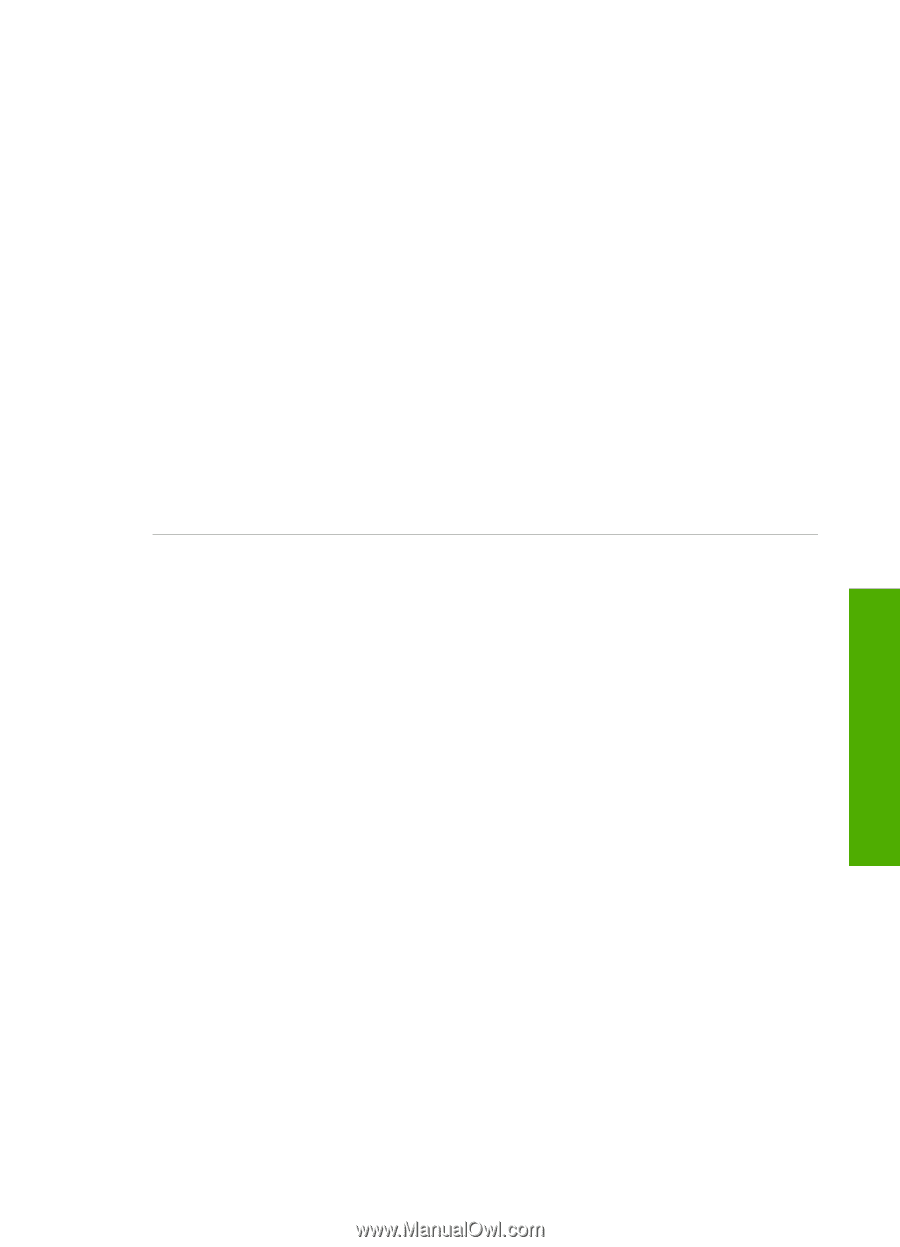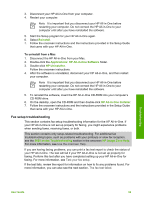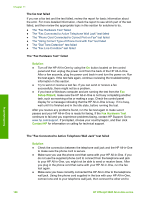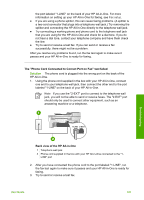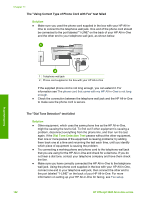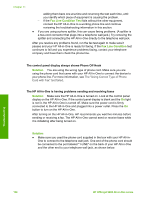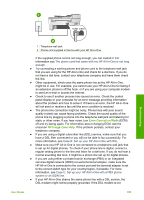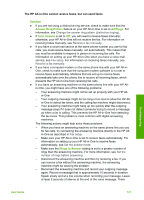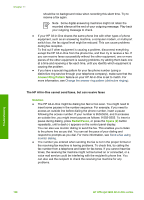HP Officejet 5600 User Guide - Page 106
Dial Tone Detection, Solution, Fax Line Condition Test, The Fax Line Condition test failed
 |
View all HP Officejet 5600 manuals
Add to My Manuals
Save this manual to your list of manuals |
Page 106 highlights
● If you are using a phone splitter, this can cause faxing problems. (A splitter is a two-cord connector that plugs into a telephone wall jack.) Try removing the splitter and connecting the HP All-in-One directly to the telephone wall jack. ● If your telephone system is not using a standard dial tone, such as some PBX systems, this might cause the test to fail. This will not cause a problem sending or receiving faxes. Try sending or receiving a test fax. ● Check to make sure the country/region setting is set appropriately for your country/region. If the country/region setting is not set or is set incorrectly, the test might fail and you might have problems sending and receiving faxes. For more information, see Set your language and country/region. ● Make sure you connect your HP All-in-One to an analog phone line or you will not be able to send or receive faxes. To check if your phone line is digital, connect a regular analog phone to the line and listen for a dial tone. If you do not hear a normal sounding dial tone, it might be a phone line set up for digital phones. Connect your HP All-in-One to an analog phone line and try sending or receiving a fax. After you resolve any problems found, run the fax test again to make sure it passes and your HP All-in-One is ready for faxing. If the Dial Tone Detection test continues to fail, contact your telephone company and have them check the phone line. The "Fax Line Condition" test failed Solution ● Make sure you connect your HP All-in-One to an analog phone line or you will not be able to send or receive faxes. To check if your phone line is digital, connect a regular analog phone to the line and listen for a dial tone. If you do not hear a normal sounding dial tone, it might be a phone line set up for digital phones. Connect your HP All-in-One to an analog phone line and try sending or receiving a fax. ● Check the connection between the telephone wall jack and the HP All-in-One to make sure the phone cord is secure. ● Make sure you have correctly connected the HP All-in-One to the telephone wall jack. Using the phone cord supplied in the box with your HP All-in-One, connect one end to your telephone wall jack, then connect the other end to the port labeled "1-LINE" on the back of your HP All-in-One. For more information on setting up your HP All-in-One for faxing, see Fax setup. ● Other equipment, which uses the same phone line as the HP All-in-One, might be causing the test to fail. To find out if other equipment is causing a problem, disconnect everything from the phone line, and then run the test again. - If the Fax Line Condition Test passes without the other equipment, then one or more pieces of the equipment is causing problems; try Troubleshooting User Guide 103