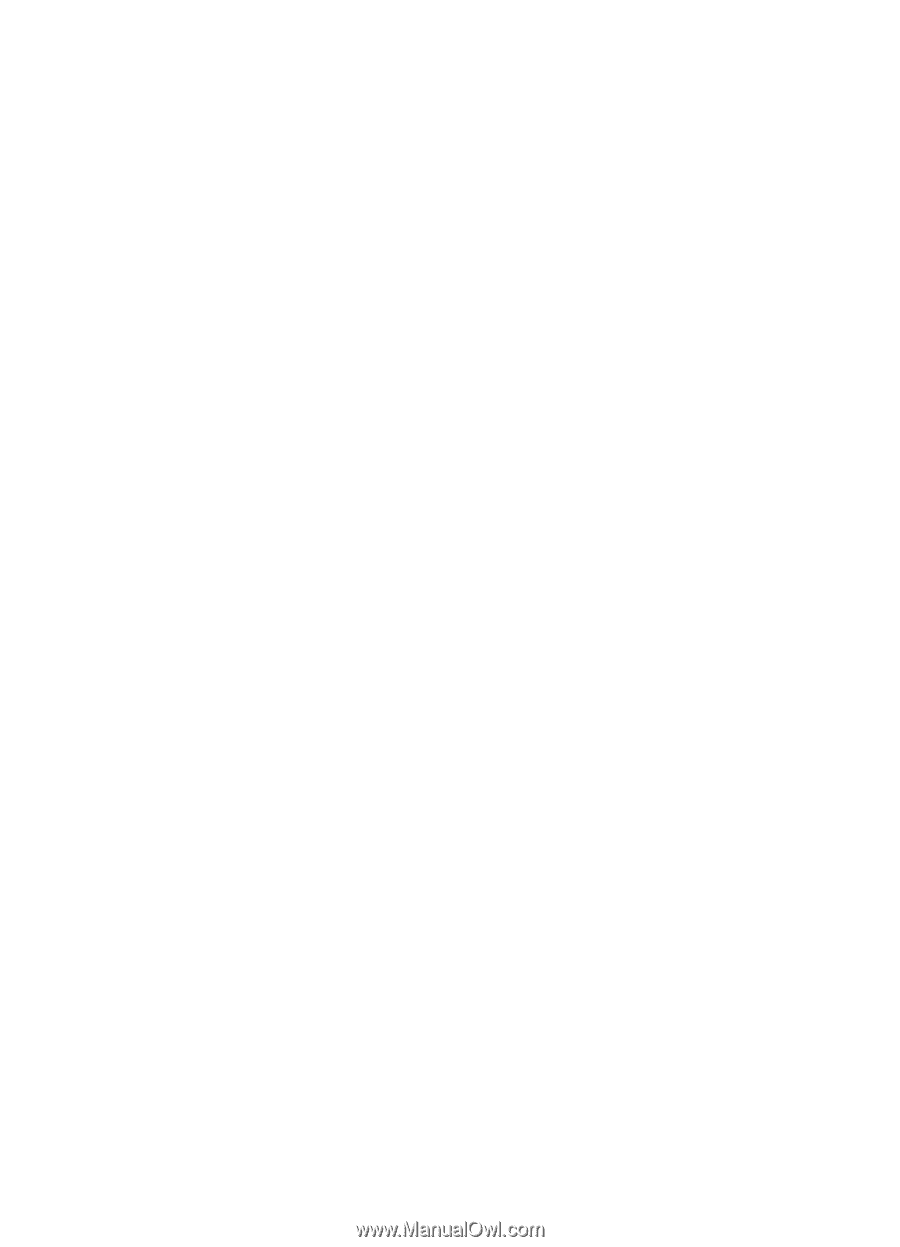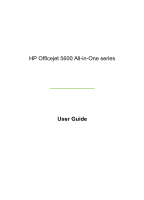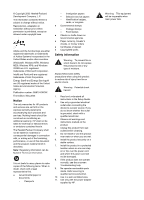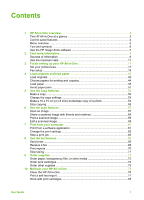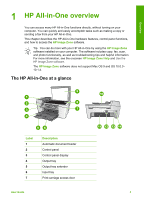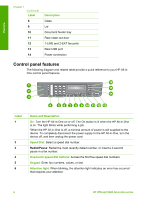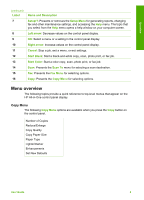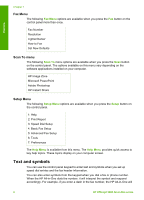Contents
1
HP All-in-One overview
........................................................................................
3
The HP All-in-One at a glance
...............................................................................
3
Control panel features
...........................................................................................
4
Menu overview
......................................................................................................
5
Text and symbols
..................................................................................................
6
Use the HP Image Zone software
..........................................................................
7
2
Find more information
..........................................................................................
9
Sources of information
...........................................................................................
9
Use the onscreen Help
........................................................................................
11
3
Finish setting up your HP All-in-One
................................................................
17
Set your preferences
...........................................................................................
17
Fax setup
.............................................................................................................
18
4
Load originals and load paper
...........................................................................
43
Load originals
......................................................................................................
43
Choose papers for printing and copying
..............................................................
44
Load paper
..........................................................................................................
46
Avoid paper jams
.................................................................................................
51
5
Use the copy features
........................................................................................
53
Make a copy
........................................................................................................
53
Change the copy settings
....................................................................................
53
Make a 10 x 15 cm (4 x 6 inch) borderless copy of a photo
.................................
54
Stop copying
........................................................................................................
55
6
Use the scan features
.........................................................................................
57
Scan an image
.....................................................................................................
57
Share a scanned image with friends and relatives
..............................................
58
Print a scanned image
.........................................................................................
59
Edit a scanned image
..........................................................................................
59
7
Print from your computer
..................................................................................
61
Print from a software application
.........................................................................
61
Change the print settings
.....................................................................................
62
Stop a print job
....................................................................................................
63
8
Use the fax features
...........................................................................................
65
Send a fax
...........................................................................................................
65
Receive a fax
.......................................................................................................
68
Print reports
.........................................................................................................
70
Stop faxing
...........................................................................................................
71
9
Order supplies
....................................................................................................
73
Order paper, transparency film, or other media
...................................................
73
Order print cartridges
...........................................................................................
73
Order other supplies
............................................................................................
73
10
Maintain your HP All-in-One
..............................................................................
75
Clean the HP All-in-One
......................................................................................
75
Print a self-test report
..........................................................................................
77
Work with print cartridges
....................................................................................
78
User Guide
1