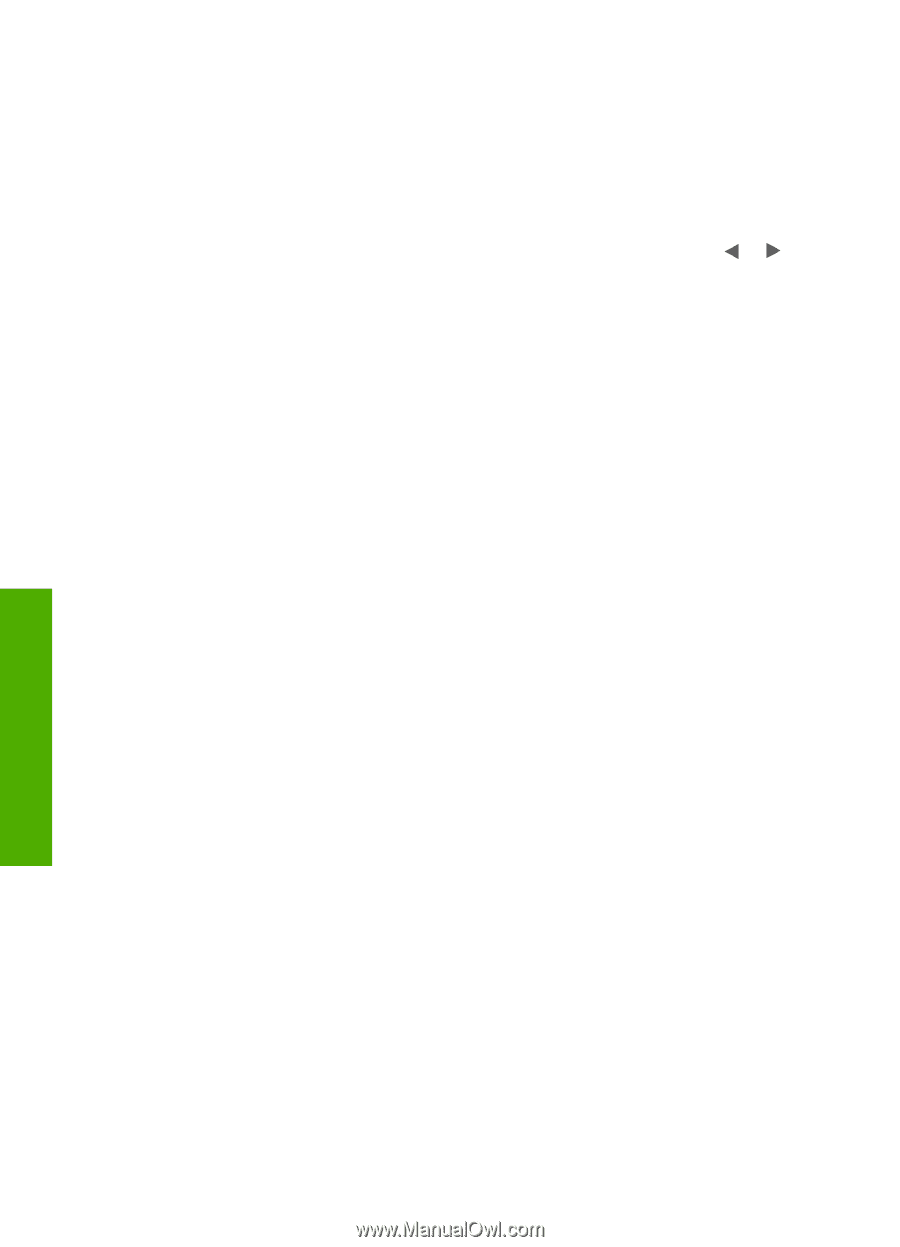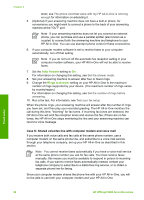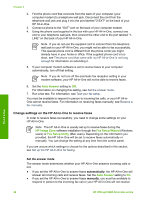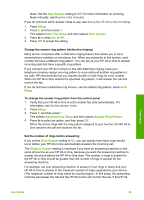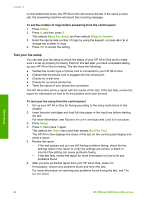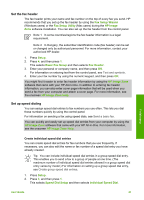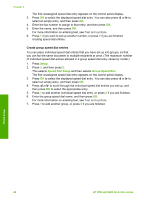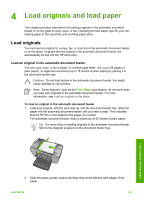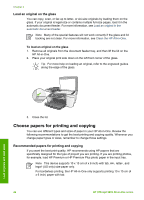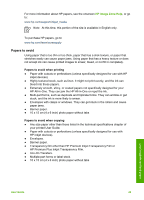HP Officejet 5600 User Guide - Page 43
Test your fax setup, Setup, Basic Fax Setup, Rings to Answer, Tools, Run Fax Test - instructions how to load paper
 |
View all HP Officejet 5600 manuals
Add to My Manuals
Save this manual to your list of manuals |
Page 43 highlights
Chapter 3 in-One detects fax tones, the HP All-in-One will receive the fax. If the call is a voice call, the answering machine will record the incoming message. To set the number of rings before answering from the control panel 1. Press Setup. 2. Press 4, and then press 3. This selects Basic Fax Setup and then selects Rings to Answer. 3. Enter the appropriate number of rings by using the keypad, or press or to change the number of rings. 4. Press OK to accept the setting. Test your fax setup You can test your fax setup to check the status of your HP All-in-One and to make sure it is set up properly for faxing. Perform this test after you have completed setting up your HP All-in-One for faxing. The test does the following: ● Verifies the correct type of phone cord is connected to your HP All-in-One ● Checks that the phone cord is plugged into the correct port ● Checks for a dial tone ● Checks for an active phone line ● Tests the status of your phone line connection The HP All-in-One prints a report with the results of the test. If the test fails, review the report for information on how to fix the problem and rerun the test. To test your fax setup from the control panel 1. Set up your HP All-in-One for faxing according to the setup instructions in this chapter. 2. Insert the print cartridges and load full-size paper in the input tray before starting the test. For more information, see Replace the print cartridges and Load full-size paper. 3. Press Setup. 4. Press 6, then press 6 again. This selects the Tools menu and then selects Run Fax Test. The HP All-in-One displays the status of the test on the control panel display and prints a report. 5. Review the report. - If the test passes and you are still having problems faxing, check the fax settings listed in the report to verify the settings are correct. A blank or incorrect fax setting can cause problems faxing. - If the test fails, review the report for more information on how to fix any problems found. 6. After you pick up the fax report from your HP All-in-One, press OK. If necessary, resolve any problems found and rerun the test. For more information on resolving any problems found during the test, see The fax test failed. Finish setup 40 HP Officejet 5600 All-in-One series