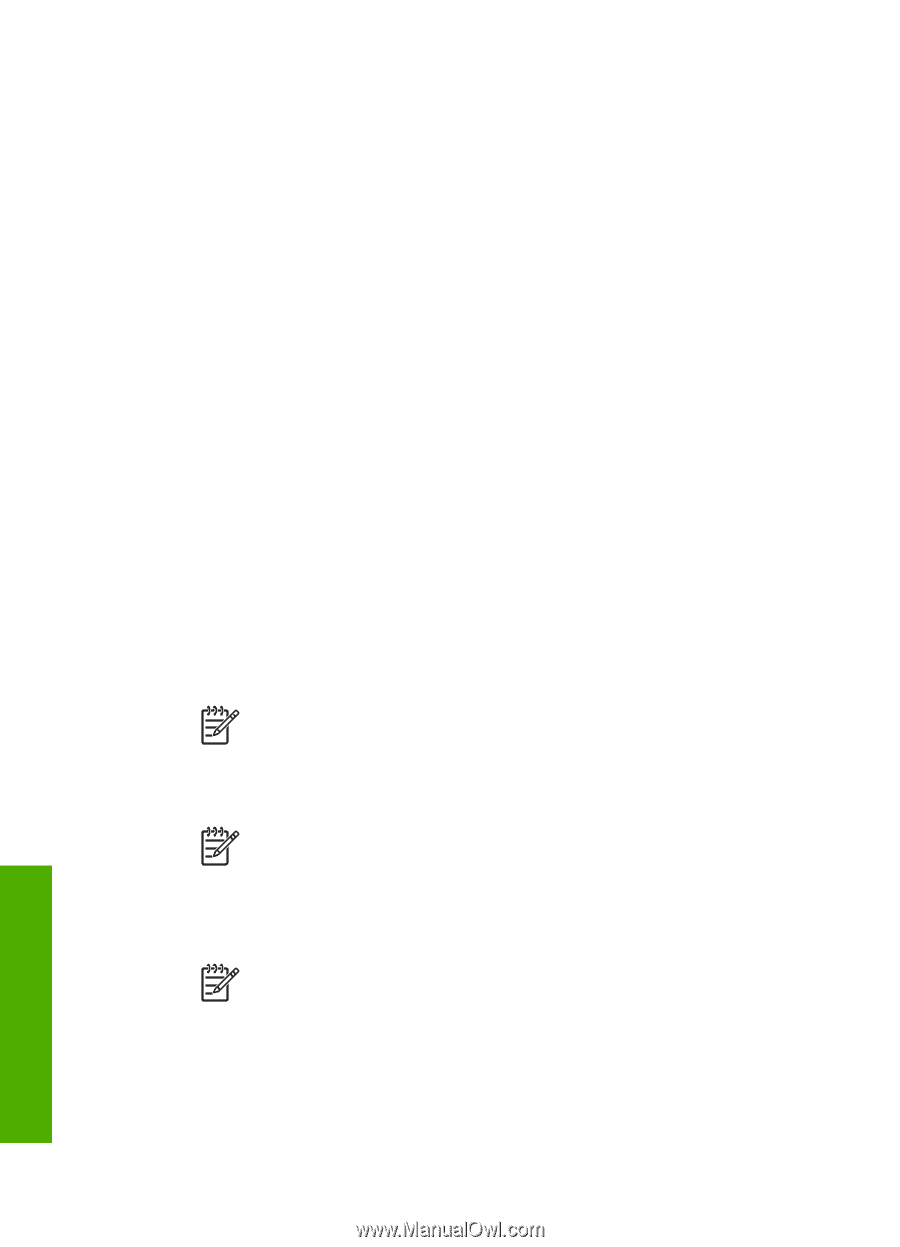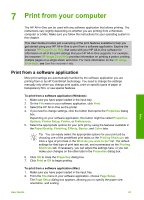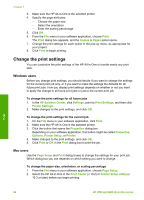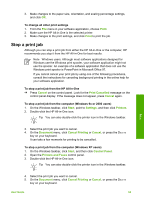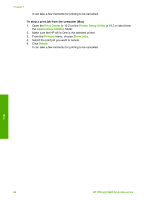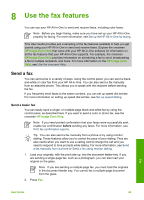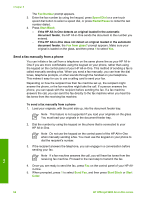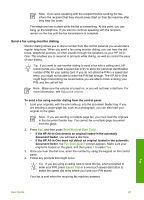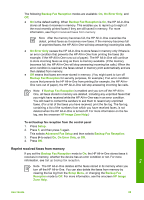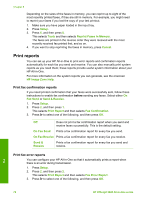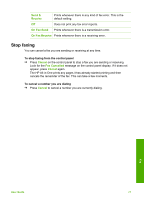HP Officejet 5600 User Guide - Page 69
Send a fax manually from a phone, Fax Number, Speed Dial, Redial/Pause, Start Black, Fax from glass?
 |
View all HP Officejet 5600 manuals
Add to My Manuals
Save this manual to your list of manuals |
Page 69 highlights
Chapter 8 The Fax Number prompt appears. 3. Enter the fax number by using the keypad, press Speed Dial or a one-touch speed dial button to select a speed dial, or press Redial/Pause to redial the last number dialed. 4. Press Start Black. - If the HP All-in-One detects an original loaded in the automatic document feeder, the HP All-in-One sends the document to the number you entered. - If the HP All-in-One does not detect an original loaded in the automatic document feeder, the Fax from glass? prompt appears. Make sure your original is loaded on the glass, and then press 1 to select Yes. Send a fax manually from a phone You can initiate a fax call from a telephone on the same phone line as your HP All-inOne if you are more comfortable using the keypad on your phone, rather than using the keypad on the control panel of your HP All-in-One. This method of sending a fax is called manually sending a fax. When you send a fax manually, you can hear the dial tones, telephone prompts, or other sounds through the handset on your telephone. This makes it easy for you to use a calling card to send your fax. Depending on how the recipient has their fax machine set up, the recipient might answer the phone, or the fax machine might take the call. If a person answers the phone, you can speak with the recipient before sending the fax. If a fax machine answers the call, you can send the fax directly to the fax machine when you hear the fax tones from the receiving fax machine. To send a fax manually from a phone 1. Load your originals, with the print side up, into the document feeder tray. Note This feature is not supported if you load your originals on the glass. You must load your originals in the document feeder tray. 2. Dial the number by using the keypad on the phone that is connected to your HP All-in-One. Note Do not use the keypad on the control panel of the HP All-in-One when manually sending a fax. You must use the keypad on your phone to dial the recipient's number. 3. If the recipient answers the telephone, you can engage in a conversation before sending your fax. Note If a fax machine answers the call, you will hear fax tones from the receiving fax machine. Proceed to the next step to transmit the fax. 4. Once you are ready to send the fax, press Fax on the control panel of your HP Allin-One. 5. When prompted, press 1 to select Send Fax, and then press Start Black or Start Color. Fax 66 HP Officejet 5600 All-in-One series