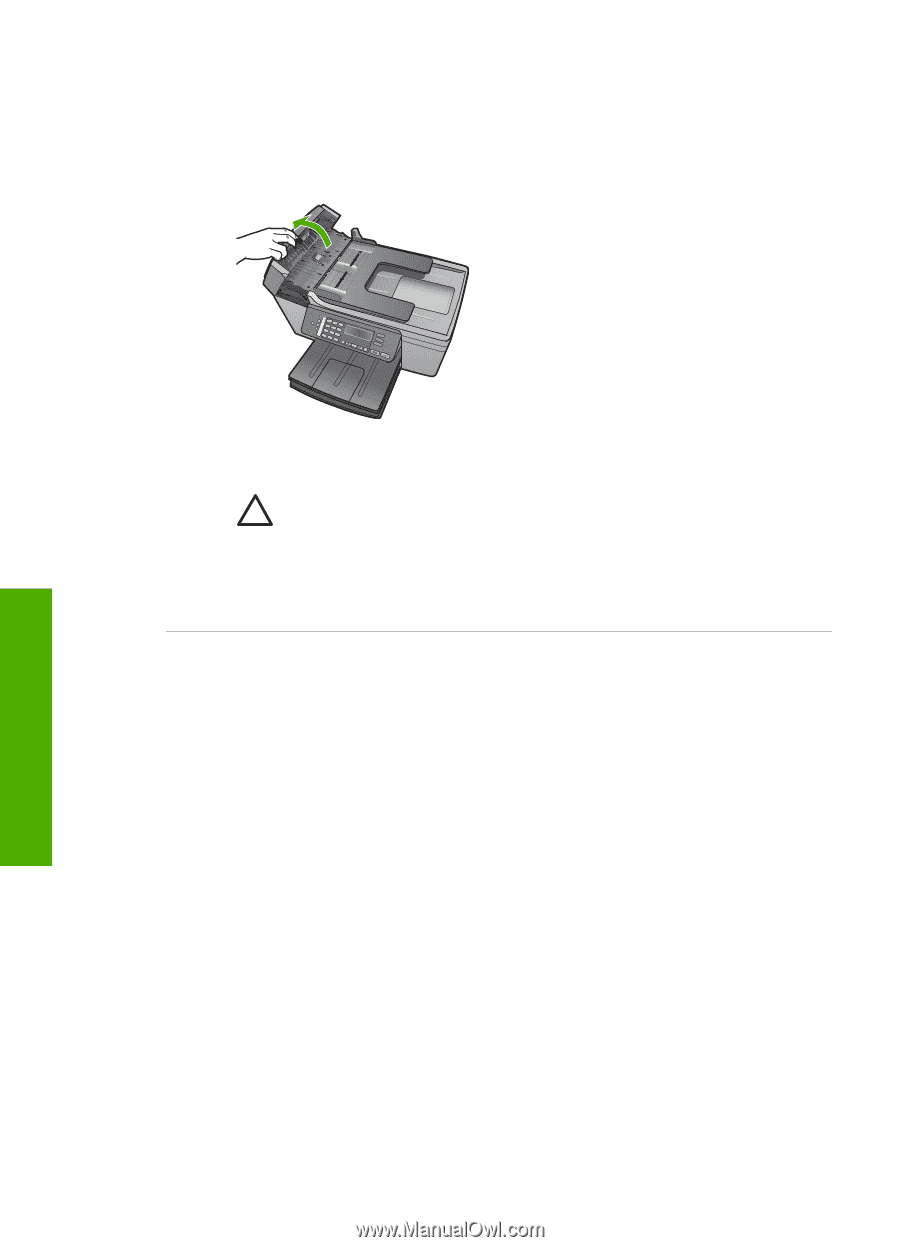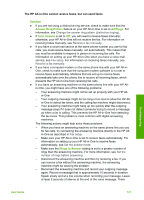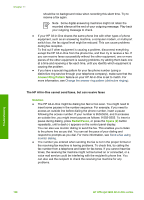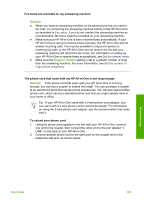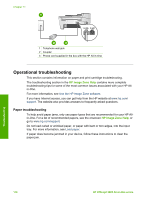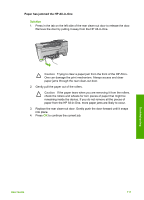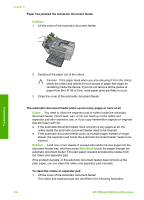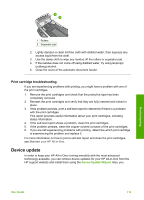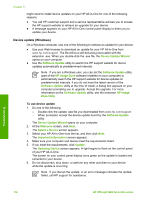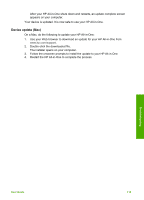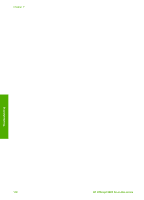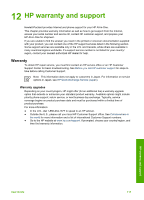HP Officejet 5600 User Guide - Page 115
Solution, Cause, Start Black, Paper has jammed the automatic document feeder
 |
View all HP Officejet 5600 manuals
Add to My Manuals
Save this manual to your list of manuals |
Page 115 highlights
Chapter 11 Paper has jammed the automatic document feeder Solution 1. Lift the cover of the automatic document feeder. Troubleshooting 2. Gently pull the paper out of the rollers. Caution If the paper tears when you are removing it from the rollers, check the rollers and wheels for torn pieces of paper that might be remaining inside the device. If you do not remove all the pieces of paper from the HP All-in-One, more paper jams are likely to occur. 3. Close the cover of the automatic document feeder. The automatic document feeder picks up too many pages or none at all Cause You need to clean the separator pad or rollers inside the automatic document feeder. Pencil lead, wax, or ink can build up on the rollers and separator pad after extensive use, or if you copy handwritten originals or originals that are heavy with ink. ● If the automatic document feeder does not pick up any pages at all, the rollers inside the automatic document feeder need to be cleaned. ● If the automatic document feeder picks up multiple pages instead of single sheets, the separator pad inside the automatic document feeder needs to be cleaned. Solution Load one or two sheets of unused plain white full-size paper into the document feeder tray, and then press Start Black to pull the pages through the automatic document feeder. The plain paper releases and absorbs residue from the rollers and separator pad. If the problem persists, or the automatic document feeder does not pick up the plain paper, you can clean the rollers and separator pad manually. To clean the rollers or separator pad 1. Lift the cover of the automatic document feeder. The rollers and separator pad are identified in the following illustration. 112 HP Officejet 5600 All-in-One series