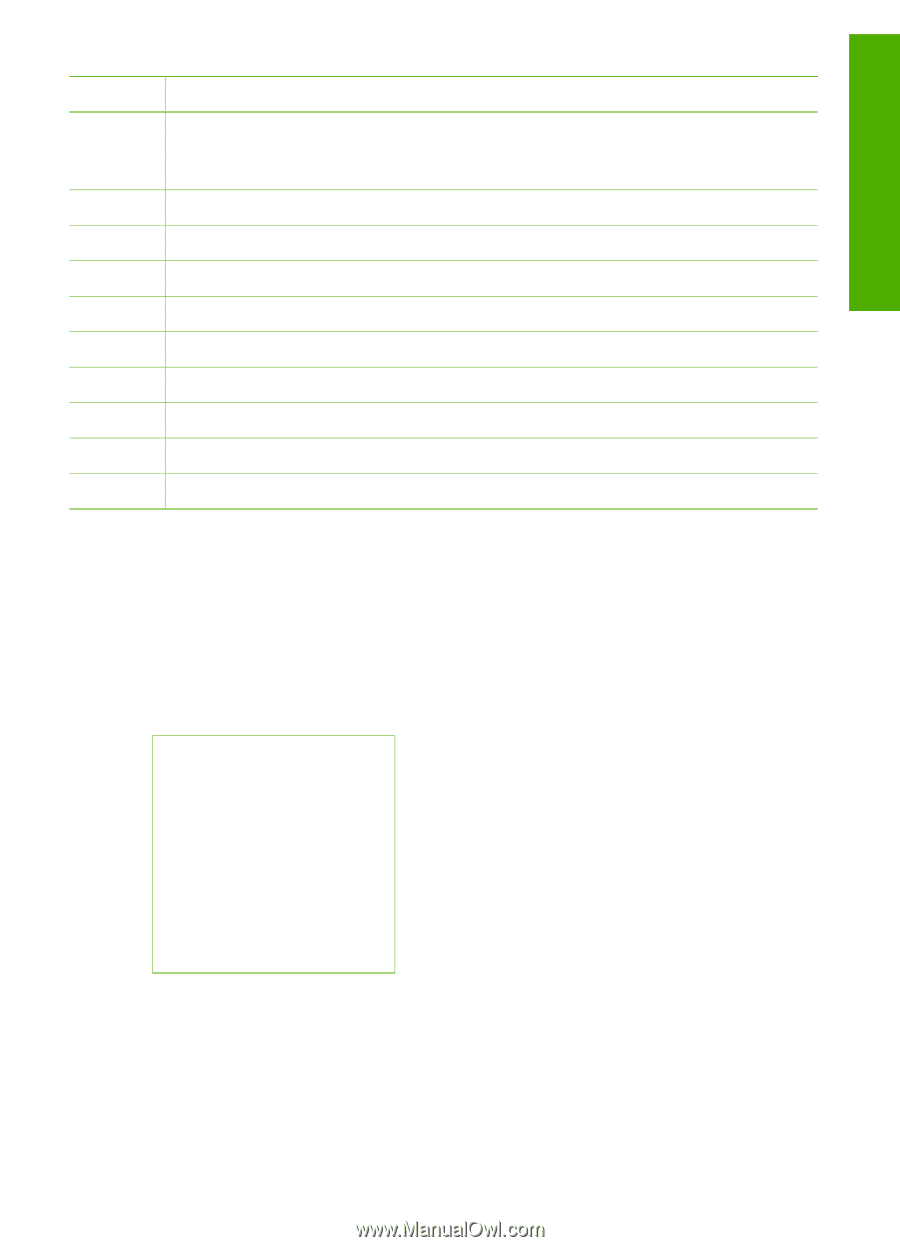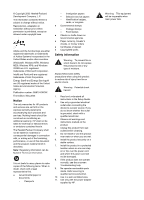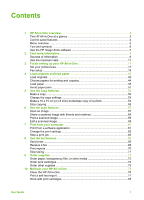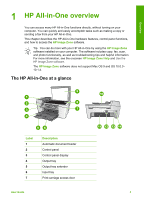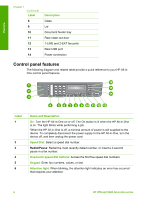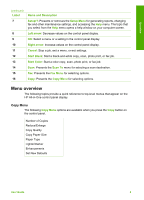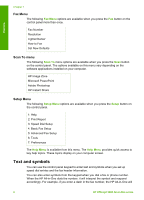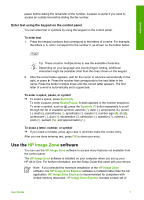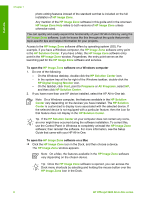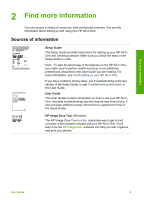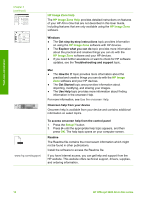HP Officejet 5600 User Guide - Page 8
Menu overview, Copy Menu, Label, Name and Description, Setup/?, Setup Menu, Left arrow, Right arrow - windows 7
 |
View all HP Officejet 5600 manuals
Add to My Manuals
Save this manual to your list of manuals |
Page 8 highlights
Overview (continued) Label 7 8 9 10 11 12 13 14 15 16 Name and Description Setup/?: Presents or removes the Setup Menu for generating reports, changing fax and other maintenance settings, and accessing the Help menu. The topic that you select from the Help menu opens a help window on your computer screen. Left arrow: Decrease values on the control panel display. OK: Select a menu or a setting in the control panel display. Right arrow: Increase values on the control panel display. Cancel: Stop a job, exit a menu, or exit settings. Start Black: Start a black-and-white copy, scan, photo print, or fax job. Start Color: Start a color copy, scan, photo print, or fax job. Scan: Presents the Scan To menu for selecting a scan destination. Fax: Presents the Fax Menu for selecting options. Copy: Presents the Copy Menu for selecting options. Menu overview The following topics provide a quick reference to top-level menus that appear on the HP All-in-One control panel display. Copy Menu The following Copy Menu options are available when you press the Copy button on the control panel. Number of Copies Reduce/Enlarge Copy Quality Copy Paper Size Paper Type Lighter/Darker Enhancements Set New Defaults User Guide 5