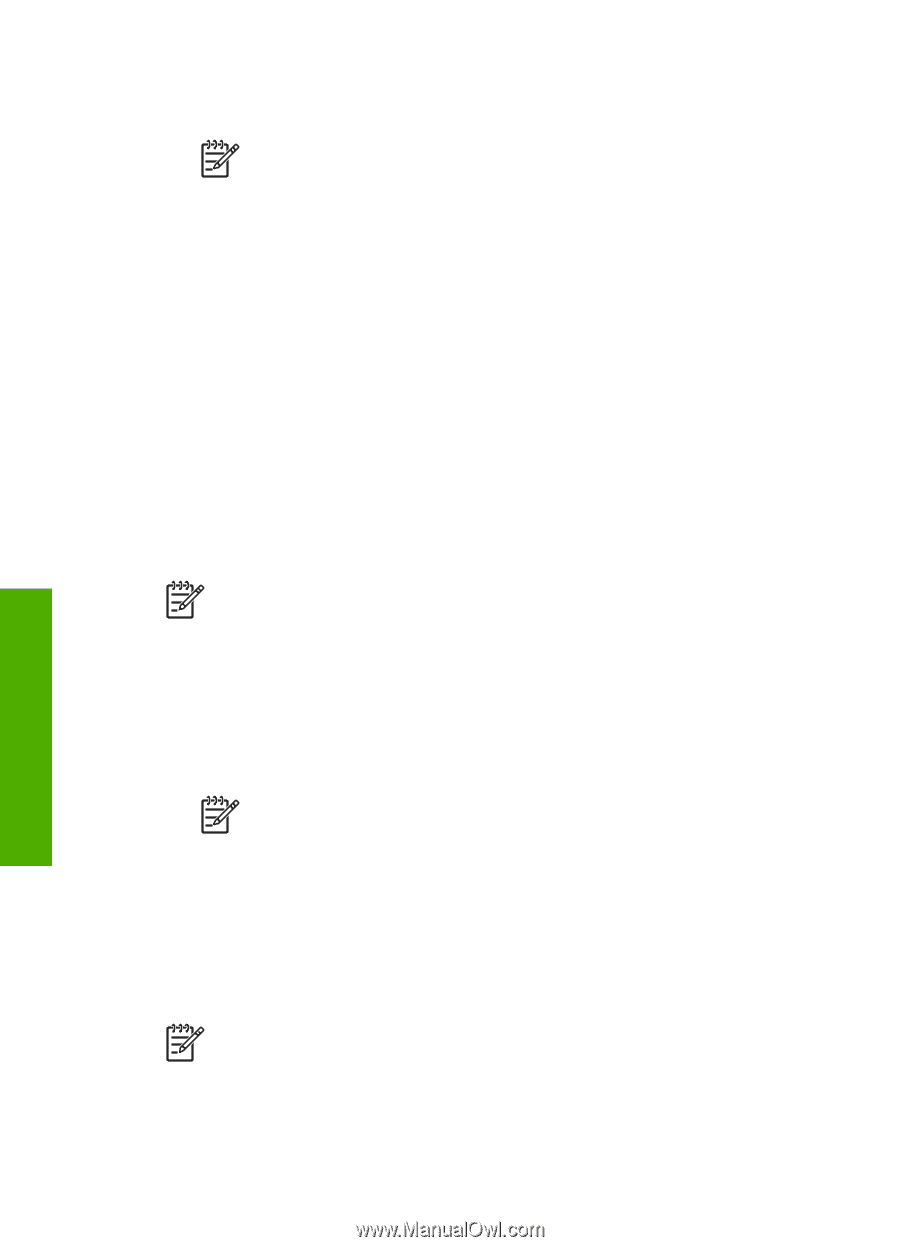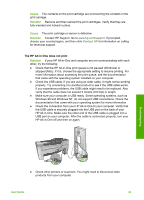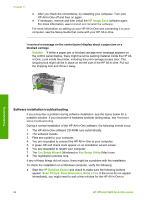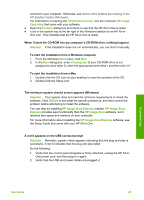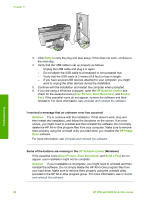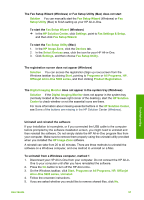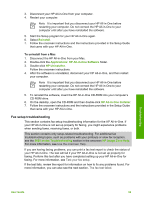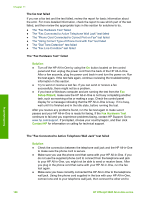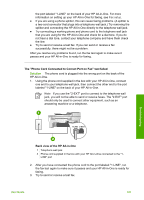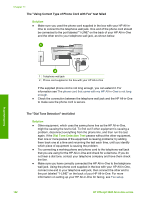HP Officejet 5600 User Guide - Page 101
HP All-in-One & Officejet 4.0, HP Solution Center
 |
View all HP Officejet 5600 manuals
Add to My Manuals
Save this manual to your list of manuals |
Page 101 highlights
Chapter 11 Other programs that use these files might not work properly if the files are deleted. 6. Restart your computer. Note It is important that you disconnect your HP All-in-One before restarting your computer. Do not connect the HP All-in-One to your computer until after you have reinstalled the software. 7. To reinstall the software, insert the HP All-in-One CD-ROM into your computer's CD-ROM drive, and follow the onscreen instructions and the instructions provided in the Setup Guide that came with your HP All-in-One. 8. After the software is installed, connect the HP All-in-One to your computer. 9. Press the On button to turn the HP All-in-One on. After connecting and turning on your HP All-in-One, you might have to wait several minutes for all of the Plug and Play events to complete. 10. Follow the onscreen instructions. When the software installation is complete, the HP Digital Imaging Monitor icon appears in the Windows system tray. To verify that the software is properly installed, double-click the HP Solution Center icon on the desktop. If the HP Solution Center shows the essential icons (Scan Picture, Scan Document, and Send a Fax), the software has been properly installed. To uninstall from a Windows computer, method 2 Note Use this method if Uninstall is not available in the Windows Start menu. Troubleshooting 1. On the Windows taskbar, click Start, Settings, Control Panel. 2. Double-click Add/Remove Programs. 3. Select HP All-in-One & Officejet 4.0, and then click Change/Remove. Follow the onscreen instructions. 4. Disconnect your HP All-in-One from your computer. 5. Restart your computer. Note It is important that you disconnect your HP All-in-One before restarting your computer. Do not connect the HP All-in-One to your computer until after you have reinstalled the software. 6. Insert the HP All-in-One CD-ROM into your computer's CD-ROM drive and then start the Setup program. 7. Follow the onscreen instructions and the instructions provided in the Setup Guide that came with your HP All-in-One. To uninstall from a Windows computer, method 3 Note This is an alternate method if Uninstall is not available in the Windows Start menu. 1. Insert the HP All-in-One CD-ROM into your computer's CD-ROM drive and then start the Setup program. 2. Select Uninstall and follow the onscreen directions. 98 HP Officejet 5600 All-in-One series