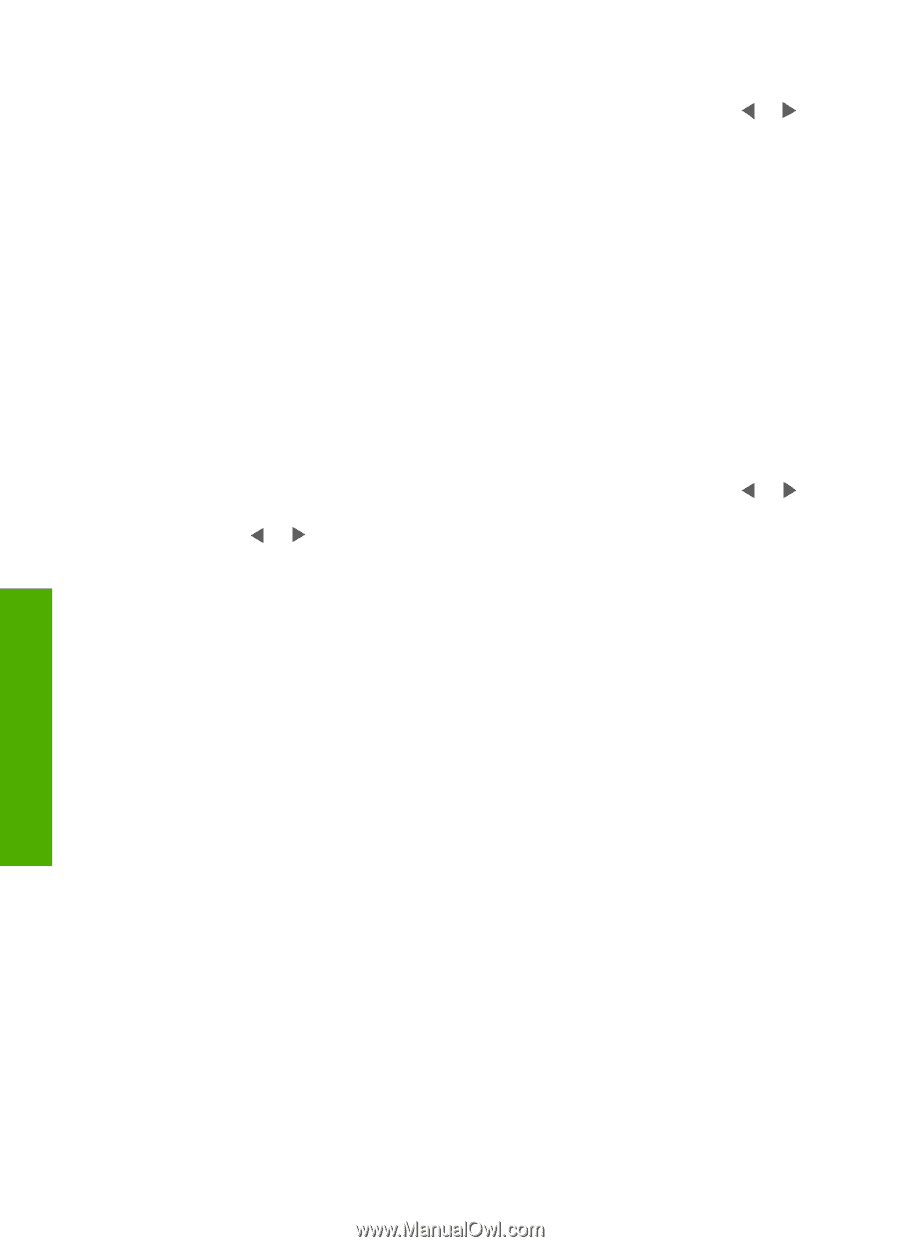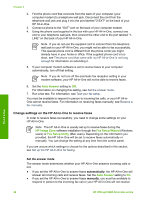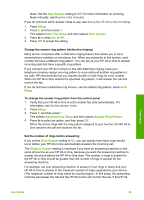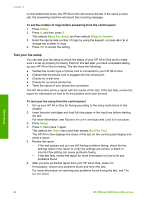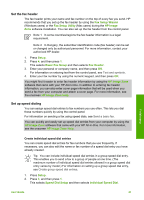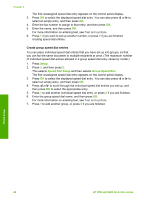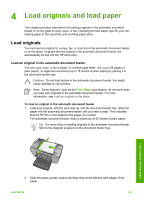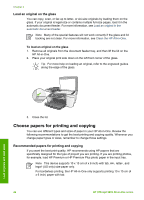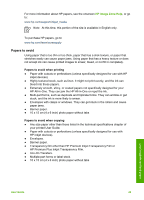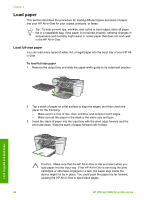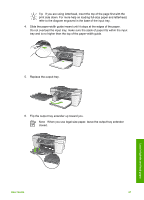HP Officejet 5600 User Guide - Page 45
Create group speed dial entries
 |
View all HP Officejet 5600 manuals
Add to My Manuals
Save this manual to your list of manuals |
Page 45 highlights
Chapter 3 The first unassigned speed dial entry appears on the control panel display. 3. Press OK to select the displayed speed dial entry. You can also press or to select an empty entry, and then press OK. 4. Enter the fax number to assign to that entry, and then press OK. 5. Enter the name, and then press OK. For more information on entering text, see Text and symbols. 6. Press 1 if you want to set up another number, or press 2 if you are finished creating speed dial entries. Create group speed dial entries You can place individual speed dial entries that you have set up into groups, so that you can fax the same document to multiple recipients at once. (The maximum number of individual speed dial entries allowed in a group speed dial entry varies by model.) 1. Press Setup. 2. Press 3, and then press 2. This selects Speed Dial Setup and then selects Group Speed Dial. The first unassigned speed dial entry appears on the control panel display. 3. Press OK to select the displayed speed dial entry. You can also press or to select an empty entry, and then press OK. 4. Press or to scroll through the individual speed dial entries you set up, and then press OK to select the appropriate entry. 5. Press 1 to add another individual speed dial entry, or press 2 if you are finished. 6. Enter the group speed dial name, and then press OK. For more information on entering text, see Text and symbols. 7. Press 1 to add another group, or press 2 if you are finished. Finish setup 42 HP Officejet 5600 All-in-One series