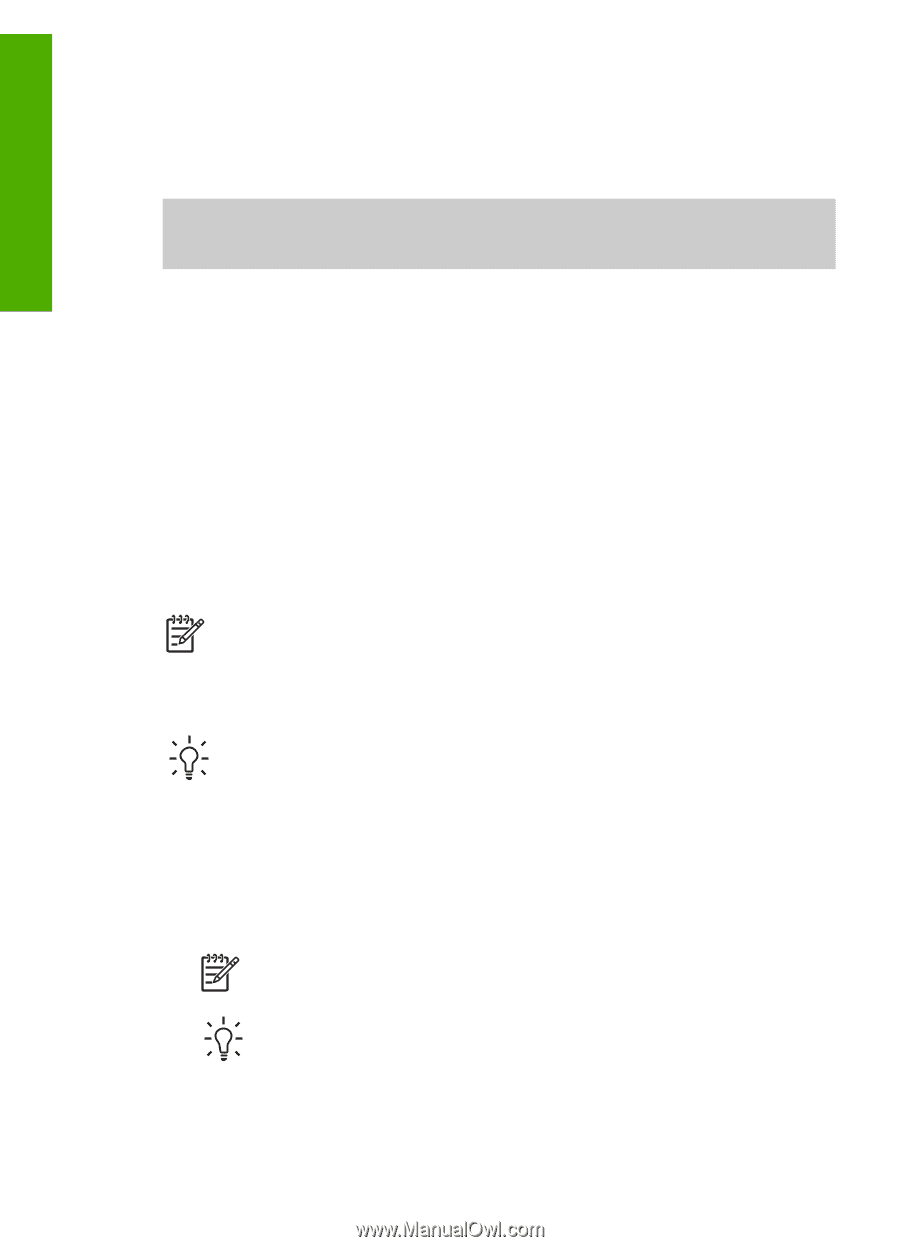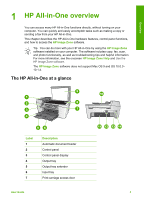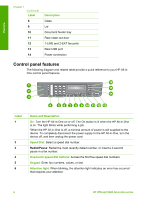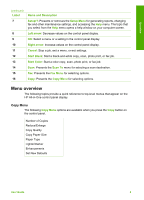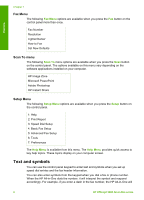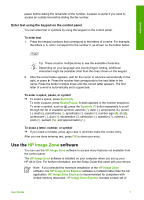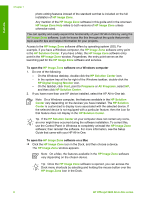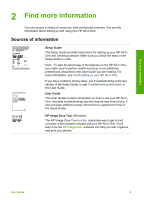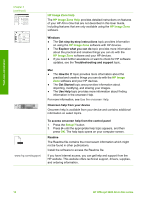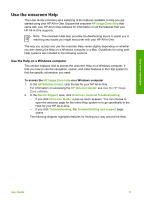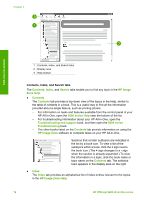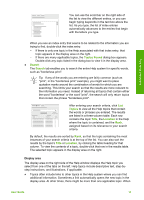HP Officejet 5600 User Guide - Page 11
HP Image Zone, HP Solution Center, HP Digital Imaging Monitor, Start, Programs, All Programs - mac
 |
View all HP Officejet 5600 manuals
Add to My Manuals
Save this manual to your list of manuals |
Page 11 highlights
Overview Chapter 1 photo editing features instead of the standard set that is included on the full installation of HP Image Zone. Any mention of the HP Image Zone software in this guide and in the onscreen HP Image Zone Help refers to both versions of HP Image Zone unless otherwise noted. You can quickly and easily expand the functionality of your HP All-in-One by using the HP Image Zone software. Look for boxes like this throughout the guide that provide topic-specific tips and helpful information for your projects. Access to the HP Image Zone software differs by operating system (OS). For example, if you have a Windows computer, the HP Image Zone software entry point is the HP Solution Center. If you have a Mac, the HP Image Zone software entry point is the HP Image Zone window. Regardless, the entry point serves as the launching pad for the HP Image Zone software and services. To open the HP Image Zone software on a Windows computer 1. Do one of the following: - On the Windows desktop, double-click the HP Solution Center icon. - In the system tray at the far right of the Windows taskbar, double-click the HP Digital Imaging Monitor icon. - On the taskbar, click Start, point to Programs or All Programs, select HP, and then click HP Solution Center. 2. If you have more than one HP device installed, select the HP All-in-One tab. Note On a Windows computer, the features available in the HP Solution Center vary depending on the devices you have installed. The HP Solution Center is customized to display icons associated with the selected device. If the selected device is not equipped with a particular feature, then the icon for that feature does not display in the HP Solution Center. Tip If the HP Solution Center on your computer does not contain any icons, an error might have occurred during the software installation. To correct this, use the Control Panel in Windows to completely uninstall the HP Image Zone software; then reinstall the software. For more information, see the Setup Guide that came with your HP All-in-One. To open the HP Image Zone software on a Mac ➔ Click the HP Image Zone icon in the Dock, and then choose a device. The HP Image Zone window appears. Note On a Mac, the features available in the HP Image Zone software vary depending on the chosen device. Tip Once the HP Image Zone software is opened, you can access the Dock menu shortcuts by selecting and holding the mouse button over the HP Image Zone icon in the Dock. 8 HP Officejet 5600 All-in-One series