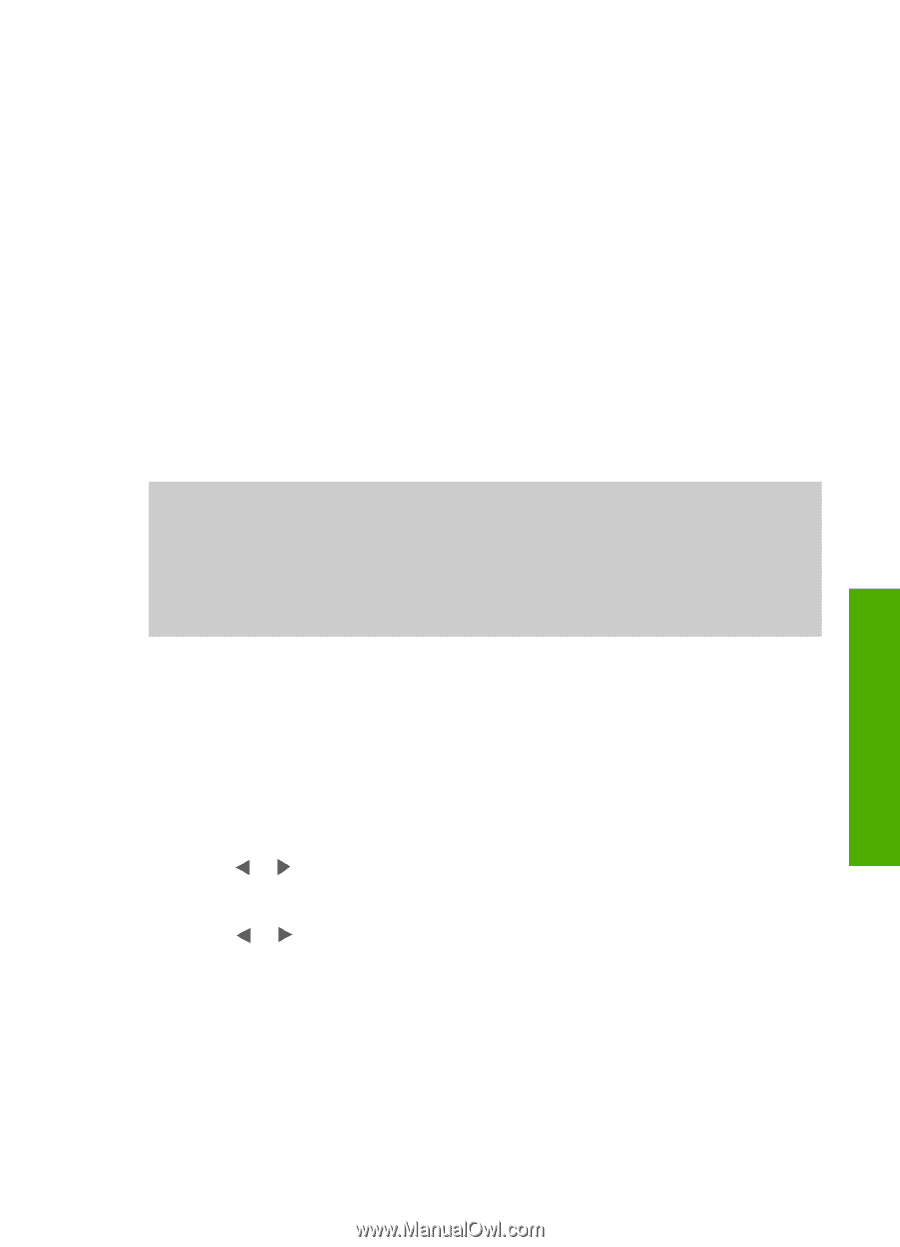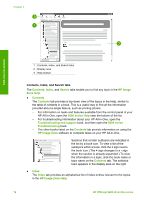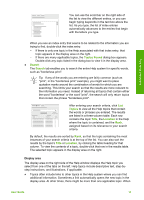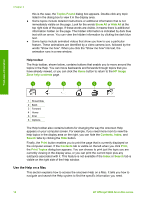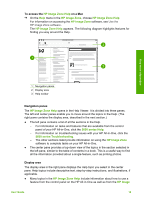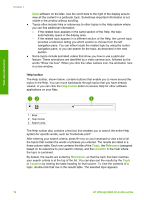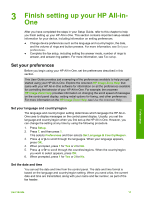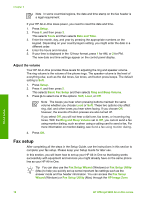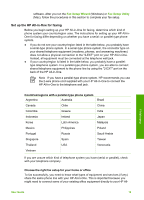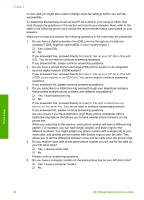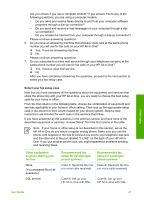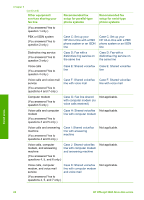HP Officejet 5600 User Guide - Page 20
Finish setting up your HP All-in-One, Set your preferences, Set your language and country/region, - setup guide
 |
View all HP Officejet 5600 manuals
Add to My Manuals
Save this manual to your list of manuals |
Page 20 highlights
3 Finish setting up your HP All-in- One After you have completed the steps in your Setup Guide, refer to this chapter to help you finish setting up your HP All-in-One. This section contains important setup-related information for your device, including information on setting preferences. ● Change device preferences such as the language and country/region, the date, and the volume of rings and button presses. For more information, see Set your preferences. ● Complete the fax setup, including setting the answer mode, number of rings to answer, and answer ring pattern. For more information, see Fax setup. Set your preferences Before you begin using your HP All-in-One, set the preferences described in this section. This User Guide provides just a sampling of the preferences available to help you get started using your HP All-in-One. Explore the onscreen HP Image Zone Help that came with your HP All-in-One software for information on all the preferences available for controlling the behavior of your HP All-in-One. For example, the onscreen HP Image Zone Help provides information on changing the scroll speed of messages on the control panel display, setting redial options for faxing, and other preferences. For more information on the HP Image Zone Help, see Use the onscreen Help. Set your language and country/region The language and country/region setting determines which language the HP All-inOne uses to display messages on the control panel display. Usually, you set the language and country/region when you first set up the HP All-in-One. However, you can change the setting at any time by using the following procedure. 1. Press Setup. 2. Press 7, and then press 1. This selects Preferences and then selects Set Language & Country/Region. 3. Press or to scroll through the languages. When your language appears, press OK. 4. When prompted, press 1 for Yes or 2 for No. 5. Press or to scroll through the countries/regions. When the country/region you want to select appears, press OK. 6. When prompted, press 1 for Yes or 2 for No. Set the date and time You can set the date and time from the control panel. The date and time format is based on the language and country/region setting. When you send a fax, the current date and time are transmitted, along with your name and fax number, as part of the fax header. Finish setup User Guide 17